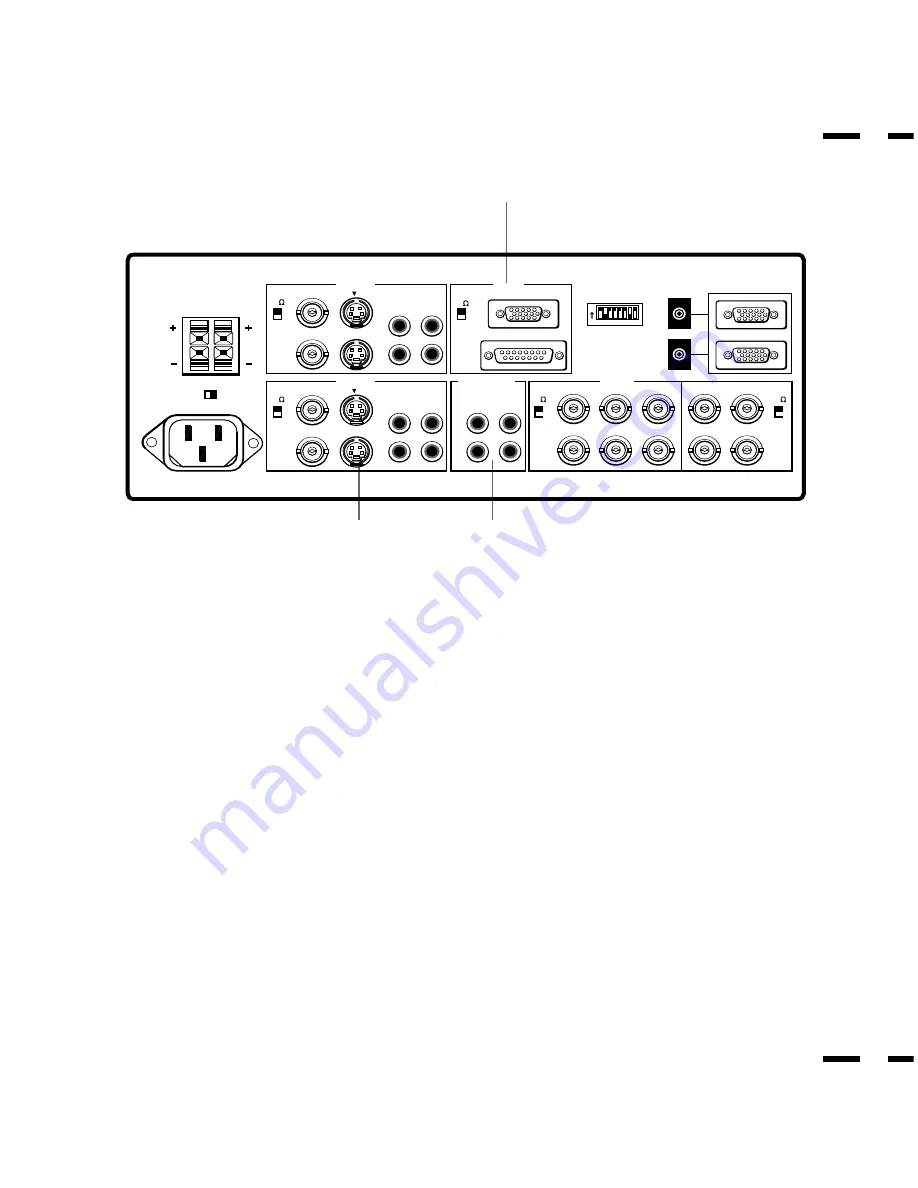
7
8
Terminal Board
DIP SW
REMOTE
EXT SPEAKERS
SPEAKERS MUST HAVE
MORE THAN 5WATT RATING
IMPEDANCE 8 OHM
AC IN
SPEAKER SELECT
RIGHT
LEFT
75
HIGH
INT
EXT
BNC
IN
OUT
IN
R
L(MONO)
AUDIO
THROUGHPUT
VIDEO 1
OUT
S
1 2 3 4 5 6 7 8
ON
75
HIGH
RGB1
PC / EXT CTL
75
HIGH
BNC
IN
OUT
IN
R
L(MONO)
AUDIO
VIDEO 2
OUT
S
IN
R
R
G
B
IN
OUT
H
V
L(MONO)
OUT
IN
OUT
75
HIGH
75
HIGH
RGB AUDIO
RGB 2
F
E
G
E
VIDEO 2
VIDEO 2 IN (BNC type) ....
Connect another VCR or laser disk player here to
display the video.
S-VIDEO 2 IN .....
Connect S-Video input from another external source like
a VCR.
THROUGH OUT (BNC type) .......
Connect to a second monitor’ s video input
to relay the video signal input at VIDEO 2 IN.
THROUGH OUT (S-VIDEO) .......
Connect to a second monitor’ s S-connector
input to relay the video signal input at S-VIDEO 2 IN.
75
Ω
/HIGH Impedance Select Switch for BNC type ....
Set to “75
Ω
” during
normal operation. In multiple connections using VIDEO 2 IN and
THROUGH OUT (BNC type) terminals, set to “HIGH” on all but the last
monitor. Set to “75
Ω
” on the last monitor only.
AUDIO R IN .....
This is your right channel audio input for stereo sound.
AUDIO L IN (MONO) ......
This is your left channel audio input for stereo
sound coming from video equipment or audio system. It also serves as the
mono audio input.
AUDIO R THROUGH OUT .....
Connect to a second monitor’ s right channel
audio input.
AUDIO L THROUGH OUT .....
Connect to a second monitor’ s left channel
audio input.
Terminal Board(continued)
F
RGB 1 (MultiCable)
RGB Input/Throughput .....
Attach either end of the MultiCable to a computer,
and then attach the other end to either of these two connectors. You can then
use the remaining connector, if you wish, to output the computer signal to a
monitor. (If you do use a second monitor, turn the monitor switch to “on.”)
Either connector can be used for input or output, however they cannot both
be used for input simultaneously. It can damage your computer.
75
Ω
/HIGH Impedance Select Switch ....
This switch should be “75
Ω
” for
normal use without external termination or when your RGB signal should be
terminated with 75
Ω
. Switch to the “HIGH” position when you have another
monitor attached to your RGB through-put connector.
G
RGB AUDIO
AUDIO R IN ....
This is where you connect RGB right audio output from a
computer or another RGB source.
AUDIO L IN(MONO) ...
This is where you connect RGB left audio output from
a computer or another RGB source.
AUDIO R THROUGH OUT ......
Connect to a second monitor’ s RGB right audio
input.
AUDIO L THROUGH OUT .....
Connect to a second monitor’s RGB left audio
input.
Содержание MultiSync XM29 Plus
Страница 40: ......










































