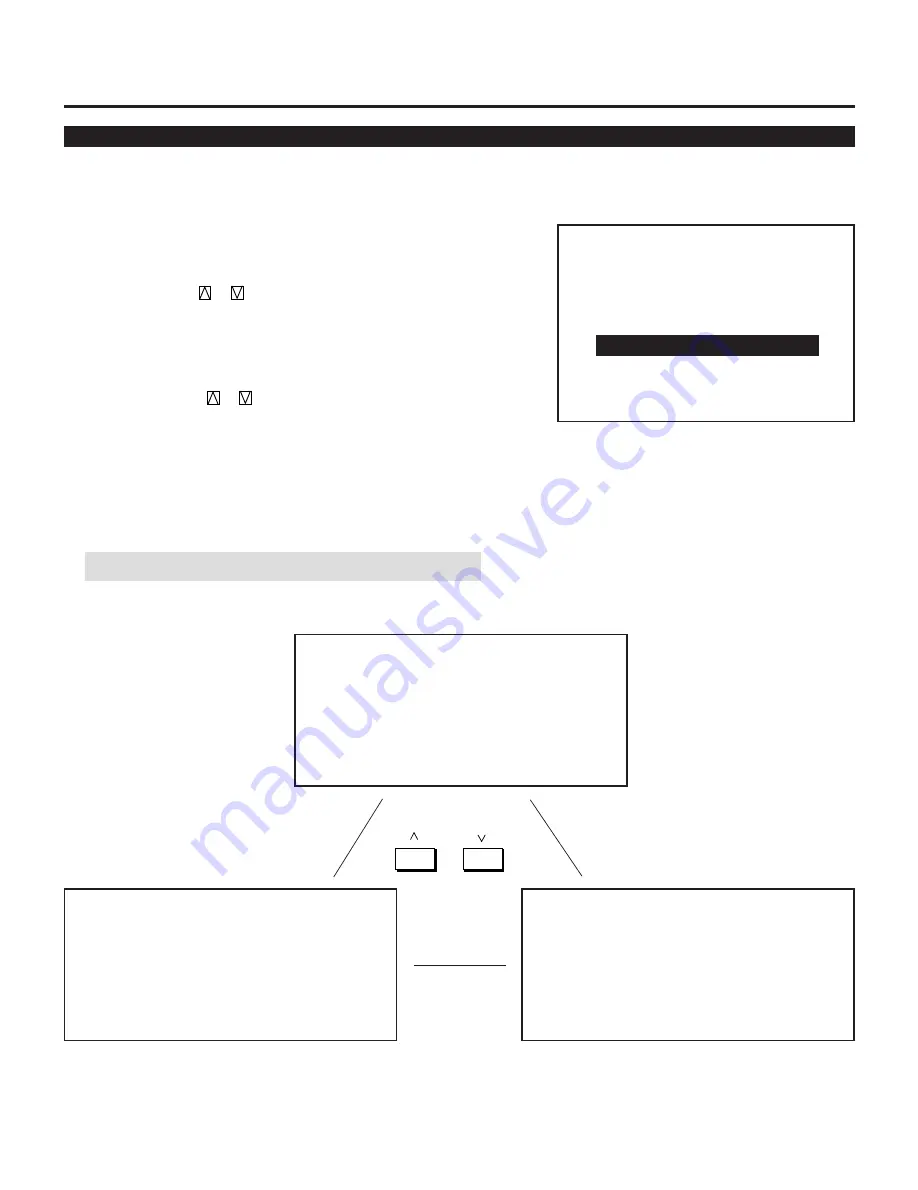
29
Source Information
This is for viewing the signal information and the current status of
various settings.
Proceed as follows:
1
Press the OPERATE button.
• The “OPERATE” menu is displayed.
2
Use the CURSOR
or
button to highlight the “5/SOURCE
INFO” line and press ENTER to display the “SOURCE INFOR-
MATION” screen. You can also select the “SOURCE INFOR-
MATION” screen directly by pressing the INPUT “5” button.
3
Press the CURSOR
or
button to select the page.
4
To end the “SOURCE INFORMATION” screen, press the END
button.
• Whenever the END button is pressed, the screen changes in this
order:
“OPERATE” menu
→
Source screen
NOTE:
The items below cannot be set in the OPERATE mode.
– O P E R A T E –
1 / P I C T U R E
2 / P O S I T I O N
3 / S O U N D
4 / I N P U T S E L E C T
5 / S O U R C E I N F O
6 / S T A T I C
7 / C L O S E D C A P T I O N
8 / T I M E R
䊴 䊳
P 0 1 / 0 3
S O U R C E I N F O R M A T I O N
N A M E
✻ ✻ ✻ ✻ ✻ ✻ ✻ ✻
I N P U T T E R M I N A L
I N P U T A
I N P U T S O U R C E
R G B
V I D E O M O D E
R G B
F R E Q U E N C Y
F H =
✻ ✻ ✻
.
✻ ✻
k H z
F V =
✻ ✻
.
✻ ✻
H z
S Y N C P O L A R I T Y
H D ( – ) V D ( + )
䊴
䊳
䊴 䊳
BASIC OPERATION
P 0 2 / 0 3
S O U R C E I N F O R M A T I O N
S Y N C C O N T R O L
A U T O
C O M P .
C O U N T E R
✻ ✻ ✻ ✻ ✻
D I S P L A Y T I M E
✻ ✻ ✻ ✻
:
✻ ✻
S O U R C E L O C K
O F F
A K B
O F F
G-Y MATRIX
P 0 3 / 0 3
S O U R C E I N F O R M A T I O N
P O S I T I O N
W I D E
F O N T
N O R M A L
A P E R T U R E
M A N U A L
L E V E L 1
S Y N C T E R M I N A T I O N
7 5
Ω
AFC
NORMAL
Содержание MultiSync XG85RP
Страница 42: ...NEC Corporation Printed in Japan 78409581...




























