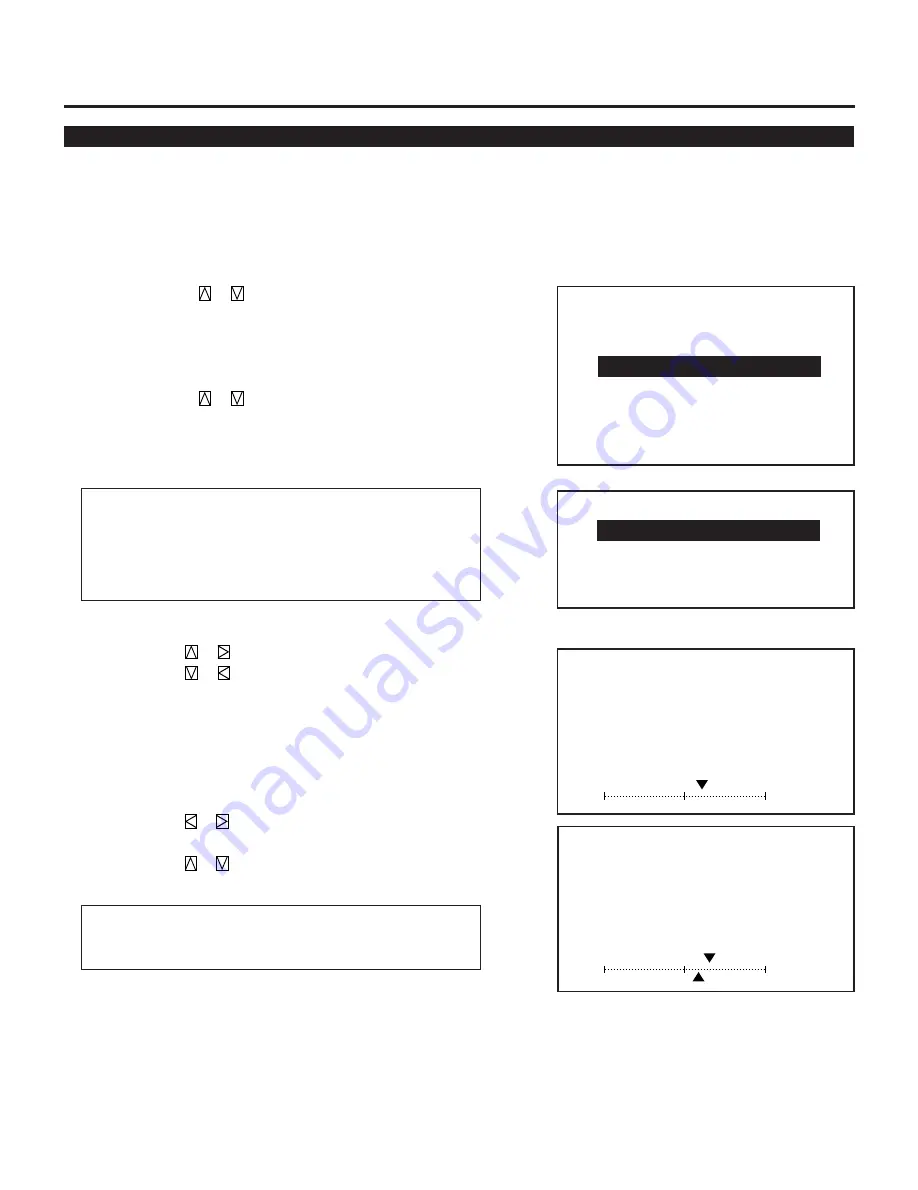
25
BASIC OPERATION
Sound Adjustment
– O P E R A T E –
1 / P I C T U R E
2 / P O S I T I O N
3 / S O U N D
4 / I N P U T S E L E C T
5 / S O U R C E I N F O
6 / S T A T I C
7 / C L O S E D C A P T I O N
– S O U N D –
1 / V O L U M E
2 / B A S S
3 / T R E B L E
4 / BA LANCE
6 0 %
SOUND
– VOLUME –
Adjust the sound functions to your preference.
Proceed as follows:
1
Press the OPERATE button.
• The “OPERATE” menu is displayed.
2
Use the CURSOR
or
button to highlight the “3/SOUND”
line and press ENTER to display the “SOUND” menu. You can
also select the “SOUND” menu directly by pressing the INPUT
“3” button.
3
Use the CURSOR
or
button to select a sound function and
press ENTER. You can also select an item directoly by pressing
the corresponding number button.
• The sound adjustment screen will be displayed.
Items to select
• VOLUME
• BASS
• TREBLE
• BALANCE
4
Use the CURSOR button to adjust sound controls.
• The CURSOR
or
button increases the level.
The CURSOR
or
button decreases the level.
When using the projector in stand alone:
This feature adjusts the speaker volume of the projector.
When using the projector with the switcher:
This feature adjusts the speaker volume of the projector.
The CURSOR
or
button increases or decreases the main
speaker volume of the projector (M).
The CURSOR
or
button increases or decreases the sound
level of the switcher (S).
M ------- sound level for the projector
S -------- sound level for the switcher
70 %
60%
SOUND
– VOLUME –
M
S
Содержание MultiSync XG85RP
Страница 42: ...NEC Corporation Printed in Japan 78409581...






























