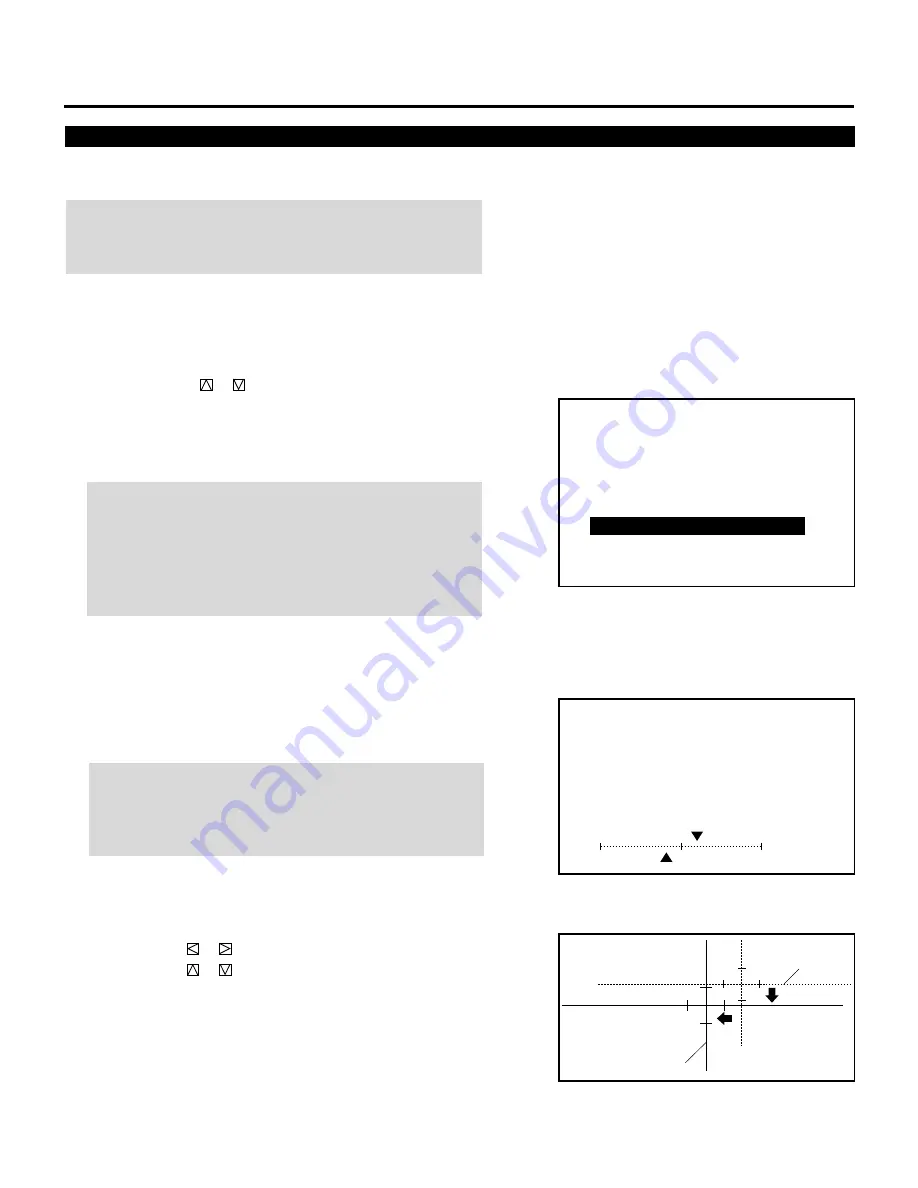
50
ADJUSTMENT
Static Convergence Adjustment
Adjust the red and blue CRT images to position them over the green
test pattern (center portion only).
NOTE: The static convergence adjustment should be performed for
each CRT (R and B) separately. Carry out the adjustment after
displaying an active image for 20 minutes or more.
Proceed as follows:
1
Press the OPERATE button.
• The “OPERATE” menu is displayed.
2
Use the CURSOR
or
button to highlight the “6/STATIC”
line. Press ENTER to display the STATIC adjustment. You can
also select the STATIC adjustment screen directly by pressing
the INPUT “6” button.
• The CROSS-HAIR test pattern will be automatically displayed.
NOTE: When you are in the ADJUST mode, selecting the
STATIC mode will not automatically select the CROSS-HAIR test
pattern. Reselect the pattern using the TEST button.
NOTE: The “STATIC” adjustment can be also displayed by
pressing the STATIC button on the user or full function remote
control.
3
Press the R or B button to display the pattern to be aligned with
the Green pattern.
• You can turn on or off each CRT beam (R and B) separately.
4
Hold down the CTL button then select the CRT you wish to
adjust with the R and B buttons.
NOTE: Always be aware of what color the on-screen CRT
display is showing (R, G, B). If that color’s test pattern is turned
off, any adjustment to that color will display the “THIS COLOR
IS NOT APPLICABLE” message.
– O P E R A T E –
1 / P I C T U R E
2 / P O S I T I O N
3 / S O U N D
4 / I N P U T S E L E C T
5 / S O U R C E I N F O
6 / S T A T I C
7 / C L O S E D C A P T I O N
8 / T I M E R
C O N V E R G E N C E
- S T A T I C -
`
1 0 %
C R T - R -
1
1 0 %
H
V
Red or Blue
Green
5
Align the center of the Red or the Blue pattern with the center of
the Green pattern (reference color) using the CURSOR buttons.
• The CURSOR
or
button moves the pattern left or right.
The CURSOR
or
button moves the pattern up or down.
6
Repeat steps
3
to
5
for the other CRTs if necessary.
7
To end this adjustment, press the END button.
• Whenever the END button is pressed, the menus will sequence
in this order:
“OPERATE” menu
→
Source screen






























