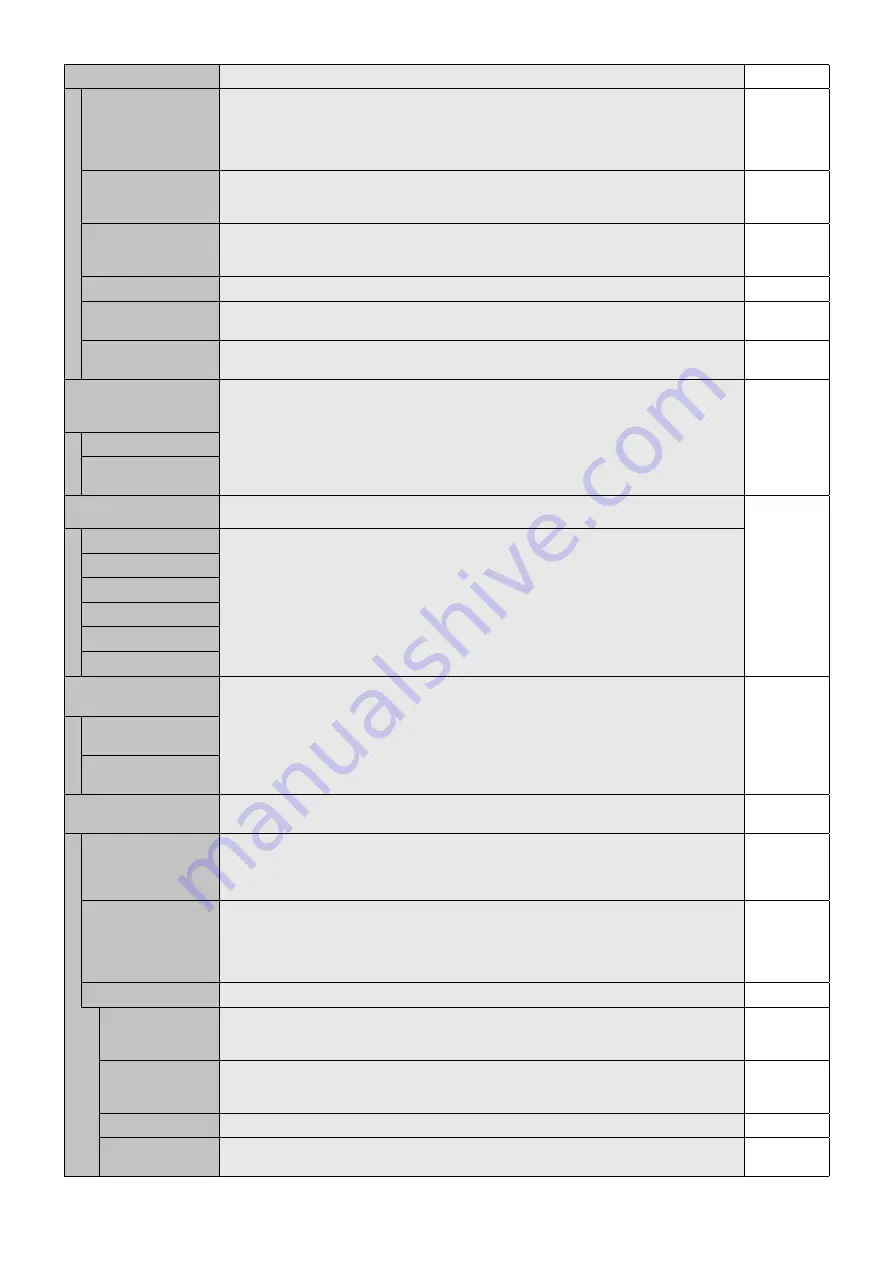
English-28
TERMINAL SETTING
DVI MODE
Selects the kind of DVI-D equipment which is connected to the DVI input.
Select “DVI-HD” when DVD player or computer equipment, which requires HDCP authentication,
is connected.
Select “DVI-PC” when a computer equipment, which not requires HDCP authentication, is
connected.
DVI-HD
D-SUB MODE
Selects the type of signal associated with the D-SUB input.
RGB: Analog input (R, G, B, H, V)
COMPONENT: Component (Y, Cb/Pb, Cr/Pr)
RGB
BNC MODE
*
1
Selects the kind of equipment which is connected to the BNC input.
RGB: Analog input.
COMPONENT: Component.
RGB
SCART MODE
*
1
Input mode for devices using SCART connectors.
OFF
DisplayPort
Selects DisplayPort mode [1.1a] or [1.2].
[1.2] should be selected when using Multi-Stream Transport.*
2
1.1a
HDMI SIGNAL
RAW: Disable the expanded feature.
EXPAND: Expand image contrast and increase detail in the dark and bright areas.
Depends on
signal input
DEINTERLACE
Selects the IP (Interlace to Progressive) conversion function.
NOTE: For DVI input “DVI-HD” needs to be enabled in the DVI mode menu. When INPUT2 of
SUPER is selected in INPUT CHANGE and displayed, this function cannot be changed.
ON
ON
Converts interlaced signals to progressive. This is the default setting.
OFF
Disables IP conversion. This setting is best suited for motion pictures, but increases the risk of
image retention.
COLOR SYSTEM
*
1
VIDEO, S-VIDEO inputs only
The selected Color System depends on the video format of the input signal.
AUTO
AUTO
NTSC
Automatically chooses Color System setting based on input signal.
PAL
SECAM
4.43 NTSC
PAL-60
OVER SCAN
HDMI, Y/Pb/Pr, SCART*
1
, VIDEO*
1
, S-VIDEO*
1
,
HDMI2*
1
, HDMI3*
1
inputs only
Some video formats may require different scanning modes in order to best display the image.
ON
ON
Image size is larger than what can be displayed. The image edge will appear cropped.
Approximately 95% of the image will be shown on the screen.
OFF
Image size stays within the display area. The whole image is displayed on the screen.
NOTE: When you use a computer with HDMI out, please set “OFF”.
OPTION SETTING
You can set this setting when option board accessory is connected to the monitor.
Please contact your supplier for detailed information about Option board slot accessories.
-
OPTION POWER
Allow the monitor to supply power to Option board slot during power save mode or standby
mode.
NOTE: This function should be set to ON when using power save management by slot 2 type
option.
OFF
AUDIO
The function is available for slot 2 type option. Selects sound input signal according to slot2 type
option’s specifi cations. To activate DIGITAL, select OPTION for input signal and OPTION for
AUDIO INPUT.
NOTE: DIGITAL is activated only when OPTION is selected for input signal and OPTION for
AUDIO INPUT.
ANALOG
INTERNAL PC
The function is available for slot 2 type PC.
OFF WARNING
If OPTION POWER is OFF, a warning message appears when monitor power is turned off.
NOTE: Warning message does not appear when monitor power is turned off by OFF TIMER
setting or SCHEDULE setting.
OFF
AUTO OFF
Monitor power is automatically “OFF” when connected PC is OFF or the monitor is in power save
mode.
NOTE: Monitor power is not automatically “ON” when connected PC is ON.
OFF
START UP PC
When ON is selected, connected PC start-up.
NO
FORCE QUIT
When ON is selected, it performs force-quit PC.
Please use this function only when the operating system cannot be shut down manually.
NO
*1: This function depends on which option board you use.
*2: Multi-Stream Transport requires the corresponding display card. Contact your dealer for limitations of this function.






























