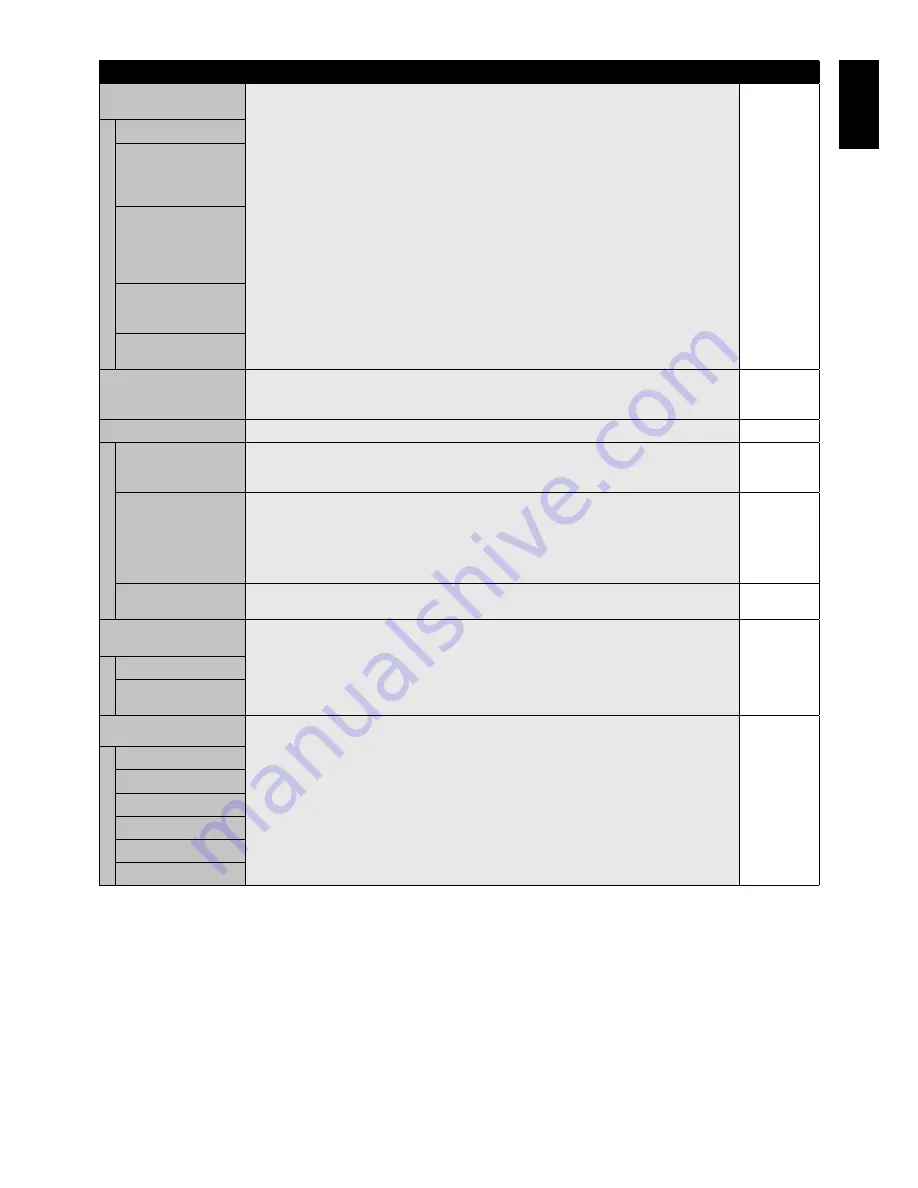
English-27
English
ADVANCED OPTION
INPUT DETECT
Selects the method of input detection the monitor uses when more than two input devices are
connected.
NONE
NONE
The Monitor will not search the other video input ports.
FIRST DETECT
When the current video input signal is not present, then the monitor searches for a video signal
from the other video input port. If the video signal is present in the other port, then the monitor
switches the video source input port to the new found video source automatically.
The monitor will not look for other video signals while the current video source is present.
LAST DETECT
When the monitor is displaying a signal from the current source and a new secondary source
is supplied to the monitor, the monitor will automatically switch to the new video source. When
current video input signal is not present, the monitor searches for a video signal from the other
video input port. If the video signal is present in the other port, then the monitor switches the
video source input port to the new found video source automatically.
VIDEO DETECT
DVD/HD, SCART, VIDEO1, VIDEO2 or S-VIDEO inputs will have priority over DVI, VGA. When
DVD/HD, SCART, VIDEO1, VIDEO2 or S-VIDEO input signal is present the monitor will change
and keep to the DVD/HD, SCART, VIDEO1, VIDEO2 or S-VIDEO input.
CUSTOM DETECT
Set the priority of input signals.
When CUSTOM DETECT is selected, monitor searches listed inputs only.
INPUT CHANGE
Sets input change speed.
NOTE: When “QUICK” is selected, picture may be distorted when signal input is changed.
This function should be chosen after all adjustment options have been made for the input.
NORMAL
TERMINAL SETTING
DVI MODE
Selects the kind of DVI-D equipment which is connected to the DVI input. Select “DVI-PC” when
PC or other computer equipment is connected. Select “DVI-HD” when DVD player, which has
DVI-D output, is connected.
DVI-PC
D-SUB MODE
Selects the type of signal associated with the D-SUB input.
RGB: Analog input (R, G, B, H, V)
COMPONENT: Component (Y, Cb/Pb, Cr/Pr)
SCART: SCART signal
VIDEO: Composite video (VIDEO2)
S-VIDEO: Separate video
RGB
HDMI SIGNAL
RAW: Disable the expanded feature.
EXPAND: Expand image contrast and increase detail in the dark and bright areas.
EXPAND
DEINTERLACE
Selects the IP (Interlace to Progressive) conversion function.
Note: For DVI input “DVI-HD” needs to be enabled in the DVI mode menu.
ON
ON
Converts interlaced signals to progressive. This is the default setting.
OFF
Disables IP conversion. This setting is best suited for motion pictures, but increases the risk of
image retention.
COLOR SYSTEM
VIDEO1, VIDEO2, S-VIDEO inputs only
The selected Color System depends on the video format of the input signal.
AUTO
AUTO
Automatically chooses Color System setting based on input signal.
NTSC
PAL
SECAM
4.43 NTSC
PAL-60
















































