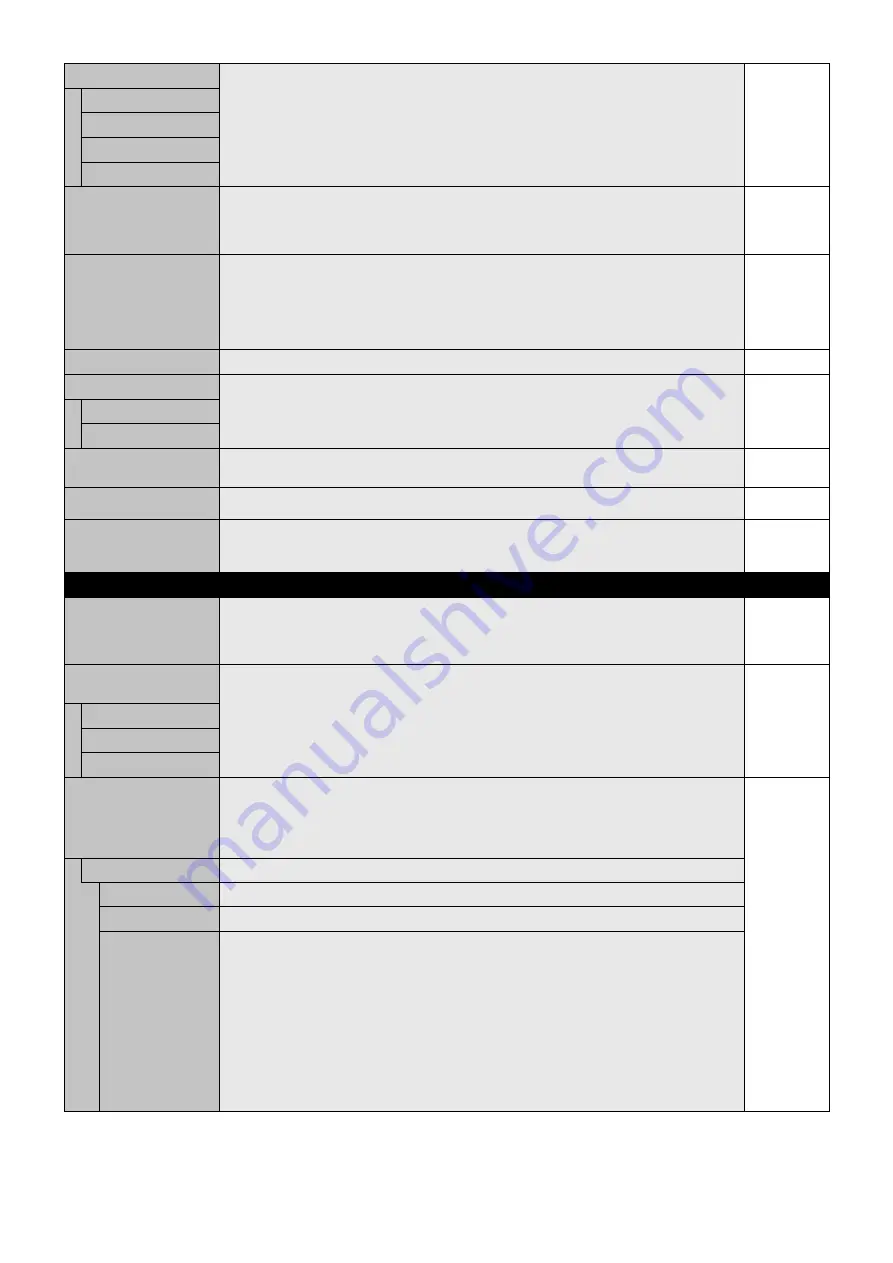
English-26
OSD POSITION
Determines the location where the OSD appears on the screen.
X = 128, Y = 225
UP
DOWN
LEFT
RIGHT
INFORMATION OSD
Selects whether the information OSD is displayed or not. The information OSD will be displayed
when the input signal or source changes. The information OSD will also give a warning when
there is no-signal or the signal is out-of range.
An interval between 3 to 10 seconds for the Information OSD to appear is available.
ON, 3 Sec.
MONITOR INFORMATION
Indicates the model and serial number of your monitor.
CARBON SAVINGS: Display the estimated carbon saving information in kg-CO2. The carbon
footprint factor in the carbon saving calculation is based on the OECD (2008 Edition).
CARBON USAGE: Display the estimated carbon usage information in kg-CO2. This is the
arithmetic estimation, not actual measurement value. This estimation is based without any
options.
-
OSD TRANSPARENCY
Set the transparency of the OSD.
ON
OSD ROTATION
Determines the OSD display direction between landscape and portrait.
LANDSCAPE
LANDSCAPE
Display the OSD with landscape mode.
PORTRAIT
Display the OSD with portrait mode.
INPUT NAME
You can create a name for the INPUT currently being used.
Max: 8 characters, including Space, A-Z, 0-9, and some symbols.
-
CLOSED CAPTION
VIDEO1, VIDEO2, S-VIDEO inputs only
Activates closed captioning.
OFF
RESET
Resets the following settings within the OSD menu back to factory setting:
MENU DISPLAY TIME, OSD POSITION, INFORMATION OSD, OSD TRANSPARENCY,
CLOSED CAPTION.
-
MULTI DISPLAY
CONTROL ID
Sets the monitor ID number from 1-100 and group ID from A-J. When “YES” is selected in
“AUTO ID”, monitor ID numbers are set automatically in all monitors which follow in the chain with
RS-232C.
NOTE: Group ID is made of multiple selections.
1
IR CONTROL
Selects the mode of the monitor for use with the infra-red remote control when using the
RS-232C daisy chain.
NORMAL
NORMAL
The monitor will be controlled normally using the wireless remote control.
PRIMARY
Choose “PRIMARY” for the fi rst monitor within an RS-232C daisy chain.
SECONDARY
Choose “SECONDARY” for all subsequent monitors within an RS-232C daisy chain.
IR LOCK SETTINGS
Prevents the monitor from being controlled by the wireless remote control.
When ACTIVATE is selected, all the settings are activated.
NOTE: IR LOCK SETTINGS is a function intended only to the wireless remote control buttons.
This function does not lock out access to all buttons at the back of the monitor. To return to
normal operation, press the “DISPLAY” button on the remote control for 5 seconds.
UNLOCK
MODE SELECT
Selects the mode UNLOCK, ALL LOCK or CUSTOM LOCK.
UNLOCK
All buttons on the remote control are available for normal operations.
ALL LOCK
Locks all remote control buttons.
CUSTOM LOCK
Selects which buttons to be locked from POWER, VOLUME, and INPUT button.
Except for CUSTOM LOCK settings, other buttons on the remote control are locked.
POWER:
When LOCK is selected, POWER button is locked.
VOLUME: When UNLOCK is selected, sets minimum and maximum volume between VOL.0 to
VOL.100.
VOLUME (+) button and VOLUME (-) buttons are only available from the minimum
volume to the maximum volume you set.
When LOCK is selected, VOLUME (+) button and VOLUME (-) buttons are locked.
INPUT:
When UNLOCK is selected, choose up to three buttons from DVI, DisplayPort, VGA,
HDMI, DVD/HD*
2
, VIDEO*
2
, S-VIDEO*
2
, OPTION*
1
which you prefer to be unlocked.
The unselected buttons are locked. When LOCK is selected, all INPUT buttons are
locked.
*1: This function depends on which option board you use.
*2: This function depends on Terminal setting.
















































