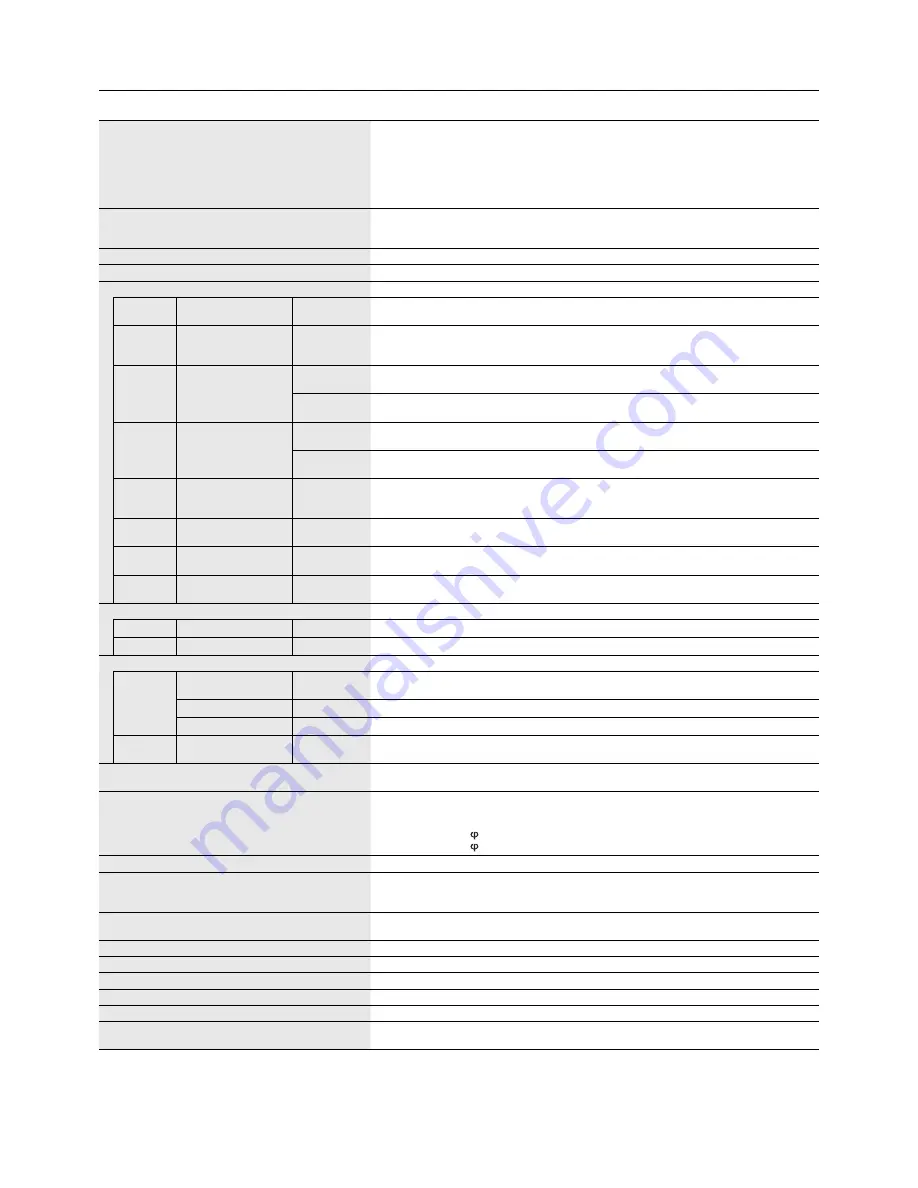
English-38
Specifi cations - V462
Product Specifi cations
LCD Module
Pixel Pitch:
Resolution:
Color:
Brightness:
Contrast Ratio:
Viewing Angle:
46”/1168 mm diagonal
0.530 mm
1920 x 1080
Over 16 million colors (depending on video card used)
450 cd/m
2
(Max.), 340 cd/m
2
(Factory setting Typ.) @25°C
3000:1
89° (typ) @ CR>10
Frequency
Horizontal:
Vertical:
15.625/15.734 kHz, 31.5 kHz - 91.1 kHz (Analog Input)
31.5 kHz - 91.1 kHz (Digital Input)
50.0 - 85.0 Hz
Pixel Clock
25.2 MHz - 162.0 MHz
Viewable Size
1018.1 x 572.7 mm
Input Signal
DVI
DVI-D 24pin
Digital RGB
DVI (HDCP)
VGA60, SVGA60, XGA60, WXGA60, SXGA60, UXGA60*
1
, 1920X1080 (60Hz), 1080p, 1080i
DisplayPort DisplayPort Connector Digital RGB
DisplayPort Complies with Standard V1.1a, applicable to HDCP V1.3
VGA60, SVGA60, XGA60, WXGA60, SXGA60, UXGA60*
1
, 1920x1080 (60 Hz), 1080p, 1080i,
720p@50Hz/60Hz, 576p@50Hz, 480p@60Hz
VGA
15pin Mini D-sub
Analog RGB
0.7 Vp-p/75 ohm
VGA60, SVGA60, XGA60, WXGA60, SXGA60, UXGA60*
1
, 1920X1080 (60Hz)
Sync
Separate: TTL level (Pos./Neg.)
Composite sync on Green Video: 0.3 Vp-p Neg.
RGB/HV*
2
BNC (R,G,B,H,V)
Analog RGB
0.7 Vp-p/75 ohm
VGA60, SVGA60, XGA60, WXGA60, SXGA60, UXGA60*
1
, 1920X1080 (60Hz)
Sync
Separate: TTL level (Pos./Neg.)
Composite sync on Green Video: 0.3 Vp-p Neg.
HDMI
HDMI Connector
Digital YUV
Digital RGB
HDMI
VGA60, SVGA60, XGA60, WXGA60, SXGA60, UXGA60*
1
, 1920x1080 (60 Hz), 1080p, 1080i,
720p@50Hz/60Hz, 576p@50Hz, 480p@60Hz
DVD/HD*
2
BNC X 3
Component
Y: 1.0 Vp-p/75ohm, Cb/Cr (Pb/Pr): 0.7 Vp-p/75 ohm
HDTV/DVD: 1080p, 1080i, 720p@50Hz/60Hz, 576p@50Hz, 480p@60Hz, 576i@50Hz, 480i@60Hz
VIDEO1
VIDEO2*
2
BNC
BNC
Composite
1.0 Vp-p/75 ohm
NTSC/PAL/SECAM/4.43NTSC/PAL60
S-VIDEO
Mini DIN 4 pin
S-VIDEO
Y: 1.0 Vp-p/75 ohm C: 0.286 Vp-p/75 ohm (NTSC), 0.3 Vp-p/75 ohm (PAL/SECAM)
NTSC/PAL/SECAM/4.43NTSC/PAL60
Output Signal
DVI
DVI-D 24pin
Digital RGB
DVI (HDCP)
VIDEO1
BNC
Composite
1.0 Vp-p with 75 ohm terminated
AUDIO
AUDIO
Input
RCA (L/R)
STEREO Mini Jack X2
Analog Audio
Stereo L/R 0.5 Vrms
HDMI Connector
Digital Audio
PCM 32, 44.1, 48 KHz (16/20/24bit)
DisplayPort Connector Digital Audio
PCM 32, 44.1, 48 KHz (16/20/24bit)
AUDIO
Output
STEREO Mini Jack
Analog Audio
Stereo L/R 0.5 Vrms
Speaker Output
External Speaker Jack 15 W + 15 W (8 ohm)
Internal Speaker 10W + 10W
Control
RS-232C In:
RS-232C Out:
LAN:
Remote IN:
Remote OUT:
9 Pin D-sub
9 Pin D-sub (with daisy chain)
RJ-45 10/100 BASE-T
Stereo Mini jack 3.5
Stereo Mini jack 3.5
Power Supply
1.4 - 3.1 A @ 100-240V AC, 50/60Hz
Operational Environment
Temperature:
Humidity:
Altitude:
5 - 40°C / 41 - 104°F (Default brightness), 5 - 20°C / 41 - 68°F (Max brightness)
20 - 80% (without condensation)
0 - 3000 m (Brightness may decrease with altitude)
Storage Environment
Temperature:
Humidity:
-20 - 60°C / -4 - 140°F
10 - 90% (without condensation) / 90% - 3.5% x (Temp - 40°C) regarding over 40°C
Dimension
1121.5 (W) x 664.7 (H) x 107.0 (D) mm / 44.2 (W) x 26.2 (H) x 4.2 (D) inches
Weight
25.3 kg (55.8 lbs)
VESA compatible arm mounting interface
300 mm x 300 mm (M6, 4 Holes)
Power Management
VESA DPM
Plug & Play
VESA DDC2B, DDC/CI, DisplayPort
Accessories
Setup manual, Power Cord, Video Signal cable, Remote Control, AA Battery x 2, Clamp x 2,
Screw x 2, CD-ROM, Thumbscrew for optional stand x 2
NOTE:
Technical specifi cations are subject to change without notice.
*1: Compressed image *2: Common terminal


















