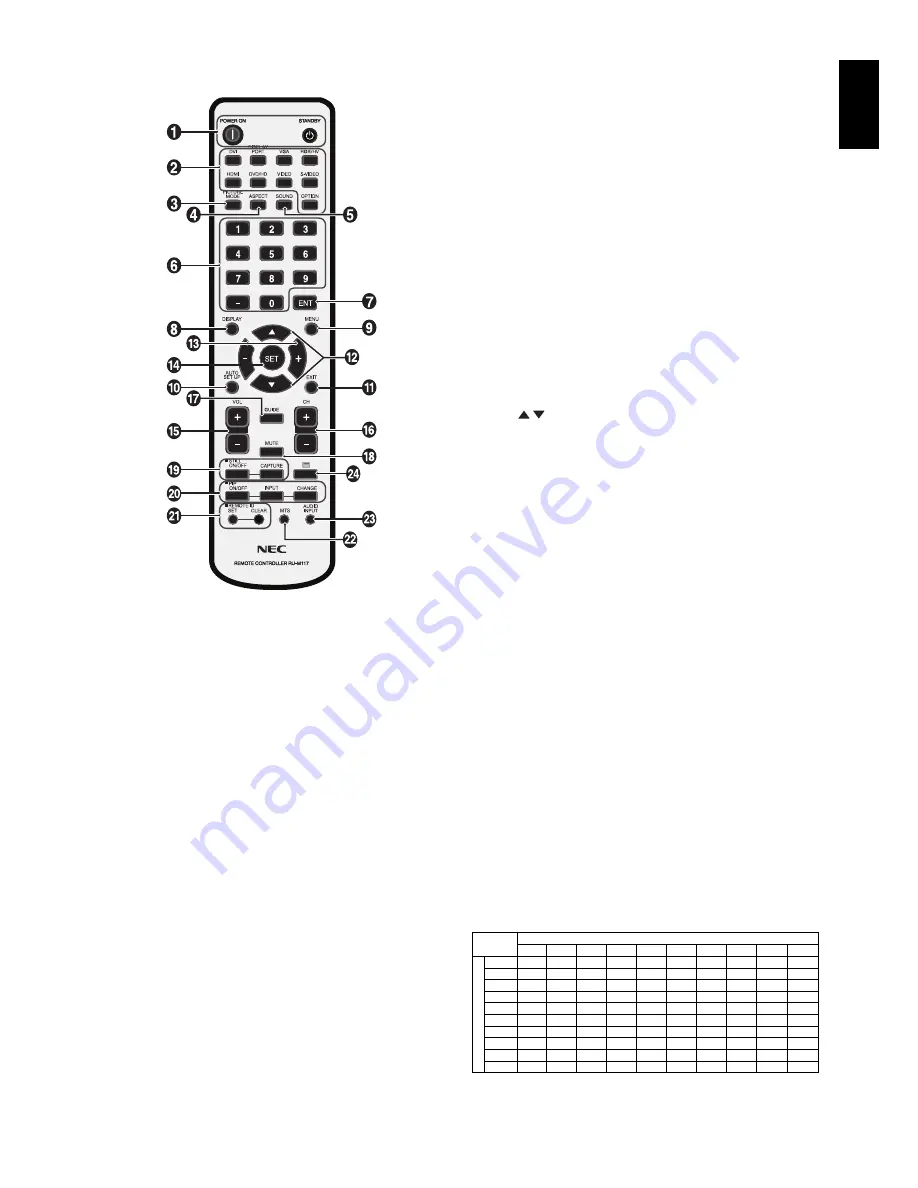
English-11
English
Wireless Remote Control
쐃
POWER button
Switches the power on/standby.
쐇
INPUT button
Selects input signal.
DVI:
DVI
DISPLAYPORT:
DPORT
VGA:
VGA
RGB/HV:
RGB/HV
HDMI:
HDMI
DVD/HD: DVD/HD, SCART
VIDEO: VIDEO1, VIDEO2
S-VIDEO:
S-VIDEO
OPTION: Depends on your connection
쐋
PICTURE MODE button
Selects picture mode, [HIGHBRIGHT], [STANDARD],
[sRGB], [CINEMA]. See page 19.
HIGHBRIGHT: for moving images such as DVD.
STANDARD: for images.
sRGB: for text based images.
CINEMA: for movies.
쐏
ASPECT button
Selects picture aspect, [FULL], [WIDE], [DYNAMIC], [1:1],
[ZOOM] and [NORMAL]. See page 18.
Note:
HDMI, DVD/HD, SCART, VIDEO1, VIDEO2, S-VIDEO
inputs only.
쐄
SOUND button
Artifi cial surround sound for internal/external speakers.
Audio out is disabled when surround is set to ON.
쐂
KEYPAD
Press buttons to set and change passwords, change channel
and set REMOTE ID.
쐆
ENT button*
2
쐊
DISPLAY button
Turns on/off the information OSD. See page 19.
쐎
MENU button
Turns on/off the menu mode.
쐅
AUTO SETUP button
Enters auto setup menu. See page 21.
쐈
EXIT button
Returns to previous menu within OSD menu.
쐉
UP/DOWN button
Acts as button to move the highlighted area up or down
to select adjustment items within OSD menu.
Small screen which adjusted “PIP” mode moves up or down.
씈
MINUS/PLUS (-/+) button
Increases or decreases the adjustment level within OSD
menu settings.
Small screen which adjusted “PIP” mode moves left or right.
씉
SET button
Makes selection.
씊
VOLUME UP/DOWN button
Increases or decreases audio output level.
씋
CH UP/DOWN button*
2
씌
GUIDE button*
2
씍
MUTE button
Turns on/off mute function.
씎
STILL button
ON/OFF button:
Activates/deactivates still picture mode.
STILL CAPTURE button:
Captures still picture.
씏
PIP (Picture In Picture) button
ON/OFF button:
Toggle switches between PIP, POP,
PICTURE BY PICTURE-ASPECT and PICTURE BY
PICTURE-FULL. See page 23.
INPUT button:
Selects the “picture in picture” input signal.
CHANGE button:
Replaces to the main picture and sub
picture.
Sub picture
DVI
DVI
DPORT
DPORT
VGA
VGA
RGB/HV
RGB/HV
HDMI
HDMI
DVD/HD
DVD/HD SCART
SCART VIDEO1
VIDEO1 VIDEO2
VIDEO2 S-VIDEO
S-VIDEO
Main picture
DVI
DVI
No
No
Yes
Yes
Yes
Yes
Yes
Yes
No
No
Yes
Yes
Yes
Yes
Yes
Yes
Yes
Yes
Yes
Yes
DPORT
DPORT
Yes
Yes
No
No
Yes
Yes
Yes
Yes
Yes
Yes
Yes
Yes
Yes
Yes
Yes
Yes
Yes
Yes
Yes
Yes
VGA
VGA
Yes
Yes
Yes
Yes
No
No
No
No
Yes
Yes
Yes
Yes
Yes
Yes
Yes
Yes
Yes
Yes
Yes
Yes
RGB/HV
RGB/HV
Yes
Yes
Yes
Yes
No
No
No
No
Yes
Yes
No
No
No
No
Yes
Yes
No
No
Yes
Yes
HDMI
HDMI
No
No
Yes
Yes
Yes
Yes
Yes
Yes
No
No
Yes
Yes
Yes
Yes
Yes
Yes
Yes
Yes
Yes
Yes
DVD/HD
DVD/HD
Yes
Yes
Yes
Yes
Yes
Yes
No
No
Yes
Yes
No
No
No
No
Yes
Yes
No
No
Yes
Yes
SCART
SCART
Yes
Yes
Yes
Yes
Yes
Yes
No
No
Yes
Yes
No
No
No
No
No
No
No
No
No
No
VIDEO1
VIDEO1
Yes
Yes
Yes
Yes
Yes
Yes
Yes
Yes
Yes
Yes
Yes
Yes
No
No
No
No
No
No
No
No
VIDEO2
VIDEO2
Yes
Yes
Yes
Yes
Yes
Yes
No
No
Yes
Yes
No
No
No
No
No
No
No
No
No
No
S-VIDEO
S-VIDEO
Yes
Yes
Yes
Yes
Yes
Yes
Yes
Yes
Yes
Yes
Yes
Yes
No
No
No
No
No
No
No
No














































