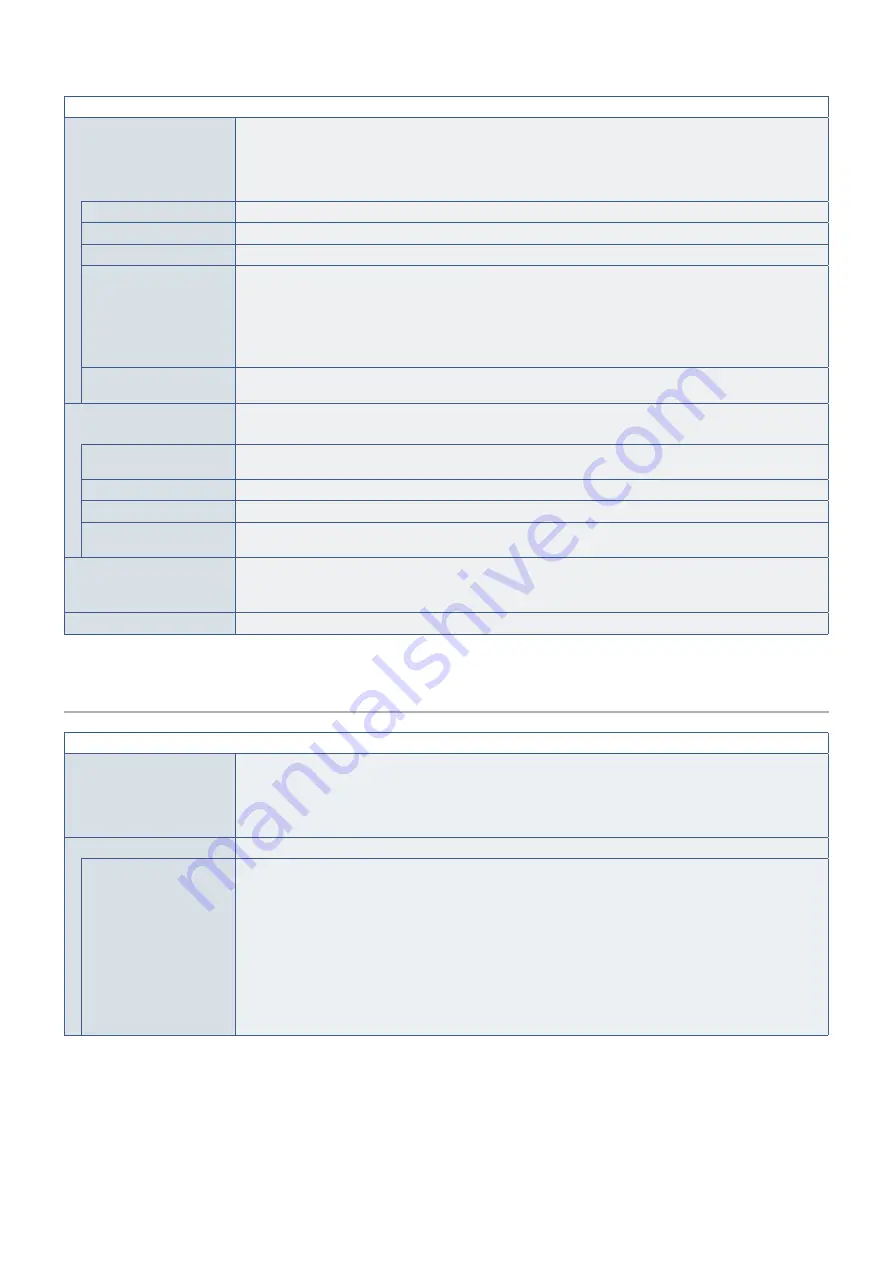
English−114
SCHEDULE MENU
DATE & TIME
Set the date and time for the real-time clock. Date & time must be set in order for the [SCHEDULE] function
to operate. After setting the date and time, press the SET button on the remote control to save the settings.
Press EXIT to cancel the changes.
NOTE: If the monitor’s main power has been turned off for two weeks, the [DATE & TIME] setting goes back to
the default setting and the clock function stops working.
YEAR
Sets the current year. Press the + or - button on the remote control to cycle to the current year.
MONTH
Sets the current month. Press the + or - button on the remote control to cycle to the current month.
DAY
Sets the current day of the month. Press the + or - button on the remote control to cycle to the current day.
TIME
Sets the current time. Highlight the hour field, then press the + or - button on the remote control to cycle to the
current hour, then repeat this for the minutes field.
NOTE:
• The monitor’s clock is a 24-hour format.
• If the monitor is at a location that is currently in Daylight Savings, set the TIME field to what
the current time would be when Daylight Savings is not in effect. Then enable the [DAYLIGHT
SAVING] function to have the clock automatically adjust to the current time.
CURRENT DATE TIME
Shows the current date and time. This data does not reflect changes to the Date and Time settings until SET
is pressed on the remote control.
DAYLIGHT SAVING
Automatically changes the real-time clock to match Daylight Savings hours.
NOTE: Set the [DATE & TIME] before enabling the [DAYLIGHT SAVING] setting.
DAYLIGHT SAVING
Automatically adjusts the current time, when Daylight Saving hours are in effect, based on the start and end
dates selected in this menu.
BEGIN MONTH
Set the month, day and time for when Daylight Saving begins.
END MONTH
Set the month, day and time for when Daylight Saving ends.
TIME DIFFERENCE
Set the time difference for the real-time clock adjustment. When Daylight Saving starts, this is the amount of
time the real-time clock will be adjusted.
OFF TIMER
Powers off the monitor after the time period shown next to the slider. Press the + or - button on the remote
control to adjust the timer from 1 to 24 hours.
NOTE: Schedules do not run when the [OFF TIMER] is set to [ON].
RESET
Resets all SCHEDULE options back to factory setting, except for [DATE & TIME] and [DAYLIGHT SAVING].
MULTI-INPUT
MULTI-INPUT MENU
KEEP MULTI PICTURE
MODE
*1
When this function is on, the [MULTI PICTURE MODE] or [TEXT TICKER] function automatically resumes
when the monitor is powered off then on again.
When this function is off, the [MULTI PICTURE MODE] and [TEXT TICKER] are automatically turned off when
the monitor is powered off. They must be turned back on from their settings in the MULTI-INPUT menu or
pressing the MULTI-PICTURE ON/OFF button on the Remote control.
MULTI PICTURE MODE
*1, *3
Displays content from multiple inputs.
MULTI PICTURE
When this option is off, the current input is displayed.
When this option is on, multiple inputs are displayed.
Highlight ON and press SET on the remote control to enable this feature. Select either PIP (Picture-In-Picture)
or PBP (Picture-By-Picture).
PIP - a second input is displayed in an inset picture on the screen. The size and position of the inset picture
can be adjusted.
PBP - the different inputs are viewed next to each other.
NOTE: When this option is enabled, these functions in the OSD are automatically released if they are currently
enabled: [TEXT TICKER], [CLOSED CAPTION], [TILE MATRIX], [MOTION] in [SCREEN SAVER], any
[IMAGE FLIP] option except [NONE], and [SUPER] in [INPUT CHANGE].
*
1
: This function is released when selecting [SUPER] in [INPUT CHANGE], [MOTION] in [SCREEN SAVER], [TILE MATRIX] and [IMAGE FLIP] except for [NONE].
*
3
: When you select [OPTION] for input, this function depends on which Option Board installed in the monitor.






























