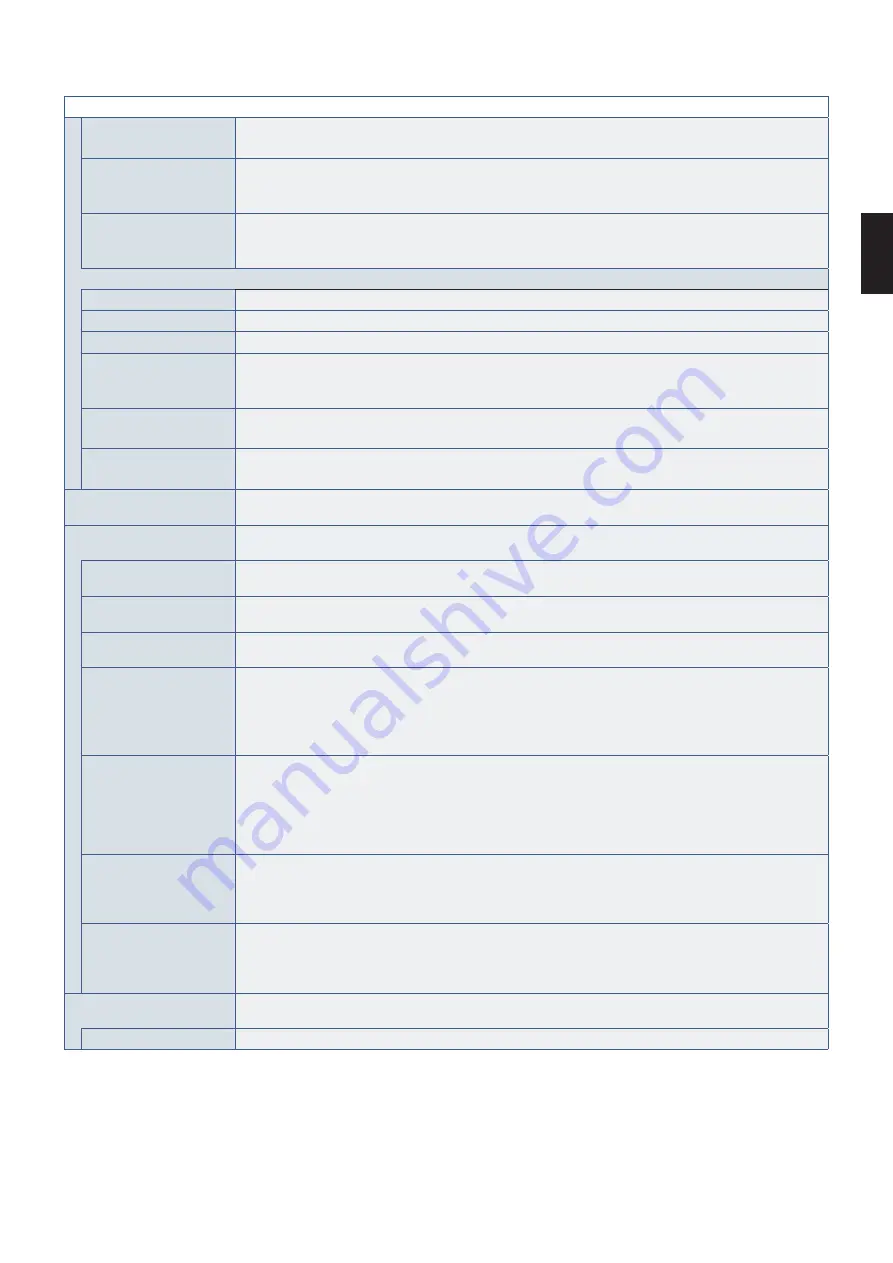
English
English−113
SCHEDULE MENU
TIME
Set the start time for the schedule.
NOTE: Fill in both fields for the TIME setting. If either field displays [--], the schedule does not run.
INPUT
Select which video input to use for the schedule. To keep the active input when the schedule starts, make sure
the setting is [--].
If you do select a specific input, set [ON] at [POWER].
PIC. MODE
*1
Select the picture mode to use for the schedule. To keep the active picture mode when the schedule starts,
make sure the setting is [--].
If you do select a specific PIC. MODE, set [ON] at [POWER].
Select one item from below (only one item is available).
DATE
Select this option if the schedule is only going to run on one day or it is an irregular schedule.
EVERY DAY
Select this option to have the schedule repeat every day.
EVERY WEEK
Select this option to have the schedule repeat every week.
WEEKDAY
Select this option to have the schedule run on weekdays only.
NOTE: “Weekdays” are any day that is not a weekend day or a holiday day. Days which are not selected in the
[WEEKEND] and [HOLIDAY] settings are automatically weekdays.
WEEKEND
Select this option to have the schedule run on weekends only.
NOTE: “Weekend” days are chosen in the [WEEKEND SETTING] menu.
HOLIDAY
Select this option to have the schedule run only on the selected holiday.
NOTE: “Holiday” days are added in the [HOLIDAY SETTINGS] menu.
SCHEDULE LIST
Shows the list of schedules and their current settings. Press the + or - button to scroll through the
30 schedules.
HOLIDAY SETTINGS
Defines which days are holidays for the SCHEDULE settings. Schedules configured with the selection to run
on a [HOLIDAY] use this list.
No.
Defines which days are holidays for the schedule settings. Press the + or - button to cycle through the
numbers to configure different holidays.
YEAR
Press the + or - button to cycle through to the year you want to use for the holiday. If the holiday repeats on the
same day yearly, leave the field blank [--].
MONTH
Press the + or - button to cycle through to the month you want to use for the holiday. If the holiday repeats on
the same day monthly, leave the field blank [--].
DAY
If the holiday is on a specific day in a month, such as the 5th, press SET to select DAY. Press the
to
highlight the day field, then press the + or - button to cycle through to the day you want to use for the holiday.
NOTE:
• If the MONTH field is empty, the schedules that are configured to run on holidays will run on this
day every month.
• If you select MONTH but do not set a specific day, the holiday is considered to be every day.
WEEK
If the holiday is on a specific week in a month, such as the 2nd Monday, press SET to select WEEK. Press
the
to highlight the week field, then press the + or - button to select which week in the month (select from:
1st, 2nd, 3rd, 4th, 5th). Press the
button to highlight the day field, then press the + or - button to select
which day in that week (select from: SUN, MON, TUE, WED, THU, FRI, SAT).
NOTE: if the MONTH field is empty, the schedules that are configured to run on holidays will run on this week
every month.
END DAY
Sets the last day of a multi-day holiday.
NOTE: If a holiday that spans several days also splits across years, create separate holidays for each year.
For example, if the holiday spans December 25th to January 7th, set two separate holidays. One for
December 25th to the 31st, then another one for January 1st to the 7th.
SET/DELETE
Saves or deletes the current holiday.
NOTE: If you are modifying an existing holiday, make sure to highlight SET then press SET on the remote to
save the changes. If you press the EXIT button on the remote control without saving the changes, the settings
will be discarded.
WEEKEND SETTING
Defines which days of the week are considered weekend days for the SCHEDULE settings. Schedules
configured with the selection to run on either a WEEKDAY or WEEKEND use this list.
WEEKEND
Highlight the day you want to select as a weekend day, then press SET on the remote control.
*
1
: If SPECTRAVIEW ENGINE is ON, this function is grayed out.






























