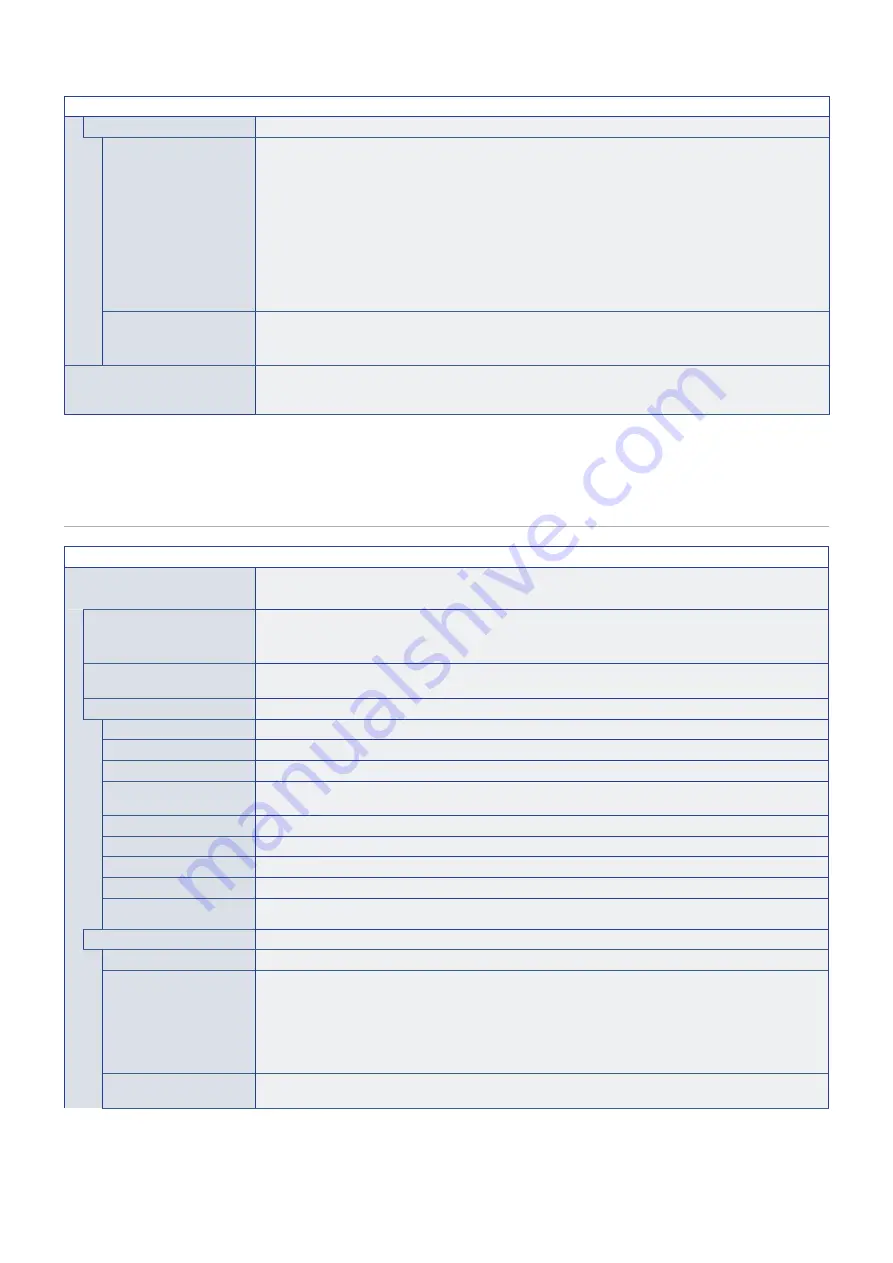
English−89
INPUT MENU
VIDEO OUT SETTINGS
DUAL DAISY CHAIN
MODE
When MAIN INPUT signal is not detected, switch input from MAIN INPUT to SUB INPUT signal in a daisy
chain configuration.
MAIN INPUT: DisplayPort1, DisplayPort2, HDMI1, HDMI2, COMPUTE MODULE*
1
, OPTION*
2
.
SUB INPUT: DisplayPort1, DisplayPort2, HDMI1, HDMI2, COMPUTE MODULE*
1
, OPTION*
2
.
NOTE:
• This function deactivates [MULTI PICTURE], [STILL], [POINT ZOOM], [QUICK INPUT
CHANGE], [AUTO INPUT CHANGE] and [AUDIO INPUT].
• If input is set to [DisplayPort1] and then [DisplayPort VERSION] is set to [1.4], this function is
deactivated.
• During [DUAL DAISY CHAIN MODE] operation, you cannot switch to an input that is not
specified in the main input or sub input.
DP TO HDMI CONVERT
Converts the video signal input from the DisplayPort terminal to HDMI and outputs to HDMI terminal.
NOTE:
If input is set to [DisplayPort1] and then [DisplayPort VERSION] is set to [1.4], this function is
deactivated.
RESET
Resets all INPUT settings back to factory settings except for [INPUT SELECT], [INPUT NAME], [INPUT1]
and [INPUT2] in [QUICK INPUT CHANGE] and [PRIORITY] in [CUSTOM DETECT] in [QUICK INPUT
CHANGE].
*
1
: This function is only available when Raspberry Pi Compute Module Interface Board and Raspberry Pi Compute Module are installed. See
*
2
: This function depends on which Option Board you are using. This function is only available when Option Board is installed.
*
3
: Depending on the device, it may not be detected correctly.
PICTURE
PICTURE MENU
PICTURE MODE
When [SPECTRAVIEW ENGINE] is set to
[OFF]
Provides pre-configured picture settings suitable for various environments where this device may be used,
or customize settings to viewer preference. See
.
BACKLIGHT
Adjusts the overall image and background brightness. Press [+] or [–] to adjust.
NOTE:
[ON] is selected in [AMBIENT LIGHT SENSING] at [ADVANCED], this function cannot be
changed.
VIDEO BLACK LEVEL
Adjusts the black luminance. When the setting is too low to show, the OSD characters are changed to
green.
GAMMA
NATIVE
Gamma correction is handled by the LCD panel.
2.2
Typical monitor gamma for use with a computer.
2.4
Typical gamma settings for use with videos, such as DVDs and Blu-rays.
S GAMMA
Special gamma for certain types of movies. Raises the light parts and lowers the dark parts of the image
(S-Curve).
DICOM SIM.
DICOM GSDF curve simulated for LCD type.
HDR-ST2084 (PQ)
Gamma setting for HDR, typically for UHD disk media and streaming videos.
HDR-HYBRID LOG
Gamma setting for HDR, typically for UHD broadcasting.
PROGRAMMABLE1, 2, 3
A programmable gamma curve can be loaded using optional NEC software.
AUTO HDR SELECT
HDMI input only
GAMMA correction of HDR signal automatically changes to [HDR-ST2084 (PQ)] or [HDR-HYBRID LOG].
COLOR
COLOR
Adjusts the color saturation of the screen. Press + or – button to adjust.
COLOR TEMPERATURE
Adjusts the color temperature of the entire screen. A low color temperature will result in a reddish screen.
A high color temperature will make the screen bluish. If TEMPERATURE needs further adjustment, the
individual R/G/B/ levels of the white point can be adjusted. To adjust the R/G/B levels, set [CUSTOM] as
[COLOR TEMP] selection.
NOTE:
When [PROGRAMMABLE1], [PROGRAMMABLE2] or [PROGRAMMABLE3] is selected in
[GAMMA CORRECTION], this function cannot be changed.
COLOR CONTROL
Adjusts the hue of the Red, Yellow, Green, Cyan, Blue and Magenta colors individually. Adjust the hue of
the specified color. For example, you can change red to yellow or purple.
















































