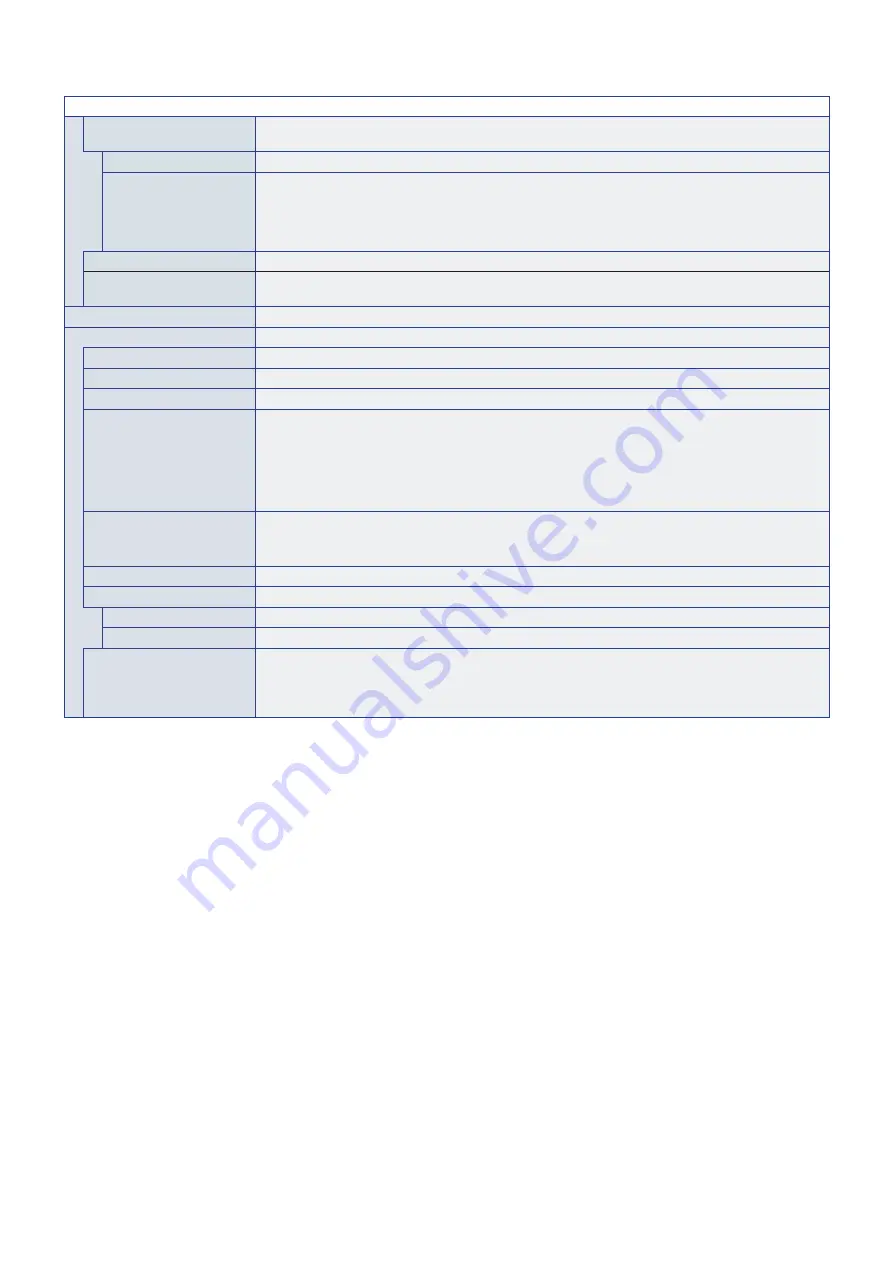
English−104
SYSTEM MENU
AUTO ID/IP RESET
Resets all of the monitor IDs and/or IP addresses in a LAN chain. Highlight START and press SET on the
remote control to show the [AUTO ID/IP RESET] menu.
RESET ITEM
Select which item to reset for all monitors in the LAN chain.
ID/IP RESET START
Highlight YES and press SET to reset the selected [RESET ITEM].
[MONITOR ID] will change all of the monitor IDs to 1 (default setting).
[IP ADDRESS] will change all of the monitor IP addresses back to their previous setting.
[ID and IP] will reset both the monitor IDs and IP addresses.
DETECTED MONITORS
Shows the number of detected monitors.
COMMAND TRANSFER
When [ON] is selected, commands sent to the master monitor are transferred to the other monitors in the
LAN chain.
LANGUAGE
Select the language used by the OSD.
OSD
OSD TIME
Turns off the OSD after a period of inactivity. The preset choices are 10-240 seconds.
OSD POSITION
Determines the location where the OSD appears on the screen.
OSD SIZE
Change the size of the OSD on the screen.
INFORMATION OSD
Selects whether or not to automatically show information about the monitor when it powers on, changes
input, or the current input signal changes.
The information includes the current input, audio source, aspect ratio, resolution, and refresh rate.
The monitor’s ID and IP address are also shown unless their setting is OFF.
Note that the information OSD is also displayed when pressing the DISPLAY button on the remote control.
The remote control function cannot be turned off.
COMMUNICATION INFO.
Selects whether or not to show the [MONITOR ID] and [IP ADDRESS] when the [INFORMATION OSD] is
[ON] or when pressing the DISPLAY button on the remote control.
The information is selected in [EXTERNAL CONTROL] or [NETWORK INFORMATION] in [NETWORK].
OSD TRANSPARENCY
Makes the OSD partially transparent.
OSD ROTATION
Changes the OSD orientation between landscape and portrait.
LANDSCAPE
Shows the OSD in landscape orientation.
PORTRAIT
Shows the OSD in portrait orientation.
KEY GUIDE
Shows the monitor’s button controls Key Guide when open the OSD Menu.
The Key Guide is aligned to the monitor’s button control panel and does not move if the OSD POSITION
changes. It is a visual guide to indicate the position of the buttons so that features can be easily adjusted
when not using a remote control.




































