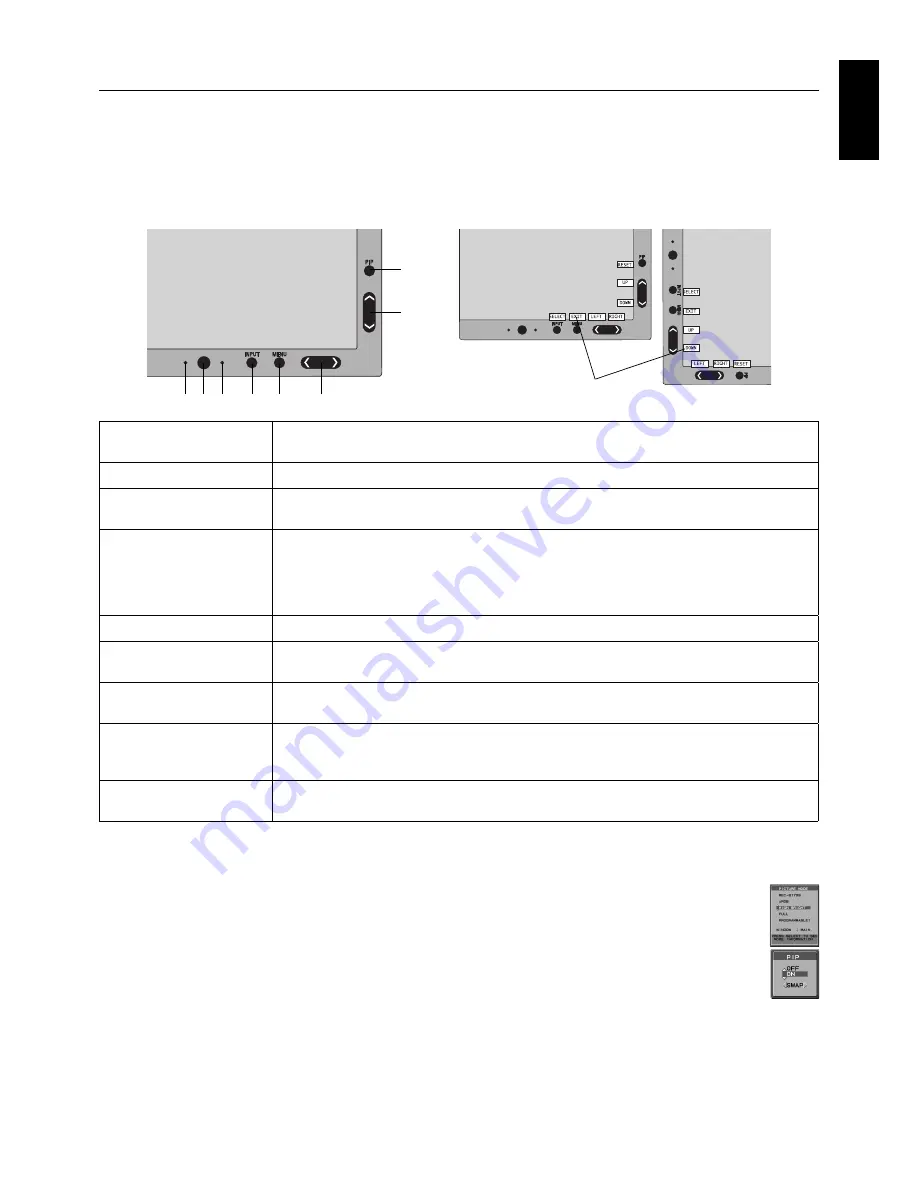
English-11
English
Controls
OSD (On-Screen Display) control buttons on the front of the monitor
function as follows:
To access OSD menu, press the MENU button.
To change signal input, press the SELECT button.
NOTE:
OSD must be closed in order to change signal input.
1
2
3
4
5
6
7
8
9
Landscape
Portrait
1 AUTO DIMMING
SENSOR
Detects the level of ambient lighting allowing the monitor to make adjustments to various
settings resulting in a more comfortable viewing experience. Do not cover this sensor.
2 Power
Turns the monitor on and off.
3 LED
Indicates that the power is on.
Can be changed between blue and green in the Advanced OSD menu.
4 INPUT/SELECT
Enters the OSD Control menu. Enters OSD sub menus.
Changes the input source when not in the OSD Control menu.
Hold the button to show USB selection menu when not in the OSD Control menu*
1
.
NOTE: This USB selection setting back to the current setting by OSD menu when you change
input signal or turn off the monitor.
5 MENU/EXIT
Access OSD menu. Exits the OSD sub menu. Exits OSD Control menu.
6 LEFT/RIGHT
Navigates to the left or right through the OSD Control menu.
You can adjust the brightness directly, while the OSD menu is off*
1
.
7 UP/DOWN
Navigates up or down through the OSD Control menu.
Show PICTURE MODE menu when not in the OSD Control menu*
1,
*
2
.
8 RESET/PIP
Resets the OSD back to factory settings in the OSD control menu.
PIP can be selected when the OSD is not showing*
3
.
Hold the button to show ECO MODE menu while the OSD menu is off*
1
.
9 KEY GUIDE
The Key Guide appears on screen when the OSD control menu is accessed.
The Key Guide will rotate when the OSD control menu is rotated*.
* The “LEFT/RIGHT” and “UP/DOWN” buttons functionality is interchangeable depending on the orientation
(Landscape/Portrait) of the OSD.
*
1
When HOTKEY function is OFF, this function is disabled.
*
2
PICTURE MODE menu.
Press the UP/DOWN button to select PICTURE MODE. In PIP or PICTURE BY PICTURE mode, picture mode can
be selected for main and sub window independently by pressing LEFT/RIGHT button.
*
3
PIP MODE menu.
Press the UP/DOWN button to select sub-window ON/OFF. Press the LEFT/RIGHT button to swap main window
and sub window.
SETTING OSD LANGUAGE
•
Use the control keys (LEFT/RIGHT or UP/DOWN or MENU) to access the “LANGUAGE SELECTION” menu.
•
Press the LEFT/RIGHT or UP/DOWN buttons to select the desired OSD language.
•
To exit from this OSD menu, press EXIT button.
NOTE:
Setting the OSD language is only necessary upon initial setup. The OSD language will stay the same until changed
by the user.














































