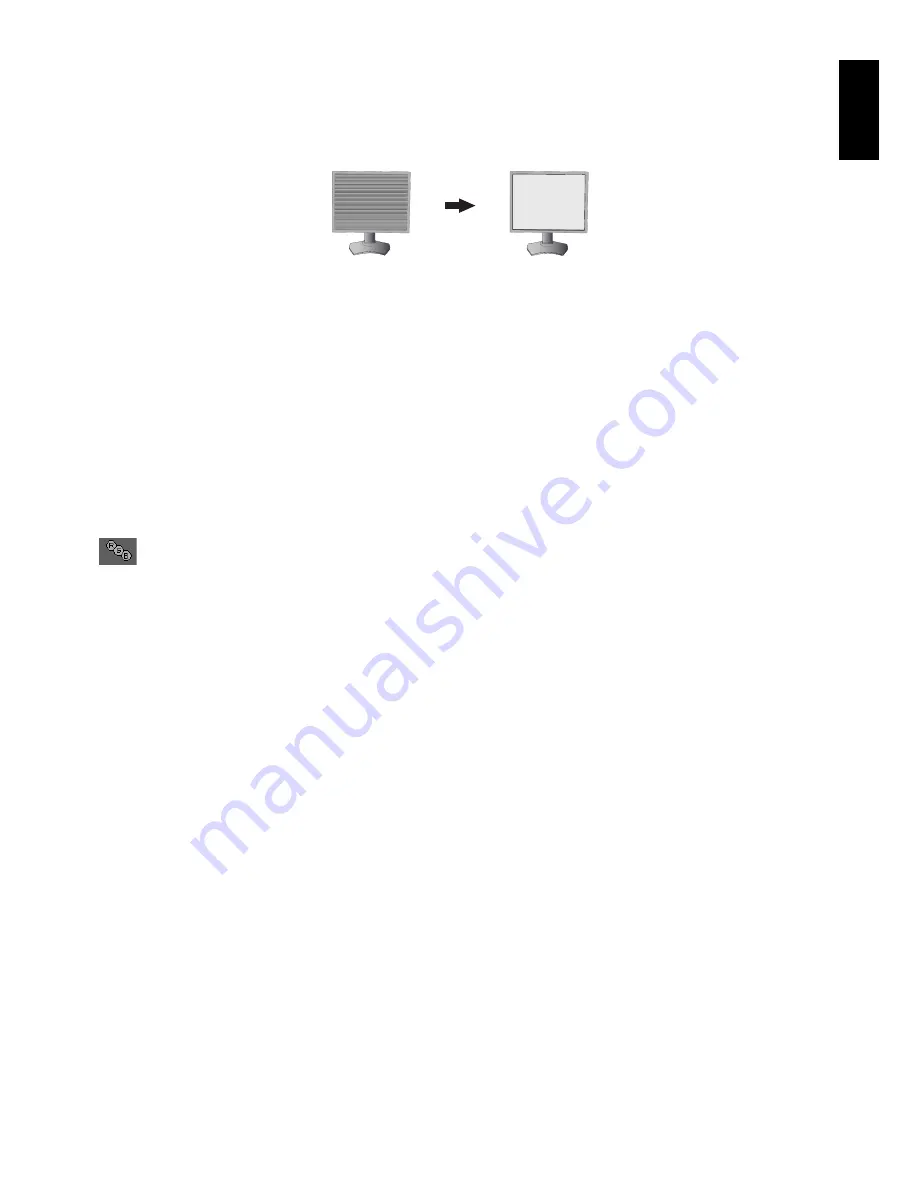
English-13
English
FINE (Analog input only)
Improves focus, clarity and image stability by increasing or decreasing this setting.
If the “AUTO ADJUST” function and the “H.SIZE” function do not give you a satisfactory picture setting, a fi ne tuning
can be performed using the “FINE” function.
For this a Moiré test pattern could be used. If the FINE value is wrongly calibrated, the result would look like the left
drawing. The image should be homogeneous.
When FINE value is
wrong.
When FINE value is
correct.
EXPANSION
Sets the zoom method.
FULL:
The image is expanded to full screen, regardless of the resolution.
ASPECT:
The image is expanded without changing the aspect ratio.
OFF:
The image is not expanded.
SHARPNESS
This function is digitally capable of keeping crisp image at any time. It is continuously adjustable to get as distinct or as
soft an image as your prefer and set independently by different timings.
AUTO ADJUST (Analog input only)
Automatically adjusts the Image Position and H. SIZE settings and FINE settings.
When using AUTO ADJUST, we recommend to display a white image to fi ll the screen.
Color Control Systems
PICTURE MODE
Changes the Picture mode that is most suitable for the type of content that is shown. 5 Picture modes are available
to be customized. See Advanced menu Tag1 PICTURE MODE (page 18) and “Using the PICTURE MODE function”
(page 17) for more information.
WHITE
Adjusts the white temperature to NATIVE or a specifi c color temperature using this setting. A lower color temperature
will make the screen reddish and a higher color temperature will make the screen bluish. NATIVE is a default color
temperature of LCD panel. 6500K is recommended for general graphic design and 5000K is recommended for print
matching.
ADJUST
HUE:
Adjusts the hue of each color*
1
. The change in color will appear on screen and the menu color bars will show the
amount of adjustment.
OFFSET:
Adjusts the color brightness of each color*
1
. Press “RIGHT” button and the color brightness increases.
SATURATION:
Adjusts the color depth of each color*
1
. Press the “RIGHT” button and the color vividness increases.
WHITE (White Balance):
If TEMPERATURE needs further adjustment, the individual R/G/B levels of the white point
can be adjusted. To adjust the R/G/B levels, CUSTOM must be showing as the TEMPERATURE selection.
*
1
: RED, YELLOW, GREEN, CYAN, BLUE and MAGENTA.
ADVANCED SETTING
Shows the ADVANCED MENU. See page 18 for detailed information. Set PICTURE MODE in detail in Advanced
manual Tag1.
















































