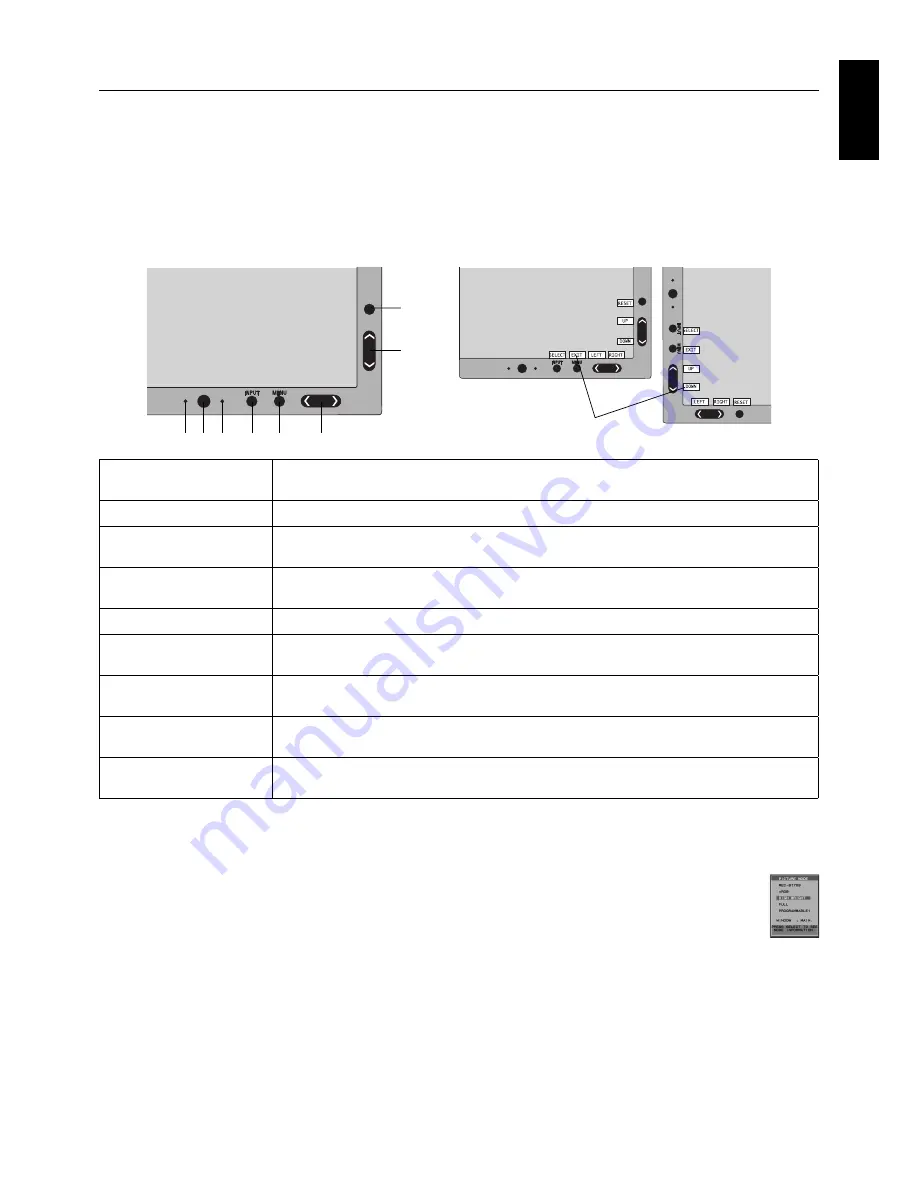
English-11
English
Controls
Many of the OSD controls are also available in the included MultiProfi ler software, developed by NEC Display Solutions.
The latest MultiProfi ler software is available on the NEC Display Solutions website.
OSD (On-Screen Display) control buttons on the front of the monitor
function as follows:
To access OSD menu, press the MENU button.
To change signal input, press the SELECT button.
NOTE:
OSD must be closed in order to change signal input.
1
2
3
4
5
6
7
8
9
Landscape
Portrait
1 Ambient light sensor
Detects the level of ambient lighting allowing the monitor to make adjustments to various
settings resulting in a more comfortable viewing experience. Do not cover this sensor.
2 Power
Turns the monitor on and off.
3 LED
Indicates that the power is on.
Can be changed between blue and green in the Advanced OSD menu.
4 INPUT/SELECT
Enters the OSD Control menu. Enters OSD sub menus.
Changes the input source when not in the OSD Control menu.
5 MENU/EXIT
Access OSD menu. Exits the OSD sub menu. Exits OSD Control menu.
6 LEFT/RIGHT
Navigates to the left or right through the OSD Control menu.
You can adjust the volume directly, while the OSD menu is off*
1
.
7 UP/DOWN
Navigates up or down through the OSD Control menu.
Show PICTURE MODE menu when not in the OSD Control menu*
1,
*
2
.
8 RESET
Resets the OSD back to factory settings in the OSD control menu.
Hold the button to show ECO MODE menu while the OSD menu is off*
1
.
9 KEY GUIDE
The Key Guide appears on screen when the OSD control menu is accessed.
The Key Guide will rotate when the OSD control menu is rotated*.
* The “LEFT/RIGHT” and “UP/DOWN” buttons functionality is interchangeable depending on the orientation
(Landscape/Portrait) of the OSD.
*
1
When HOTKEY function is OFF, this function is disabled.
*
2
PICTURE MODE menu.
Press the UP/DOWN button to select PICTURE MODE.
SETTING OSD LANGUAGE
•
Use the control buttons (LEFT/RIGHT or UP/DOWN or MENU) to access the “LANGUAGE SELECTION” menu.
•
Press the LEFT/RIGHT or UP/DOWN buttons to select the desired OSD language.
•
To exit from this OSD menu, press EXIT button.
NOTE:
Setting the OSD language is only necessary upon initial setup. The OSD language will stay the same until changed
by the user.














































