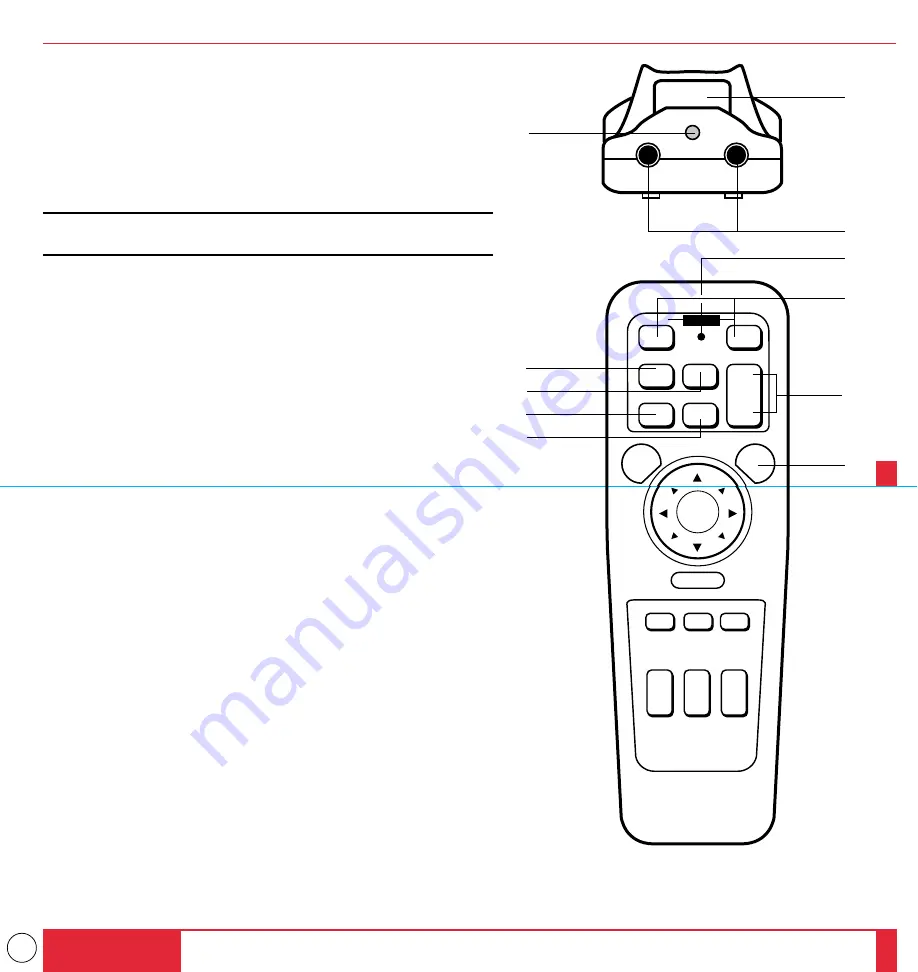
14
Remote Control Features
You can use your remote control with the cable or wireless to operate your
MultiSync MT1000 LCD Projector. With the remote mouse receiver connected
to your computer, you can also use the projector's remote control to operate
your computer's mouse wireless, too. (See pages 43 and 44 to connect the
remote mouse receiver to your computer.)
If you want to use your remote control with the cable, connect one end of the
cable to the jack on the remote control and the other end to the Terminal Panel.
NOTE: If you are using a Macintosh computer, you can click either the right or
left button to activate the mouse.
1
Left Click Button
Use this button to enter your menu selection. It works the same as the
"Enter" button on the cabinet.
2
Laser Pointer
Beams a laser light when “Laser” button is pressed.
3
Infrared Transmitter
Direct the remote control toward the remote sensor on the projector cabinet
or the remote mouse receiver.
4
LED
Flashes when any button is pressed.
5
Power On And Off
If your main power switch is turned on, you can use this button to turn your
MultiSync MT1000 LCD Projector on and off.
6
Video Button
Press to select an NTSC, PAL, SECAM or NTSC4.43 compatible video
source from a VCR, laser disc player or document camera.
7
Volume Buttons
Press (+) to increase the volume and (-) to decrease it.
8
S-Video Button
Press to select an S-Video source from a VCR.
9
RGB 1 Button
Press to select a video source from a computer connected to your RGB 1
port.
0
RGB 2 Button
Press to select a video source from a computer connected to your RGB 2
port.
A
Laser Button
Press and hold this button to activate the laser pointer. When lit, you can use
the laser to draw your audience's attention to a red dot that you can place on
any object within 30 feet (10 m).
INTRODUCTION
25
26
OFF
ON
VIDEO
RGB 1
MENU
LASER
S-VIDEO VOLUME
+
–
RGB 2
POWER
4
5
6
8
9
0
7
A
1
3
2
R-CLICK
ZOOM FOCUS
POSITION
MAGNIFY
REDUCE
PIC-MUTE FREEZE
+
–
+
–
+
–
+
–















































