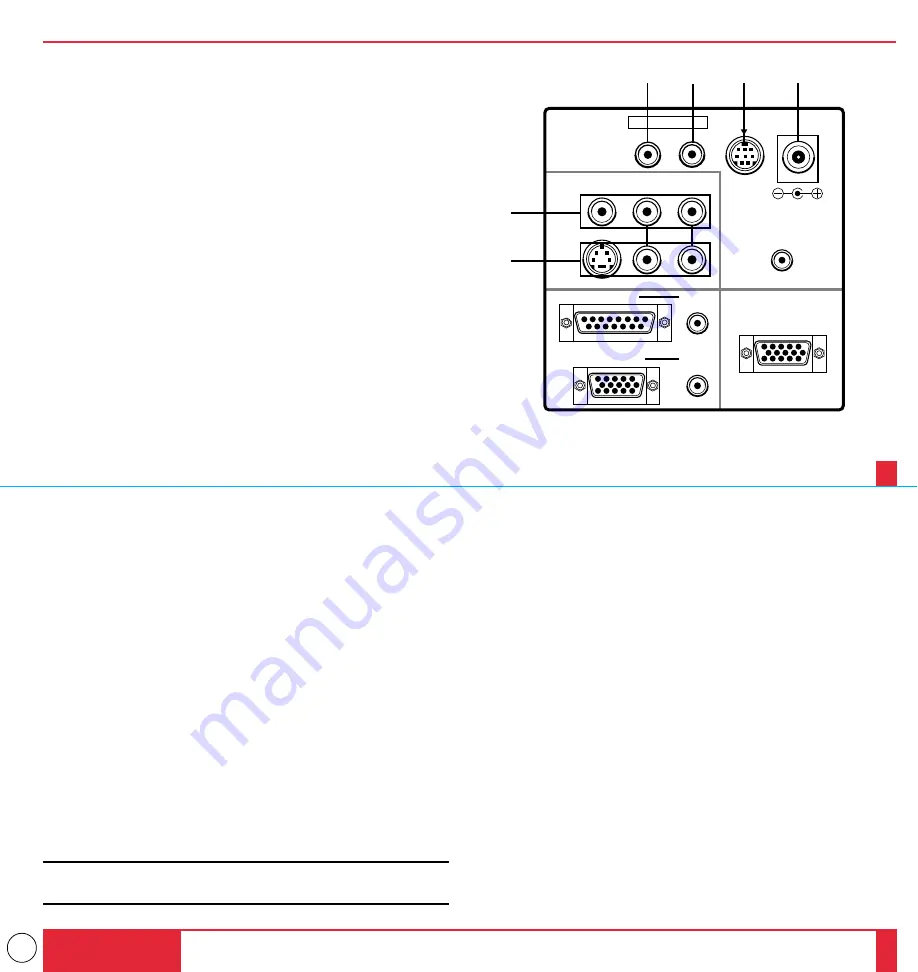
12
Terminal Panel Features
This panel is located in the rear and is where you connect your cables.
1
Remote Control Jacks
a. Remote Control Input Jack
Connect your remote control cable here for wired operation.
b. Remote Control Output Jack
This terminal enables you to operate up to five LCD projectors with
the same remote control.
When your remote mouse receiver is connected here, the remote
sensors on the LCD projector cabinet will receive your mouse
commands.
2
PC Control Port
Use this port to connect your PC to control the MultiSync MT1000
Projector. This enables you to use your PC and serial communica-
tion protocol to control the projector. If you are writing your own
program, command references are on pages 79 to 82.
3
12V DC/400 mA Output Terminal
Use this terminal to plug in a document camera or any other 12V
accessory.
4
Video Input
Connect a VCR, laser disc player, or document camera here to
project video.
Left Channel/Mono Audio Input Jack
This is your left channel audio input for stereo sound coming from
video equipment or audio system. This also serves as your monaural
audio input.
Right Channel Audio Input Jack
This is your right channel audio input for stereo sound.
5
S-Video Input
Here is where you connect S-Video input from an external source
like a VCR.
Left Channel/Mono Audio Input Jack
This is your left channel audio input for stereo sound coming from
S-Video equipment or audio system. This also serves as your
monaural audio input.
Right Channel Audio Input Jack
This is your right channel audio input for stereo sound.
NOTE: S-Video provides more vivid color and higher resolution than
the traditional composite video format.
REMOTE CONTROL
PC
CONTROL
S-VIDEO INPUT
INPUT
VIDEO INPUT
AUDIO INPUT
OUTPUT
AUDIO OUTPUT
AUDIO
RGB INPUT 1
RGB INPUT 2
AUDIO
DC12V/400mA
OUTPUT
RGB MONITOR OUTPUT
L / MONO
R
L / MONO
R
1
a
1
b
2
3
4
5
INTRODUCTION
21
22



























