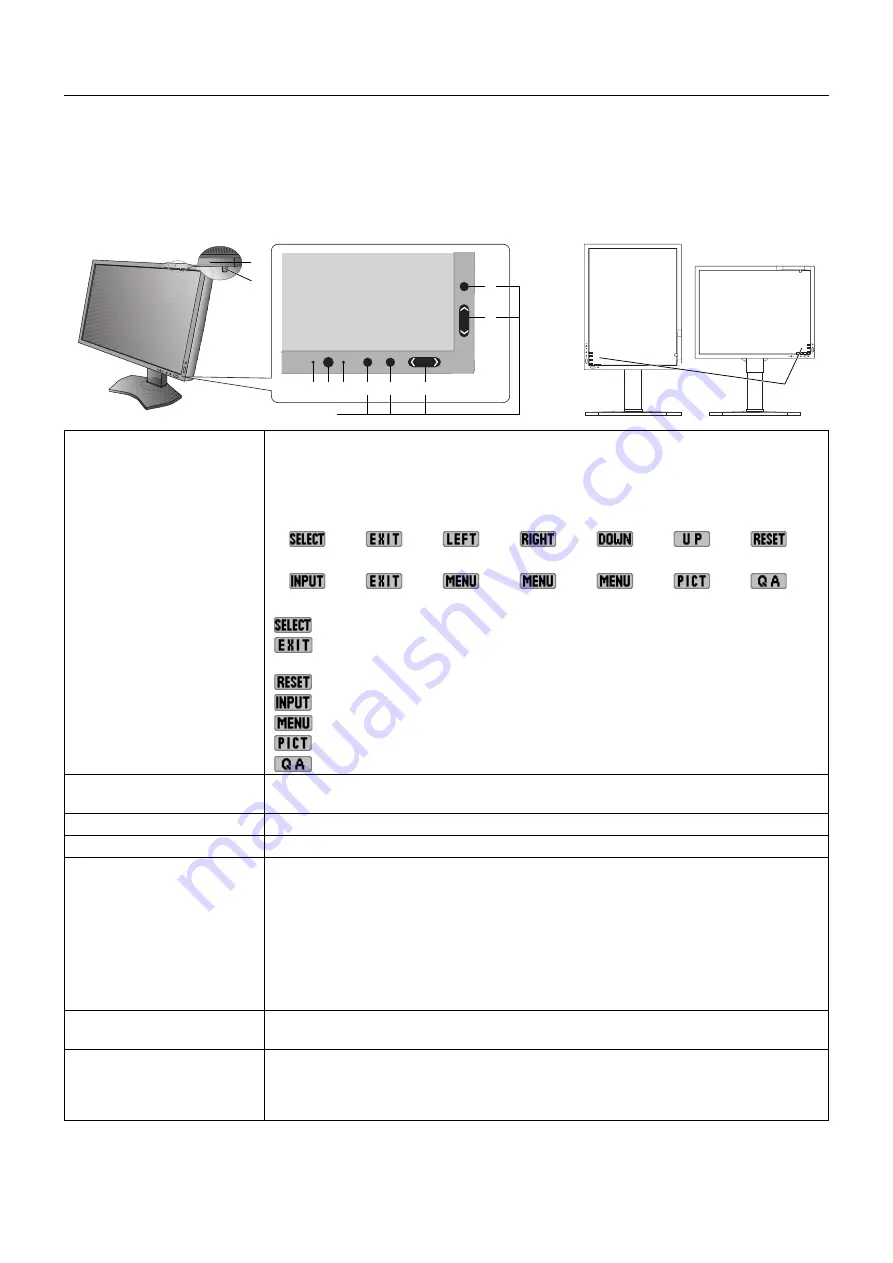
English-12
Controls
OSD (On-Screen Display) control buttons on the front of the monitor
function as follows:
To access the OSD menu, press the MENU button.
The Key Guide appears pressing any button when not in the OSD control menu.
NOTE:
The
OSD must be closed in order to change the signal input.
1
5. Control Buttons
C
B
A
D
E
6
2 3 4
7
1 KEY GUIDE
The Key Guide appears on the screen when the OSD control menu is accessed.
The Key Guide will rotate when the OSD control menu is rotated.
Perform along the notifi cation of each key.
NOTE: The KEY GUIDE appears as follows:
• KEY GUIDE when OSD menu is displayed.
• KEY GUIDE when OSD menu is undisplayed.
Each KEY GUIDE works as follows:
- Selects the item.
- Exits any OSD sub menu.
Exits the OSD Control menu.
- Resets the OSD back to factory settings.
- Changes the input source.
- Shows OSD menu.
- Shows PICTURE MODE.
- Shows the quick screen QA test pattern.
2 AMBIENT LIGHT SENSOR
Detects the level of ambient light, allowing the monitor to make adjustments to various
settings.
Do not cover this sensor
(
See page 20
).
3 POWER
Turns the monitor on and off.
4 LED
Indicates that power is on.
5 Control Buttons
A. INPUT button, SELECT button
B. EXIT button
C. LEFT/RIGHT button, MENU button
D. UP/DOWN button, MENU/PICT button
E. RESET button, QA button
NOTE: When not in the OSD control menu, press the RESET button for at least
3 seconds to display the quick screen QA test pattern (grayscale) drawing and check the
display
performance.
6 HUMAN SENSOR
Detects human presence in front of the monitor by infrared radiation emitted from human
body.
Do not cover this sensor
(
See page 22
).
7 FRONT SENSOR
Detects screen luminance and color changes over time.
Used for luminance and color stabilization, standalone (Self Calibration, Gamma Adjust,
Gamma Measure) and network (Gamma Adjust, Gamma Measure) controlled calibrations
and conformance tests.





























