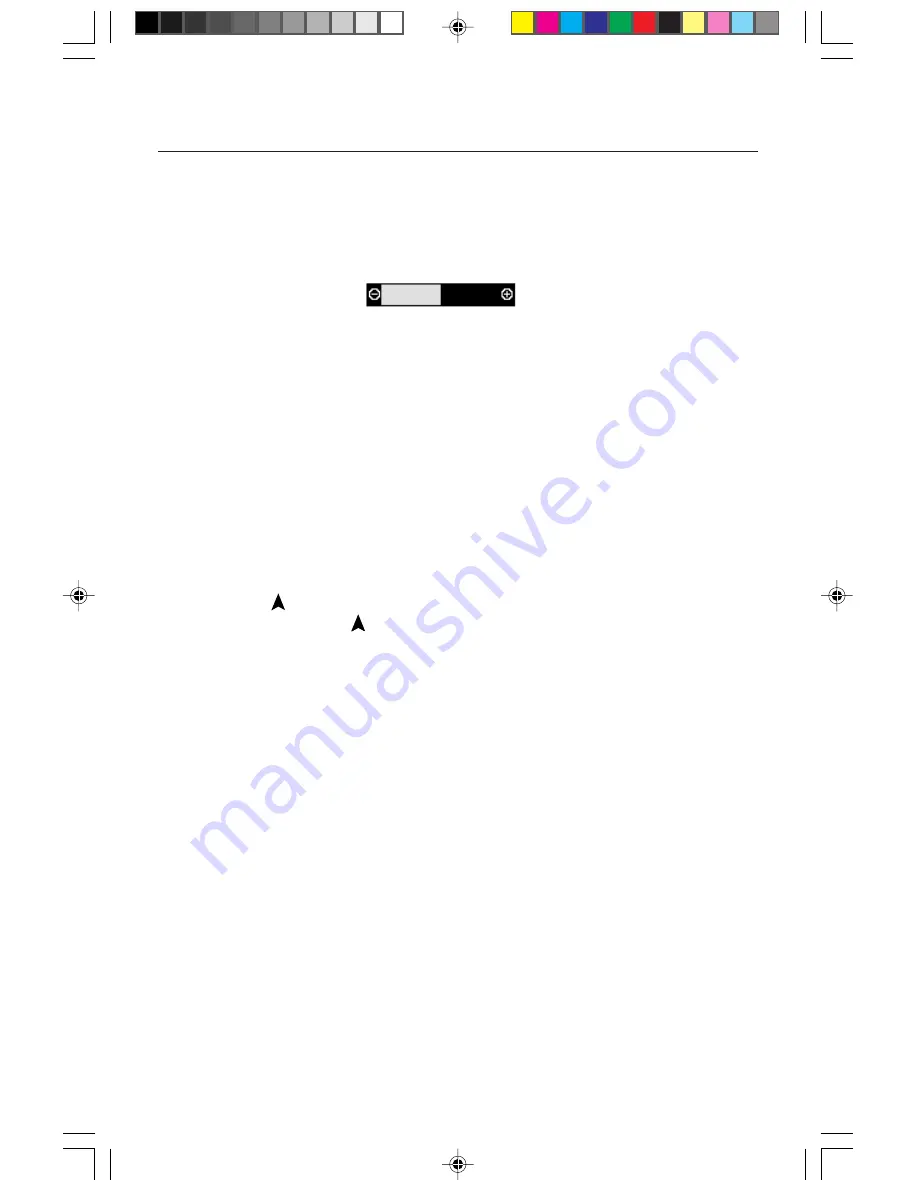
NOTE: Select desired setting based upon your application.
Language:
OSM
™
menus are available in 6 languages.
OSM Position:
You can choose where you would like the OSM image to appear
on your screen. Selecting OSM Position allows you to manually adjust the OSM
menu left, right, up or down.
OSM Turn Off:
The OSM menu will stay on as long as it is in use. In the OSM
Turn Off sub-menu, you can select how long the monitor waits after the last
touch of a button to shut off the OSM menu. The preset choices are 10, 20, 30,
60, 120 seconds.
OSM Lock Out
: This control completely locks out access to all OSM functions.
When attempting to activate OSM while in the lock out mode, a screen will appear
indicating that OSM is locked out. To activate the OSM Lock Out function, press
PROCEED
, then and hold down simultaneously. To de-activate the OSM Lock
Out, press
PROCEED
, then and hold down simultaneously.
Vertical Linearity:
This selection allows you to adjust the spacing of the area on
the screen. The purpose of this control is to ensure that a one-inch circle is a true
one-inch circle wherever it is on the screen. The best way to determine the
vertical linearity is as follows:
• Draw equally spaced horizontal lines using a drawing application that has a ruler.
• Use the Vertical control to adjust the spacing between the lines near the center of your screen.
• Use the Vertical Balance control to adjust the lines near the top and bottom of your screen.
IPM
™
System:
On: The IPM System works normally and all stages
of energy savings are utilized.
Off: The Off Mode of the IPM System is not used.
NOTE:For standard systems and graphics boards, keep the
factory setting at
ON
.
6
Controls
Mono to Stereo Mode:
Converts the mono input to stereo sound for a simulated
surround effect.
This bar provides adjustment for changing the level of sound effects, acting as an
equalizer.
78133441
6/24/98, 7:50 AM
8
Содержание MultiSync M500
Страница 18: ...Notes 78133441 6 24 98 7 50 AM 18...
Страница 19: ...Notes 78133441 6 24 98 7 50 AM 19...






































