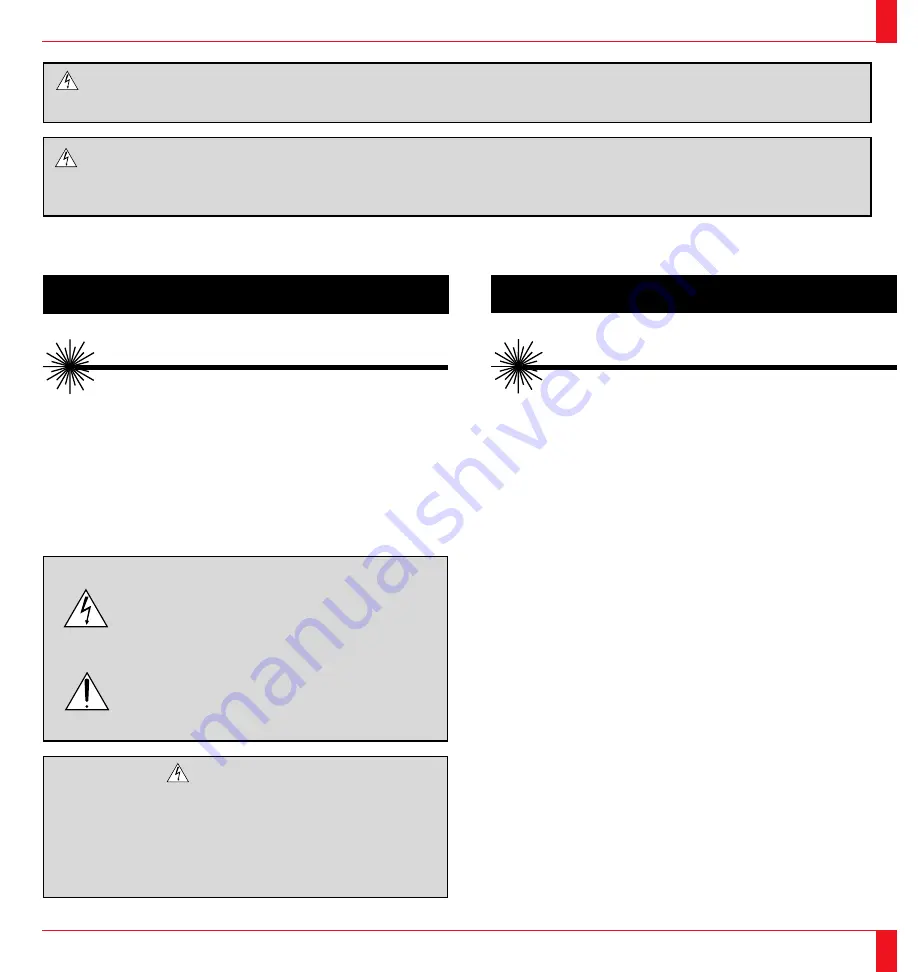
Ce symbole a pour but de prévenir l’utilisateur de la
présence d’une tension dangereuse, non isolée se
trouvant à l’intérieur de l’appareil. Elle est d’une
intensité suffisante pour constituer un risque
d’électrocution. Eviter le contact avec les pièces à
l’intérieur de cet appareil.
Ce symbole a pour but de prévenir l’utilisateur de la
présence d’importantes instructions concernant
l’entretien et le fonctionnement de cet appareil. Par
conséquent, elles doivent être lues attentivement afin
d’éviter des problèmes.
ATTENTION
RISQUE D’ELECTROCUTION NE PAS OUVRIR
ATTENTION
Pour couper l'alimentation principale, s'assurer de retirer la fiche de la prise de courant.
La prise de courant murale doit être installée le plus près possible de l'équipement, et doit être facilement accessible.
5
ATTENTION
RAYONNEMENT LASER NE PAS
REGARDER DANS LE FAISCEAU
LONGUEUR D’ONDE: 670 nm
MAX. SORTIE: 1 mW
APPREIL A LASER DE CLASSE 2
DOC avis de conformation
DOC avis de conformation
Cet appareil numérique de la classe A respecte toutes les exigences du
Règlement sur le Matériel Brouilleur du Canada.
Importantes précautions de sécurité
Les points suivants sont des précautions de sécurité importantes destinées à
garantir une longue durée de service du projecteur et afin d’éviter un incendie
et des risques d’électrocution. S’assurer de lire attentivement ces précautions de
sécurité et respecter tous les avertissements décrits ci-dessous.
Installation
1. Pour un fonctionnement optimal, utiliser le projecteur dans une pièce sombre.
2. Placer le projecteur sur une surface à niveau et dans un endroit sec exempt de
poussières et d’humidité.
3. Ne pas placer le projecteur en plein soleil, près d’appareils ménagers ou
d’autres appareils de chauffage.
AVERTISSEMENT
AFIN DE REDUIRE LES RISQUES D’INCENDIE OU D’ELECTROCUTION,
NE PAS EXPOSER CET APPAREIL A LA PLUIE OU A L’HUMIDITE. AUSSI,
NE PAS UTILISER LA FICHE POLARISEE AVEC UN PROLONGATEUR OU
UNE AUTRE PRISE DE COURANT SAUF SI CES LAMES PEUVENT ETRE
INSEREES A FOND. NE PAS OUVRIR LE COFFRET, DES COMPOSANTES
HAUTE TENSION SE TROUVENT A L’INTERIEUR. LAISSER A UN PER-
SONNEL QUALIFIE LE SOIN DE REPARER CET APPAREIL.
6
ATTENTION
RAYONNEMENT LASER NE PAS
REGARDER DANS LE FAISCEAU
LONGUEUR D’ONDE: 645 nm (640-660 nm)
MAX. SORTIE: 1 mW
APPREIL A LASER DE CLASSE 2
Télécommande LT100
Télécommande LT81





































