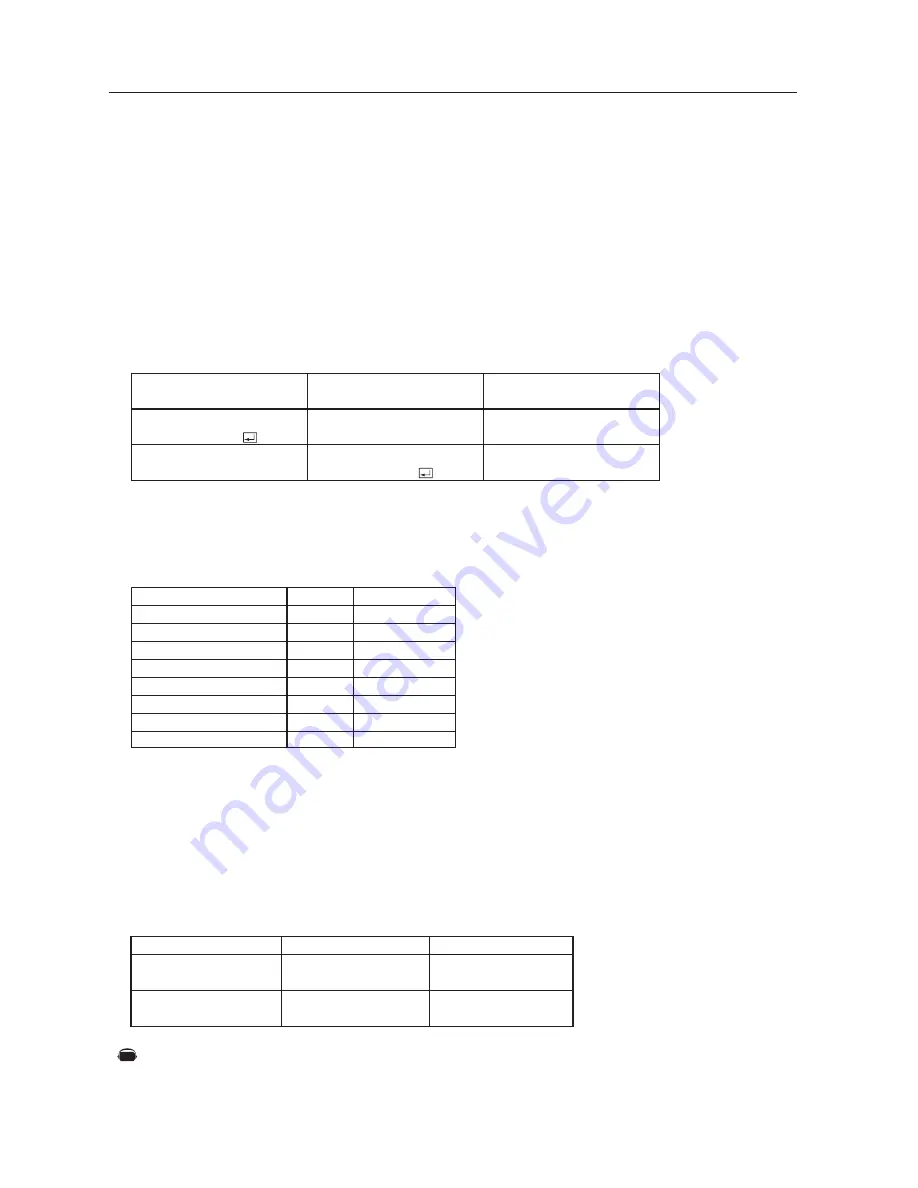
English-30
Using the LCD with a Personal Computer
-continued
3) Control sequence
(1) The command from a personal computer to the LCD monitor will take 400ms.
(2) The LCD monitor will send a return command 400ms* after it has received an encode. If the command
isn't received correctly, the LCD monitor will not send the return command.
(3) The personal computer checks the command and confirms if the command which has been sent has been
executed or not.
(4) This LCD monitor sends various codes other than the return code. When sending a control sequence via
RS-232C, other codes from personal computers will be ignored.
*: The sending time of the return command may be delayed depending on the monitor's current activity
(changing of the input signal, etc.).
[Example] Turn the power ON ( ' ' is for ASCII code)
4) Operation commands
The operation commands execute the basic operation setting of this LCD monitor.
It may not operate when changing the signal:
HEX
21h
22h
5Fh 72h 31h
5Fh 72h 32h
5Fh 72h 33h
5Fh 76h 31h
5Fh 76h 32h
5Fh 76h 33h
Operation
POWER ON
POWER OFF
INPUT RGB 1
INPUT RGB 2
INPUT RGB 3
INPUT VIDEO
INPUT DVD/HD
INPUT S-VIDEO*
ASCII
!
"
_r1
_r2
_r3
_v1
_v2
_v3
Sending commands
from the PC etc.
30 30 21 0D
'0' '0' '!' ' '
30 30 21 0D
'0' '0' '!' ' '
Status code from LCD
monitor
Meaning
Command for POWER ON
Command received
(Command echo back)
• POWER OFF command should not be used less than 1 minute after the power is turned on.
• POWER ON command should not be used less than 1 minute after the power is turned off.
• S-VIDEO IS SEPARATE only.
5) Read command
Host computer sends the command without Data-code to monitor.
After receiving this command, the monitor returns the command with Data-code of current
status to host computer.
<ex> When Host computer checks the Power status of monitor, the status of monitor is powered-on.
Detail of command
Ask about the power
status of monitor.
Monitor is powered-on.
Command from computer
30 30 76 50 0D
'0''0''v''P'[enter]
Command from Monitor
30 30 76 50 31 0D
'0''0''v''1'[enter]
Denotes an AV unit function.
All AV functions are enabled when the AV unit is installed.
AV










































