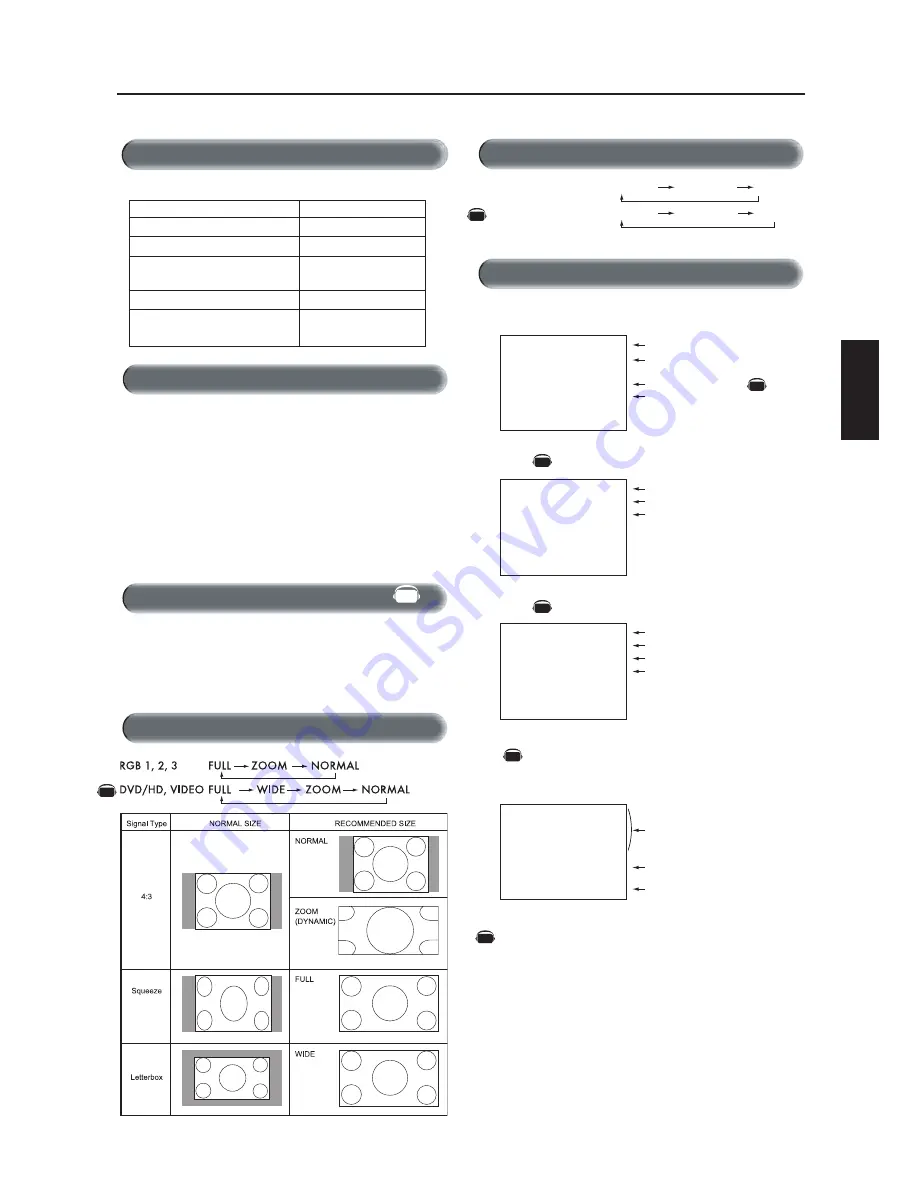
English-19
English
RGB 1, 2, 3
DVD/HD, VIDEO
HIGHBRIGHT STANDARD sRGB
HIGHBRIGHT STANDARD CINEMA
The LCD monitor follows the VESA approved DPM Power Man-
agement function.
The power management function is an energy saving function that auto-
matically reduces the power consumption of the display when the keyboard
or the mouse has not been used for a fixed period of time.
The power management feature on your new display has been set
to the “ON” mode. This allows your display to enter a Power Saving
Mode when no signal is detected. This could potentially increase the
life and decrease the power consumption of the display.
To view a video source:
Use the input button to set [VIDEO].
Use the COLOR SYSTEM menu to set, [AUTO], [NTSC], [PAL],
[SECAM], [PAL60], [4.43NTSC] in according to your video
format.
Basic Operation
-continued
Power Indicator
Status
Power ON
Green
Power OFF
Red
Power Standby
Red On
when “SCHEDULE” is enabled Green Blinking
Power Standby
Red , Green
Power Indicator
Diagnosis (Detecting failure)
Red Blinking
*See trouble shooting of page 33
When Using Power Management Function
Selecting a Video Source
Picture Size
Picture Mode
Information OSM
RGB1, 2, 3
DVD/HD
VIDEO
PIP
Main:RGB2
Sub:VIDEO<S>
Video Input mode
Input signal Information
Audio input mode
Picture Size mode
Video Input mode
Audio input mode
Picture Size mode
Main picture Information
Sub picture Information
Main picture Information
Video Input mode
Input Signal Color System mode
Audio input mode
Picture Size mode
RGB2
1024 x 768
48kHz 60Hz
AUDIO : 1
SIZE : FULL
DVD/HD
AUDIO : 3
SIZE : WIDE
VIDEO<S>
NTSC
AUDIO : 3
SIZE : NORMAL
RGB2
1024 x 768
48kHz 60Hz
AUDIO : 1
VIDEO<S>
NTSC
SIZE : FULL
)
)
AV
AV
AV
AV
AV
AV
Denotes an AV unit function.
All AV functions are enabled when the AV unit is installed.
AV
AV
















































