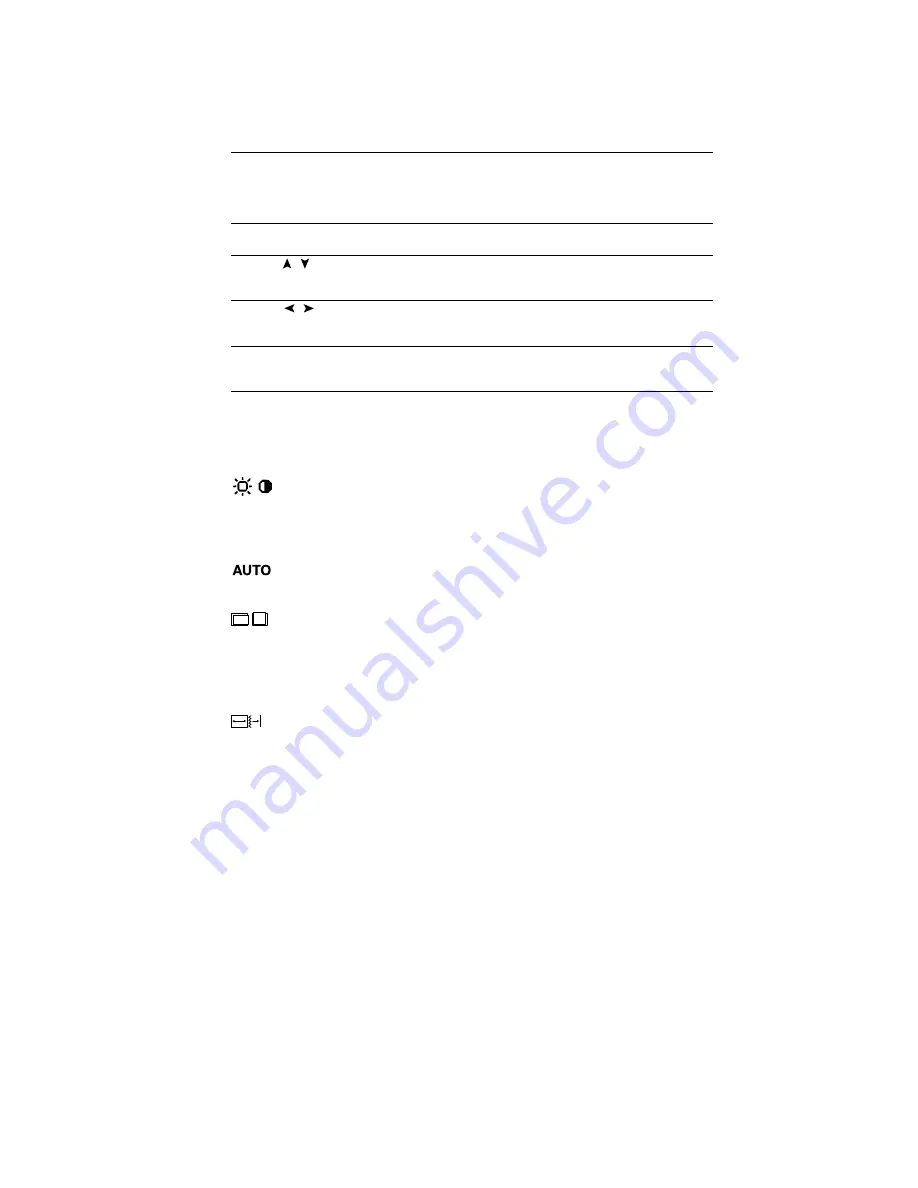
1-7
6
OSM
™
(On-Screen-Manager) Controls
The OSM controls on the front of the monitor function as follows:
Control
Main Menu
Sub-Menu
EXIT
Exits the OSM controls.
Exits to the OSM controls
main menu.
CONTROL /
Moves the highlighted
Moves the highlighted area
area up/down to select
up/down to select one of the
one of the controls.
controls.
CONTROL /
Moves the highlighted
Moves the bar left/right
area left/right to
to increase or decrease
select control menus.
the adjustment.
PROCEED
Has no function.
Activates Auto Adjust feature.
In Tool and Information Mode,
opens additional window.
RESET:
The currently
Resets all the controls within
Resets the highlighted control.
highlighted control to
the highlighted menu.
the factory setting.
NOTE: When RESET is pressed, a warning window will appear
allowing you to cancel the reset function.
Brightness and Contrast
Brightness:
Adjusts the overall image and background screen brightness.
Contrast:
Adjusts the image brightness in relation to the background.
Auto Adjust:
Corrects the image displayed for non-standard video inputs.
Auto Adjust
Automatically adjusts the Position and H. Size and fine settings.
Position
Controls horizontal and vertical image position within the display area of
the LCD.
Auto Adjust:
Automatically sets the horizontal and vertical image
position within the display area of the LCD.
Image Adjust
H.SIZE:
Adjusts the horizontal size by increasing or decreasing this setting.
Fine:
Improves focus, clarity and image stability by increasing or decreasing
the Fine setting.
Auto Adjust:
Automatically adjusts the H. Size or Fine settings.
Controls
Содержание MultiSync LCD1525VA
Страница 8: ...1 5 MultiS 4 Figure E 1 Figure C 1 Figure D 1 Clip A Clip B Power Switch Quick Start cont ...
Страница 9: ...1 6 5 Quick Start cont ...
Страница 22: ...1 19 2 B Version User s Manual ...
Страница 30: ...1 27 E 8 Installation Figure A 1 Figure B 1 15 pin mini D SUB Mac Adapter not included 15 pin mini D SUB ...
Страница 31: ...1 28 Installation E 9 MultiSyn Figure D 1 Figure E 1 Figure C 1 Clip B Clip A Power Button ...
Страница 32: ...1 29 E 10 Installation ...
Страница 46: ...3 2 Photo 2 Photo 3 Screw B Screw C HOOK ...
Страница 47: ...3 3 Photo 4 Photo 5 Screw D Screw E FUNCTION BD ASSY P601 Screw E Screw E ...
Страница 109: ...for Human Potential ...











































