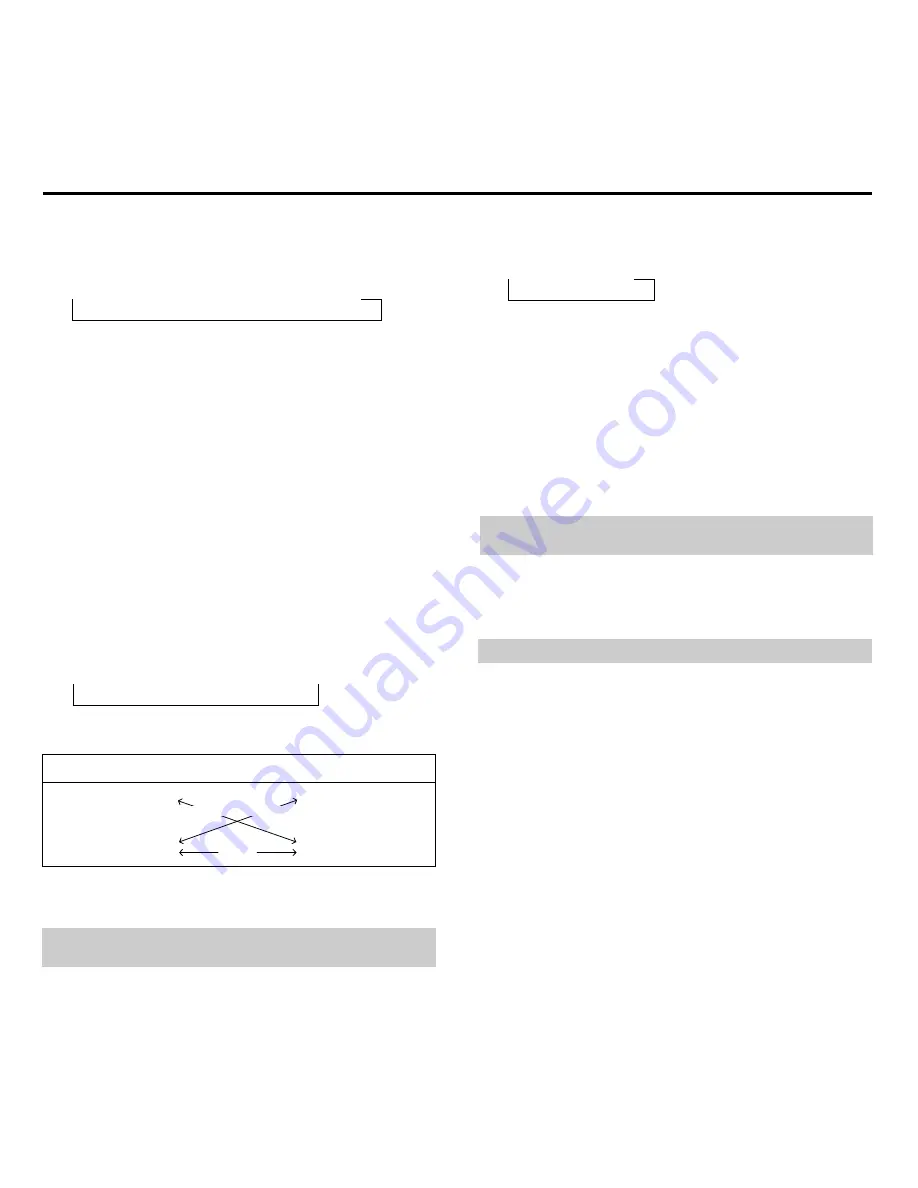
ADJUSTMENT
Adjustment of COLOR, TINT, SHARPNESS, and SOUND
(1) Press the MODE 1 button and select the mode to be adjusted.
Each press of the MODE 1 button will change the selection as follows:
→
COLOR
→
TINT
→
SHARPNESS
→
SOUND
(2) While the indicator is on, press and hold the UP or DOWN button and
adjust.
COLOR ............... Adjusts the density of the color.
TINT ................... Adjusts the tint.
SHARPNESS ...... Adjusts the sharpness of the picture quality.
SOUND ............... Adjusts the output level of the audio.
F
NOTE : Processing is done to a Y/C separated signal. For this reason,
Y/C separation mode is not effective when S-VIDEO input selected.
Adjustment of SPLIT and MOVIE
Press the MODE 2 button and select the mode to be adjusted.
Each press of the MODE 2 button will change the selection as follows:
→
SPLIT
→
MOVIE
While the indicator is on, press the UP or DOWN button and adjust.
SPLIT
Split on ................. UP button or SPLIT button
Split off ................ DOWN button or SPLIT button
SPLIT On
Sets the demonstration split mode function for processing the artificial
interlace and switching off the 3-dimensional Y/C separation processing
the right half of the screen.
This function is for use when the NTSC indicator is lit.
MOVIE
Use the UP and DOWN buttons to select the movie mode.
→
MOVIE 1
↔
MOVIE 2
↔
MOVIE 3
←
UP button ............
→
Changes clockwise
DOWN button .....
←
Changes counterclockwise
Y/C Separation Mode
Image Interpolation Mode
The MOVIE mode functions only when the MOVIE indicator of the
front panel is lit.
G
NOTE : Processing is done to a Y/C separated signal. For this reason,
Y/C separation mode is not effective when S-VIDEO input selected.
NOTE : Each adjustment is available only when the on-screen appears.
Motion Adaptive mode
Move mode
Motion Adaptive mode
Move mode
Movie 1
Movie 3
Movie 2
Содержание MultiSync IDC-3000
Страница 24: ...b MEMO c ...










































