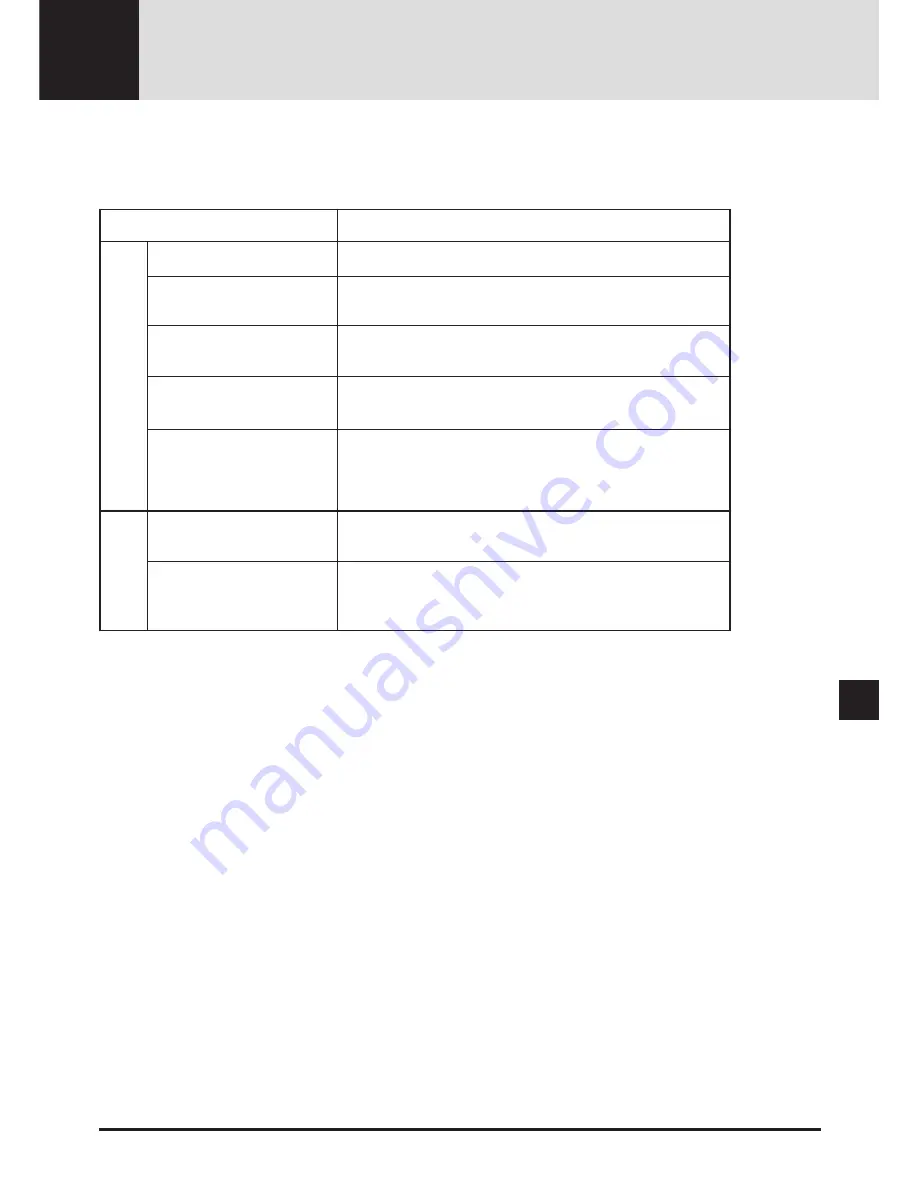
E-77
TROUBLESHOOTING
6
This section helps you resolve problems you may encounter while setting up or using your MultiSync GT2000/GT2000R LCD
Projector.
Status Light Messages
Status
m
Normal
m
The projector lamp has exceeded 2000 hours of operation and
should be replaced.
m
Either the lamp cover or filter cover is not fastened properly.
Check each and reattach them if necessary.
m
The cooling fan has stopped. Contact your NEC dealer for service.
m
The lamp is not turned on.
• The projector was turned off and back on too quickly. Turn
off the projector, wait one minute, then turn the projector
back on. Or the lamp is burnt out.
m
Normal (The projector is used with the ISS-6020 switcher in
bundled operation.)
m
The projector is not connected with the ISS-6020.
Condition
OFF
On continually
Blinking very rapidly
(On and off in a cycle of 1 sec.)
Blinking slowly
(On and off in a cycle of 8 sec.)
Blinking very slowly
(On and off in a cycle of 12 sec.)
On continually
Blinking very slowly
(On and off in a cycle of 12
sec)
Red
Green

























