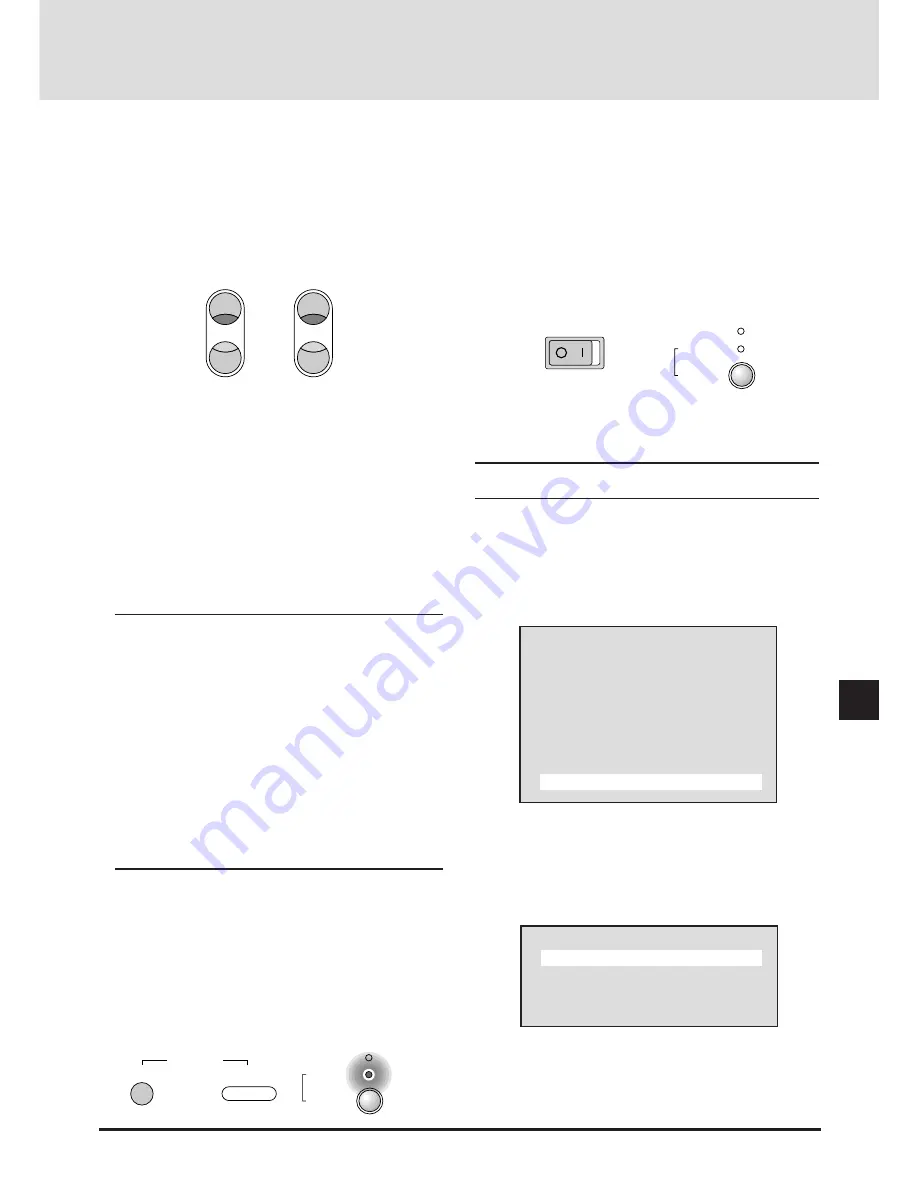
E-35
+
-
FOCUS
ZOOM
W
T
OFF
ON
POWER
STATUS
POWER
ON / OFF
(OFF)
(ON)
STATUS
POWER
ON / OFF
5. Adjust the Screen Size and then Adjust the Focus
When the projector is set up permanently, there is no need to
make the usual adjustments.
(The Zoom and Focus buttons do not function on GT2000R.)
A) Press the ZOOM W/T button and adjust the screen size.
B) Press the FOCUS +/- button and adjust the focus.
6. Adjust the Screen and Picture (Only When Required)
When the screen is not displayed properly, adjust the screen.
When the tint of the picture or some other attribute is not
correct, adjust the picture. See "Adjusting the Screen" on
Page E-49 and "Adjusting the Picture" on Page E-44.
* When the input signal is selected with the user memory or
the channel memory and the auto memory save function is
set to [On], the adjustment data is overwritten.
See "Storing the Adjustment Data" on Page E-59 for
information about registering the input signal and adjust-
ment data that are currently being projected.
NOTE: Selecting the Slot Directly When the ISS-6020 Is
Connected
When the ISS-6020 switcher is connected, the slot (channel)
of the switcher can be directly specified. (Valid when the on-
screen menu is not displayed)
When one switcher is connected
Enter the channel number with the number button of the
remote control, then press the ENTER button.
When two or more switchers are connected
Enter the two-digit channel number with the number buttons
of the remote control, then press the ENTER button.
See "Selecting the Various Items and Switchers" on Page E-
58 for information about master switcher and slave switcher
number specification.
7. Switch Off the Power
<Remote control operation>
A) Press the POWER OFF button.
The STATUS indicator will flash in green for 1 minute
(and will be displayed while the cooling fan is turning).
The color of the POWER indicator will change to orange
(indicating the standby mode).
<Main unit operation>
B) Press the POWER button for at least 2 seconds. The
"Power Off" message will be displayed.
* The cooling fan will continue to turn for about 1 minute
after the power has been switched off. During this period, it
will not be possible to switch on the power again.
8. Switch Off the Main Power
Press the "0" side of the POWER switch located on the front
of the main unit.
Also switch off the power to the equipment that is connected
to the projector.
Note: Do not switch off the main power before the fan has
stopped. It will cause damage.
Main Menu
Picture
Alignment
Memory
Switcher
Display Menu
Settings Menu
Source
Source
RGB1
RGB2
Video
S-Video
2. Select [Source] of the main menu and press the ENTER
button. The source selection display will appear.
3. Press the cursor
▲
/
▼
button and select the target input
connector (source), then press the ENTER button to set.
On-screen Input Selection
Input selection is also permitted with the on-screen menu.
1. Press the MENU button to display the main menu.






























