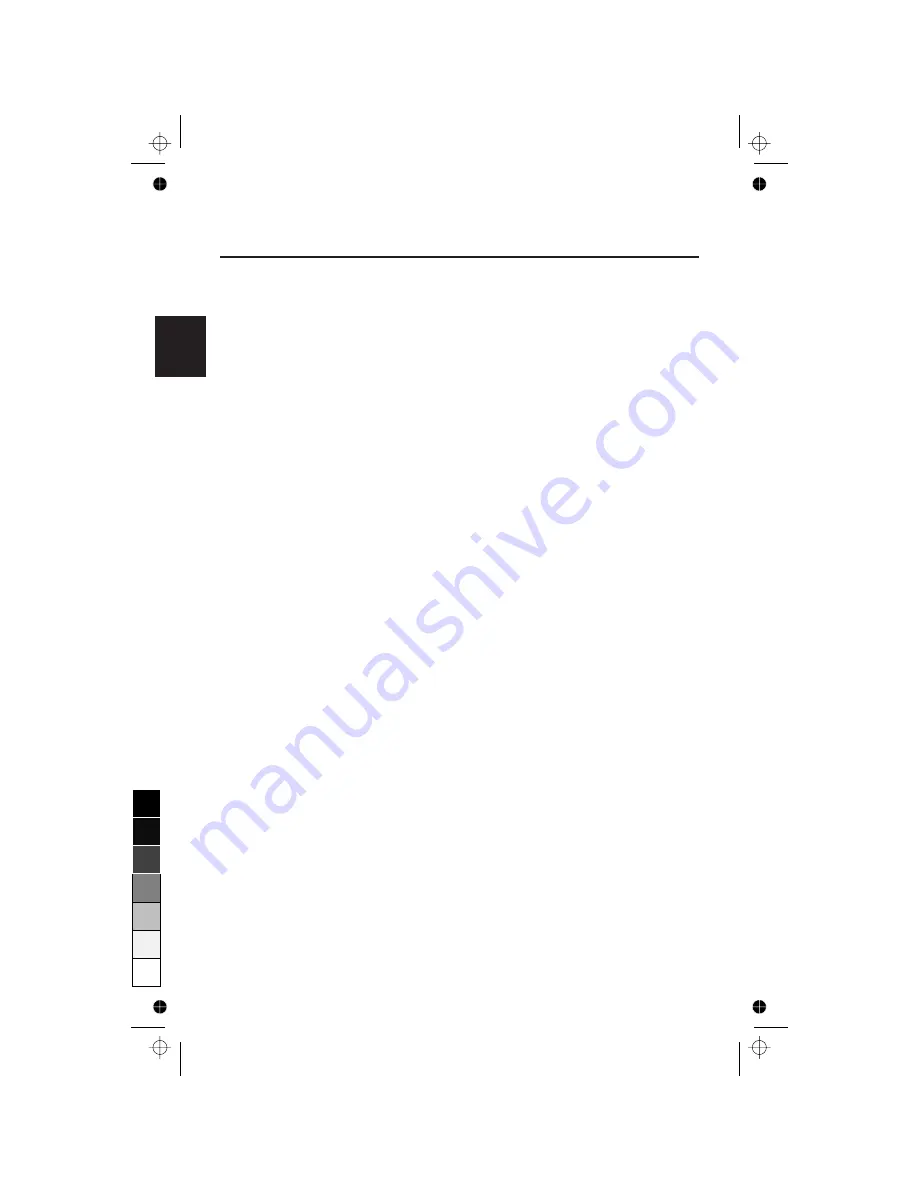
Troubleshooting
No Picture
• The display card should be completely seated in its slot.
• Power Switch and computer power switch should be in the ON position.
• The signal cable should be completely connected to the display
card/computer.
• Check the connector for bent or pushed-in pins.
Image is scrolling or unstable
• Signal cable should be completely attached to the computer.
• Check the pin assignment and signal timing of your monitor and
display card with respect to the recommended timing and pin
assignment.
• If the Macintosh adapter is used, check for proper connection or make
sure the display card is Macintosh compatible and that the card is
properly seated in the computer.
LED on monitor is not lit
(no green, orange or yellow color can be seen)
• Power Switch should be in the ON position and the power cord should
be connected.
Picture is fuzzy or color looks blotchy
• If the picture is fuzzy, adjust the Moire Canceler Control. If the color
looks blotchy, adjust the Brightness, Contrast or GlobalSync Controls,
or use the EdgeLock control to change modes.
• Access the Degauss Control through OSM. Activate the Degauss
Control.
CAUTION
: A minimum interval of 20 minutes should exist before the
Degauss Function is used a second time.
Picture bounces or a waving pattern is present in the
picture
• Move electrical devices that may be causing electrical interference away
from the monitor.
Edges of the display image are not square
• Use the OSM Geometry Controls to straighten the edges.
• If possible, position the front of the monitor facing east.
E - 16
0
5
25
75
95
100
Содержание MultiSync FE750 JC-17W40
Страница 1: ...English 0 5 25 75 95 100...
Страница 2: ...0 5 25 75 95 100...
Страница 20: ...0 5 25 75 95 100...



































