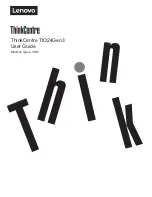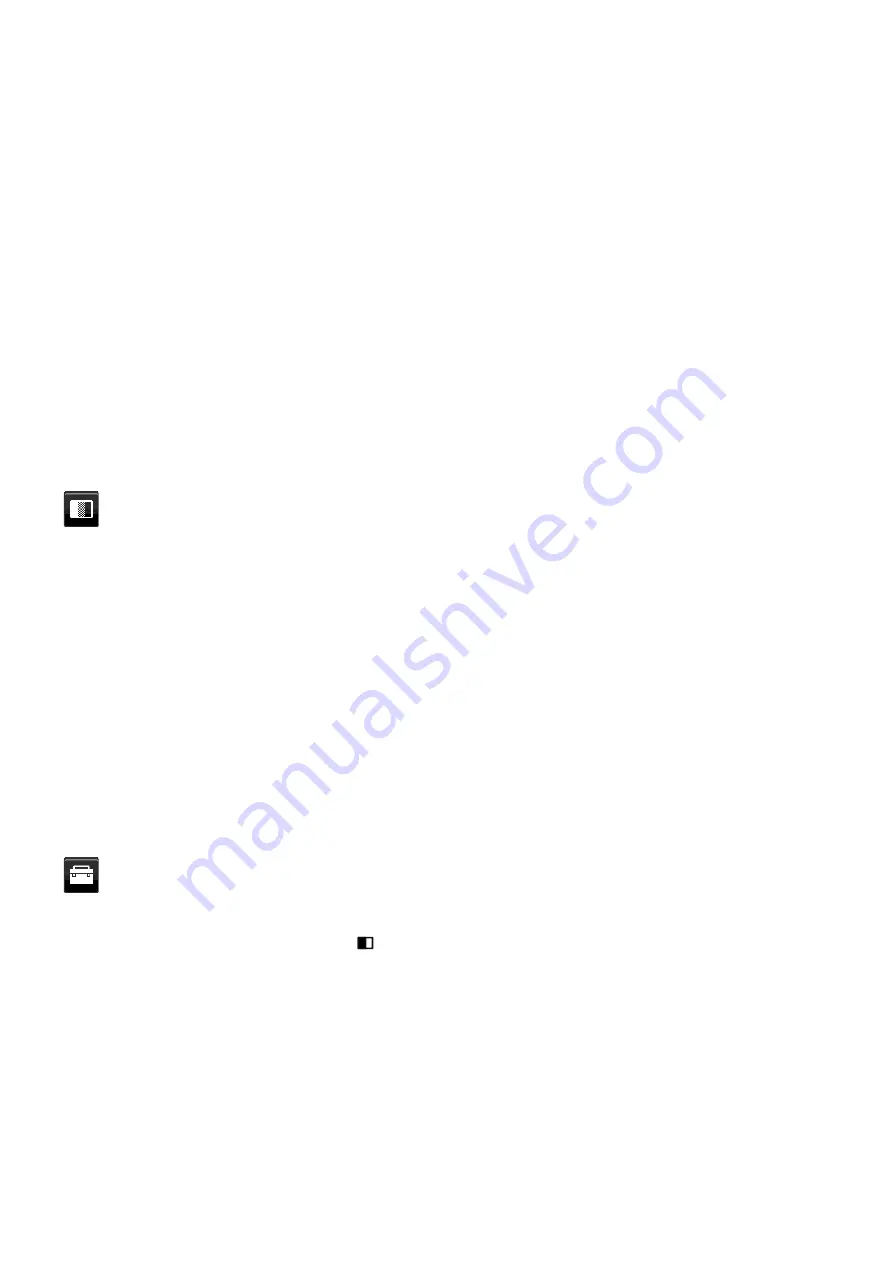
English-16
OVER SCAN (HDMI input only)
Some video formats may require different scanning modes in order to best display the image.
1: Image size is larger than what can be displayed. The image edge will appear cropped. Approximately 95% of the
image will be shown on the screen.
2: Image size is larger than what can be displayed. The image edge will appear cropped. Approximately 75% of the
image will be shown on the screen.
OFF: Image size stays within the display area. The whole image is displayed on the screen.
EXPANSION
Sets the Zoom method.
FULL: The image is expanded to full screen regardless of the resolution.
ASPECT: The image is expanded without changing the aspect ratio.
OFF: The image is not expanded.
NOTE: Full does not work when MULTI PICTURE is Left or Right.
When MULTI PICTURE is sub, FULL does not change picture height and makes aspect size 21:9.
UNIFORMITY
This function electronically compensates for the slight variations in the white uniformity level as well as for deviations
in color that may occur throughout the display area of the screen. These variations are characteristic of LCD panel
technology. This function improves the color and evens out the luminance uniformity of the display.
NOTE: Using the UNIFORMITY feature does reduce the overall peak luminance of the display. If greater luminance is
desired over the uniform performance of the display, then UNIFORMITY should be turned off. “ON” produces
a better effect, but may also reduce contrast ratio.
Color
Color Control System: Color presets are available for adjusting color settings. (NATIVE color preset is standard and
cannot be changed).
1, 2, 3, 4, 5: Increases or decreases Red, Green or Blue color depending upon which is selected. The change in color
will appear on screen and the direction (increase or decrease) will be shown by the bars. 4 (sRGB) mode dramatically
improves the color fi delity in the desktop environment by a single standard RGB color space. With this color-supported
environment, the operator could easily and confi dently communicate color without further color management overhead
in most common situations.
NATIVE: Original color presented by the LCD panel that is unadjustable.
L/B (LOW BLUE LIGHT): Reduces blue light emitted from monitor.
NOTE: You can directly change to L/B (LOW BLUE LIGHT) mode by touching the INPUT/SELECT key for 3 seconds
or more. For changing to other settings from L/B mode, touch the INPUT/SELECT key to show OSD menu
and enter COLOR control.
When L/B is selected in COLOR control, CONTRAST and DV MODE are disabled.
DICOM SIM.: The white point color temperature and the gamma curve are set to a DICOM simulation.
PROGRAMMABLE: The gamma curve is adjustable through application software.
NOTE: When MOVIE, GAMING, or PHOTO is selected as the DV MODE, NATIVE is selected automatically and
cannot be changed.
Tools
VOLUME
Controls the volume of the speakers or headphones.
To mute the speaker output, touch the “
/RESET” key.
SOUND INPUT
This function selects HDMI or DisplayPort.
NOTE: This function works only when MULTI PICTURE is off.