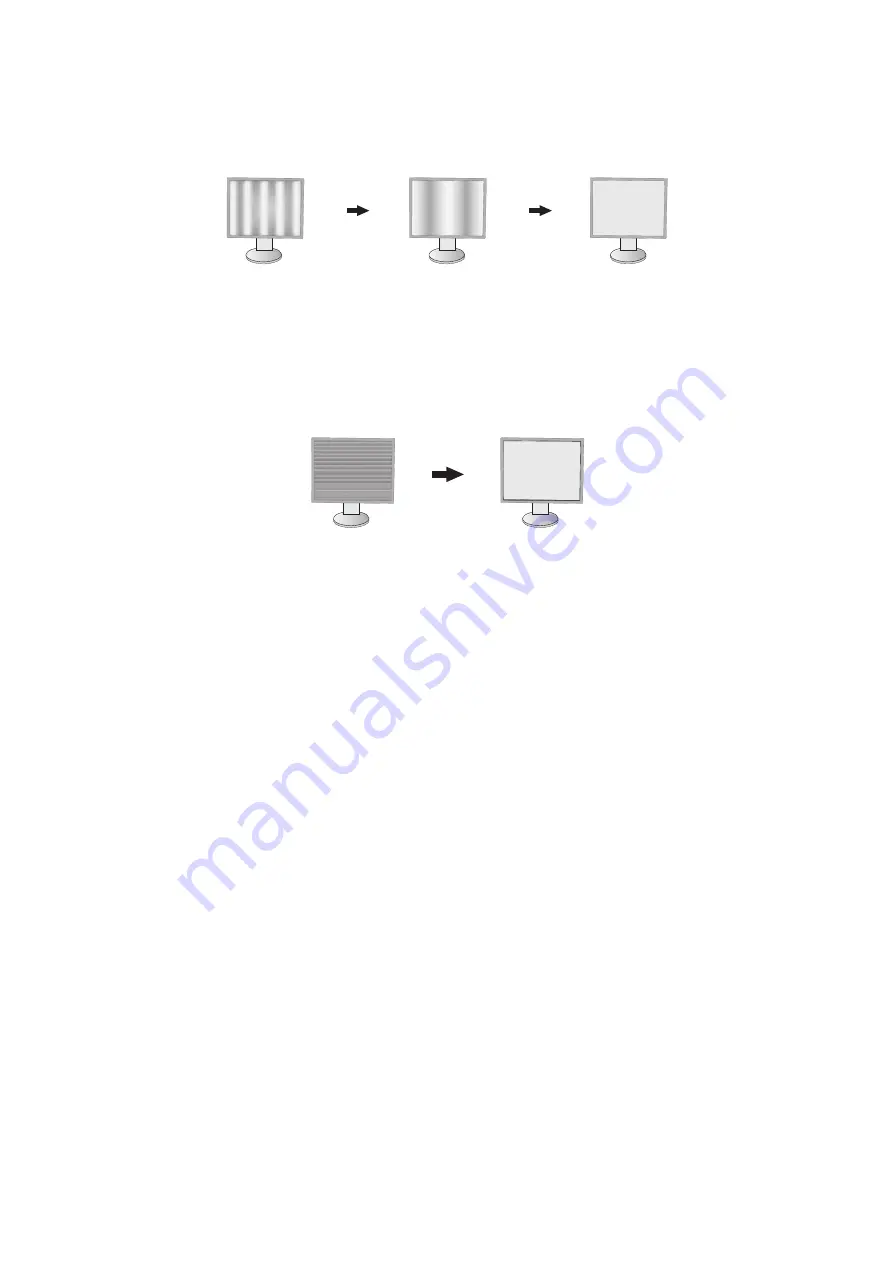
English-16
H.SIZE (Analog input only)
Adjusts the horizontal size by increasing or decreasing this setting.
If the “AUTO ADJUST” function does not give you a satisfactory picture setting, a further tuning can be performed by
using the “H.SIZE” function (dot clock). For this a Moiré test pattern could be used. This function may alter the width
of the picture. Use LEFT/RIGHT key to center the image on the screen. If the H.SIZE is wrongly calibrated, the result
would look like the left drawing. The image should be homogeneous.
When H.SIZE value is
wrong.
When H.SIZE value is
improved.
When H.SIZE value is
correct.
FINE (Analog input only)
Improves focus, clarity and image stability by increasing or decreasing this setting.
If the “AUTO ADJUST” function and the “H.SIZE” function do not give you a satisfactory picture setting, a fi ne tuning
can be performed by using the “FINE” function.
For this a Moiré test pattern could be used. If the FINE value is wrongly calibrated, the result would look like the left
drawing. The image should be homogeneous.
When FINE value is
wrong.
When FINE value is
correct.
INPUT RESOLUTION (Analog input only)
Selects one of the following pair of resolutions as the input signal priority:
1360 x 768 or 1280 x 768 or 1024 x 768 (vertical resolution 768),
1600 x 900 or 1280 x 960 (horizontal frequency 60kHz, vertical frequency 60Hz),
1680 x 1050 or 1400 x 1050 (vertical resolution 1050).
H.RESOLUTION
Adjusts the horizontal size by increasing or decreasing the resolution.
Touch the “RIGHT” key to reduce the width of the image on the screen.
Touch the “LEFT” key to expand the width of the image on the screen.
NOTE:
When this function may not work, reduce the H.RESOLUTION level.
V.RESOLUTION
Adjusts the vertical size by increasing or decreasing the resolution.
Touch the “RIGHT” key to reduce the height of the image on the screen.
Touch the “LEFT” key to expand the height of the image on the screen.
NOTE:
When this function may not work, reduce the V.RESOLUTION level.
VIDEO LEVEL (HDMI input only)
NORMAL:
For computer setting. Displays all input signals of 0-255 steps.
EXPAND:
For audio-visual equipment setting. Expands input signals of 16-235 steps to 0-255 steps.
OVER SCAN (HDMI input only)
Some video formats may require different scanning modes in order to best display the image.
1:
Image size is larger than what can be displayed. The image edge will appear cropped. Approximately 95% of the
image will be shown on the screen.
2:
Image size is larger than what can be displayed. The image edge will appear cropped. Approximately 75% of the
image will be shown on the screen.
OFF:
Image size stays within the display area. The whole image is displayed on the screen.
















































