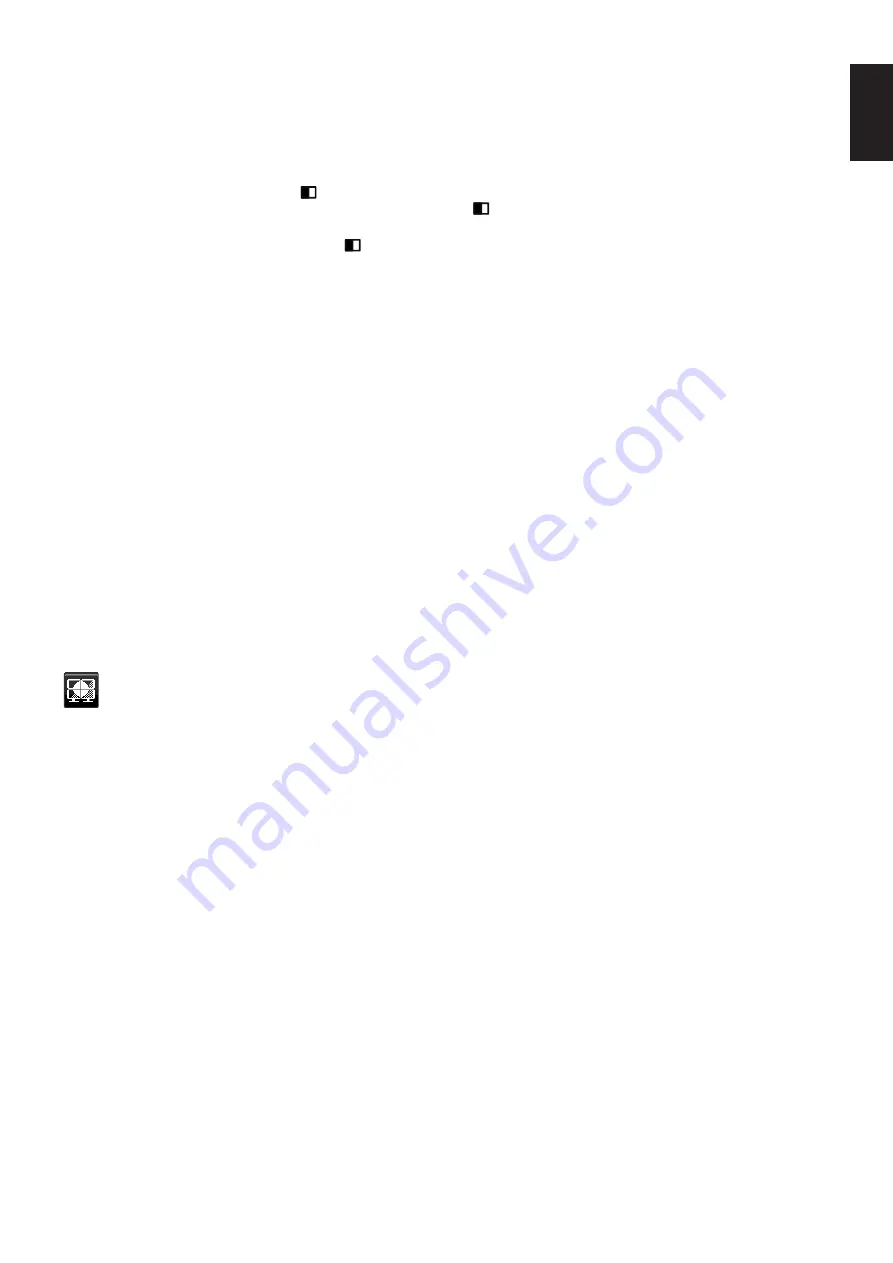
English-21
English
HOTKEY
When this function is ON, BRIGHTNESS, VOLUME, USB SELECTION and MULTI PICTURE settings can be changed
without entering the OSD menu.
ON:
BRIGHTNESS:
Touch the UP key, then adjust the brightness level in the sub menu that opens.
VOLUME:
Touch the DOWN key, then adjust the volume level in the sub menu that opens.
USB SELECTION:
Touch the RIGHT key to open the USB SELECTION sub menu.
MULTI PICTURE:
Touch the
/RESET key to open the MULTI PICTURE sub menu. You can swap pictures
between a main screen and a sub screen by touching the
/RESET key for 3 seconds or more while Main or Sub
is set in MULTI PICTURE.
OFF:
The HOT KEY function for the “
/RESET” key, “LEFT/RIGHT” key and “DOWN/UP” key functions are disabled.
SIGNAL INFORMATION
If you select “ON”, the monitor displays “VIDEO INPUT MENU” after changing the input.
If you select “OFF”, the monitor doesn’t display “VIDEO INPUT MENU” after changing the input.
SENSOR INFORMATION
If you select “ON”, the monitor displays a “HUMAN SENSOR ON” message. If you select “OFF”, the monitor doesn’t
display the “HUMAN SENSOR ON” message.
KEY GUIDE
If you select “ON”, the Key Guide appears on screen when the OSD menu is accessed.
DATA COPY
To initiate data copy from the master monitor to the sub monitor(s), select “DATA COPY” and touch “SELECT”.
A “PROCEEDING...” indicator will appear on the screen.
NOTE:
This function is only intended for the master monitor in ControlSync.
All of the settings specified in the ControlSync chart (see
) will be copied from the master
monitor to the sub monitor(s).
CUSTOMIZE SETTING
Store the current settings for easy recovery.
To store current settings:
Touch “SELECT”. After a warning message appears, touch “RESET” and the current
settings are stored.
To restore settings:
Hold “MENU” for 3 seconds or more while the OSD menu is off.
MULTI DISPLAY
HMONITOR
Selects the number of horizontal displays.
V MONITOR
Selects the number of vertical displays.
MONITOR NO.
This function is for image expansion with multi screen but also used for INDIVIDUAL ADJUST.
Image expansion with multi screen:
To set the monitor number to each monitors, please refer to
“Example of installation and monitor number”
. When
H.MONITOR and V.MONITOR are set, an assumed installation figure is shown under the OSD menu. When you set
monitor number to a monitor, please install the monitor at the same spot where assumed installation figure is shown as
black.
Control a sub monitor from the master monitor by INDIVIDUAL ADJUST:
This function is for controlling a sub monitor from the master monitor. It is useful if the sub monitor is located at an
unreachable spot.
Please set the monitor number for each monitor. If you set a unique number to each of the monitors, you can control a
specific monitor. If you set duplicate numbers to some of the monitors, you can control the monitors that have the same
number simultaneously.
NOTE:
A master monitor should be connected only with ControlSync OUT. Do not connect a master monitor with
ControlSync IN. For information about master and sub monitors, see ControlSync (
).
















































