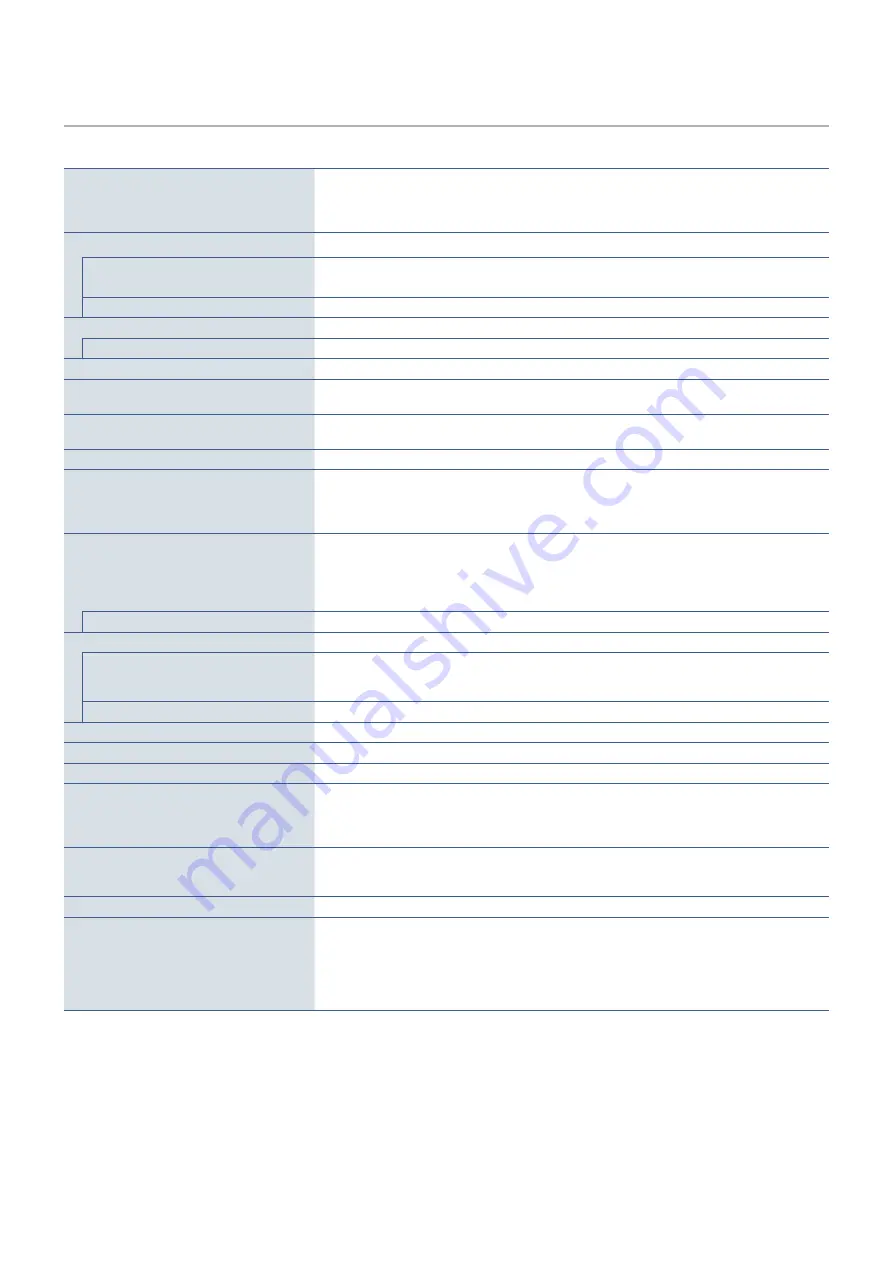
English−36
EA242U
Monitor Specifications
MultiSync EA242U
Ootes
LCD Module
Diagonal:
Viewable Image Size:
Native Resolution:
61.13 cm/24.1 inches
51.84 cm/20.4 inches
1920 x 1200 60 Hz
Active matrix; thin film transistor (TFT) liquid crystal
display (LCD); 0.270 mm (H) x 0.270 mm (V) dot pitch;
300 cd/m
2
white luminance; 1000:1 contrast ratio (typical),
(5000:1 Contrast ratio, Dynamic).
Input Signal
DisplayPort:
DisplayPort Connector:
USB-C Port:
Digital RGB
Digital RGB
Up to 1920 x 1200 60 Hz, 8 bit, DisplayPort V1.2 (HDCP 1.3)
Up to 1920 x 1200 60 Hz, 8 bit, DisplayPort V1.2 (HDCP 1.3)
HDMI:
HDMI Connector: Digital RGB/YUV
Up to 1920 x 1200 60 Hz, HDMI (HDCP 1.4)
Output Signal
DisplayPort:
DisplayPort Connector: Digital RGB
DisplayPort Complies with Standard V1.2, HDCP 1.3
Display Colors
16777216
Depends on display card used.
Synchronization Range
Horizontal:
Vertical:
31.5 kHz to 77.0 kHz
50 Hz to 60 Hz
Automatically
Automatically
Viewing Angle
Left/Right:
Up/Down:
±89° (CR > 10)
±89° (CR > 10)
Response Time
6 ms (Gray to Gray Typ.)
Active Display Area
Landscape: Horiz.:
Vert.:
Portrait: Horiz.:
Vert.:
518.4 mm/20.4 inches
324.0 mm/12.8 inches
324.0 mm/12.8 inches
518.4 mm/20.4 inches
USB Hub
I/F:
Port:
Load Current:
SuperSpeed USB 5Gbps
Upstream 1 (USB-C Port)
Downstream 2
Downstream Port: 5V/0.9A (Max.)
USB-C Port: 65 W (Max.)
LAN
RJ-45 10 BASE-T/100 BASE-TX/1000 BASE-T
AUDIO
AUDIO Input:
DisplayPort Connector:
USB-C Port (DisplayPort Alt. Mode):
HDMI Connector:
Digital Audio
Digital Audio
Digital Audio
PCM 2ch 32, 44.1, 48 kHz (16/20/24bit)
PCM 2ch 32, 44.1, 48 kHz (16/20/24bit)
PCM 2ch 32, 44.1, 48 kHz (16/20/24bit)
Headphone Output: STEREO Mini Jack:
Headphone Impedance 32 Ohm
Speakers
Practical Audio Output: 1.0 W + 1.0 W
Power Supply
AC 100-240 V, 50/60 Hz
Current Rating
1.40 - 0.70 A
Dimensions Landscape:
Portrait:
531.5 mm (W) x 365.3 - 515.3 mm (H) x 250.0 mm (D)
20.9 inches (W) x 14.4 - 20.3 inches (H) x 9.8 inches (D)
347.8 mm (W) x 549.6 - 613.4 mm (H) x 250.0 mm (D)
13.7 inches (W) x 21.6 - 24.1 inches (H) x 9.8 inches (D)
Stand adjustable range Height Adjustment:
Tilt* / Pivot / Swivel:
150 mm/5.91 inches (Landscape orientation)
63.8 mm/2.51 inches (Portrait orientation)
Up 35° Down 5° / ± 90° / ± 170°
Weight
6.7 kg (14.8 lbs) (with monitor stand)/4.2 kg (9.3 lbs) (without monitor stand)
Environmental Considerations
Operating Temperature:
Humidity:
Altitude:
Storage Temperature:
Humidity:
5°C to 35°C/41°F to 95°F
20 % to 80 %
0 to 16,404 Feet/0 to 5,000 m
-10°C to 60°C/14°F to 140°F
10 % to 85 %
*: Including when the monitor is installed on a flexible arm.
OOTEN:
Technical specifications are subject to change without notice.











































