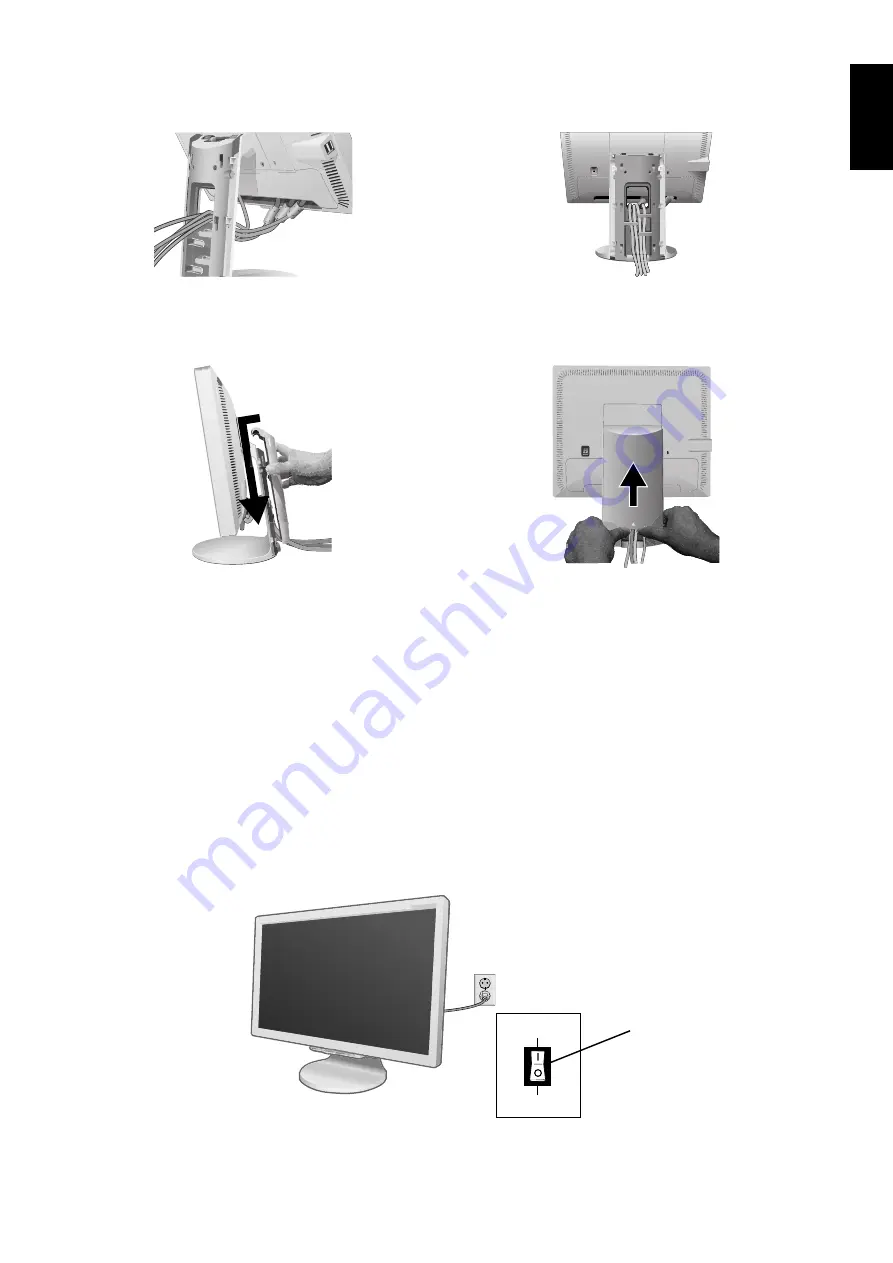
English
English-5
6. Place the connector cover onto the back cabinet (
Figure C.4
).
7. Place all cables into the hooks (
Figure C.5
).
8. Place hands on each side if the monitor to tilt the LCD panel back 5° (
Figure C.6
).
9. Place the cable cover onto the stand (
Figure C.6
). To remove the cable cover, push the notch at the bottom of the cover up
(towards the top of the monitor) in order to unhook the cover from the stand (
Figure C.7
).
10. Connect the power cord to the power outlet (
Figure D.1
).
NOTE:
Please refer to
Caution
section of this manual for proper selection of AC power cord.
11. The vacation switch on the back side of the monitor must be turned on (
Figure D.1
). Turn on the monitor with the front
power button and the computer.
NOTE:
The vacation switch is a true on/off switch. If this switch is on the OFF position, the monitor cannot be turned on
using the front button. DO NOT switch on/off repeatedly.
12. No-Touch Auto Adjust automatically adjusts the monitor to optimal settings upon initial setup for most timings.
For further adjustments, use the following OSM controls:
• Auto Adjust Contrast (Analog input only)
• Auto Adjust (Analog input only)
Refer to the
Controls
section of this User’s Manual for a full description of these OSM controls.
NOTE:
If you have any problems, please refer to the
Troubleshooting
section of this User’s Manual.
Figure C.6
Figure C.7
Figure C.4
Figure C.5
Figure D.1
OFF Position
ON Position
Vacation Switch
Содержание MultiSync 20WGX2 Series
Страница 5: ...MultiSync 20WGX2 User s Manual ...
Страница 45: ...4 8 Page 6 Each Color Temperature Data Adjustment needed Page 5 LCD panel type ...
Страница 116: ...8 1 REPLACEMENT PARTS LIST TABLE OF CONTENTS Page Model 20WGX2 B For Europe 8 2 ...
Страница 140: ...11 1 PACKING SPECIFICATION TABLE OF CONTENTS Page B Version 11 2 ...
Страница 141: ...11 2 ...
Страница 143: ...12 1 Revision History Revision Revision New Issue 1st Edition 2006 03 ...












































