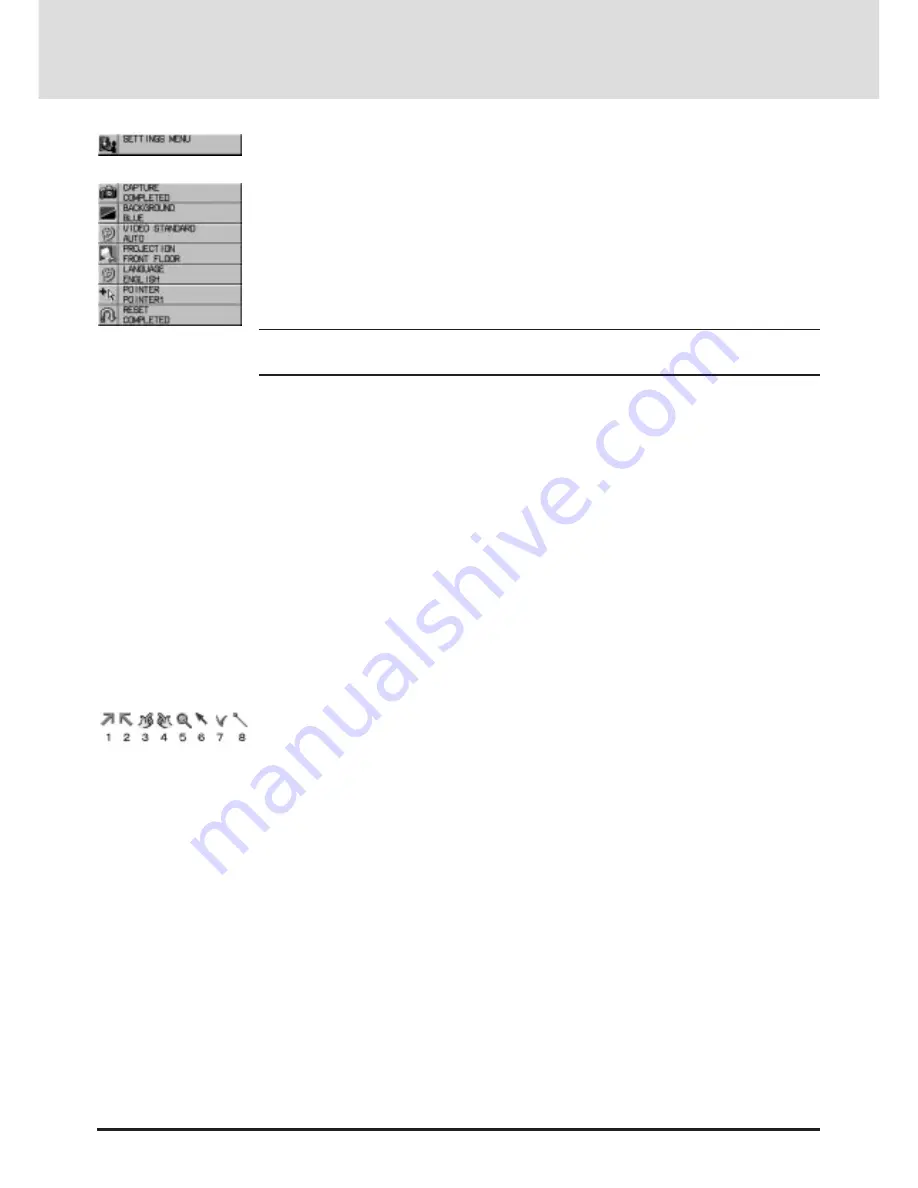
Ofrecido por www.electromanuales.com
E-32
Settings Menu
Enables you to set preferences and other operating options. Use the “Select” button on the projector
cabinet or (
▲
) (
▼
) buttons on your remote control to access the submenu you want.
Capture (with the optional viewer board installed only)
When the Capture is selected, press "Enter" on the projector cabinet or Left Click button on the remote
control to display "Execute" and "capture" an image from a source that is currently being displayed.
When capturing is completed, "Completed" is displayed under the Capture icon.
Unless a flash memory card is inserted into the slot of the viewer board, "No Card" is displayed. This
means that the Capture feature is not available. The "Card Error" display means that the free space of
the flash memory card is insufficient for saving images. Make more space available on the card by
erasing unwanted images with your PC. The number of images that can be captured depends on the
size of the flash memory card.
NOTE: Be sure not to turn off the power or remove the flash memory card unless "Completed" is
displayed. Doing so could cause a loss of the data in the flash memory card or damage to the card
itself.
Background
Use this feature to display a black or blue screen when no signal is available. Press the Mouse pad (+)
or (–) buttons to choose the back screen you want. Press "Enter" on the cabinet or the "Left Click" on
your remote control to save your change.
Video Standard
This feature enables you to select composite video standards M_NTSC manually. Normally select
"Auto".
Use the Mouse pad (+) or (–) buttons to choose M_NTSC. Press "Enter" on the cabinet or the "Left
Click" on your remote control to save your change.
Projection
This reorients your image for your type of projection. Press the Mouse pad (+) or (–) button until it
is correct. Press “ENTER” on the cabinet or the “Left Click” on your remote control to save your
change. The options are: front floor projection, rear ceiling projection, rear floor projection, and front
ceiling projection.
Language
Use the Mouse pad (+) or (–) to choose one of six languages for on-screen instructions. Press “EN-
TER” on the cabinet or the “Left Click” on your remote control to save your change The options are:
English, German, French, Italian, Spanish and Swedish.
Pointer
This enables you to select from eight different Pointer icons for the "Pointer" button on your remote
control. The magnifying glass pointer is selected at the factory. Use the Mouse pad (+) or (-) buttons
to choose one of the eight Pointer icons. Press "Enter" on the cabinet or the "Left Click" on your
remote control to save your change. After moving your Pointer icon to the area you want on the
screen, press the Magnify button on the remote control to enlarge the selected area on the screen.
Reset
Changes all adjustments to the factory preset levels for each source individually. To activate, you
must hold down the Mouse pad (+) button on the cabinet or remote control for at least two seconds.
The adjustments that will be reset are white balance, horizontal and vertical control, picture and fine
picture adjustment (for the current source only), white balance, brightness, contrast, color, tint, and
sharpness.















































