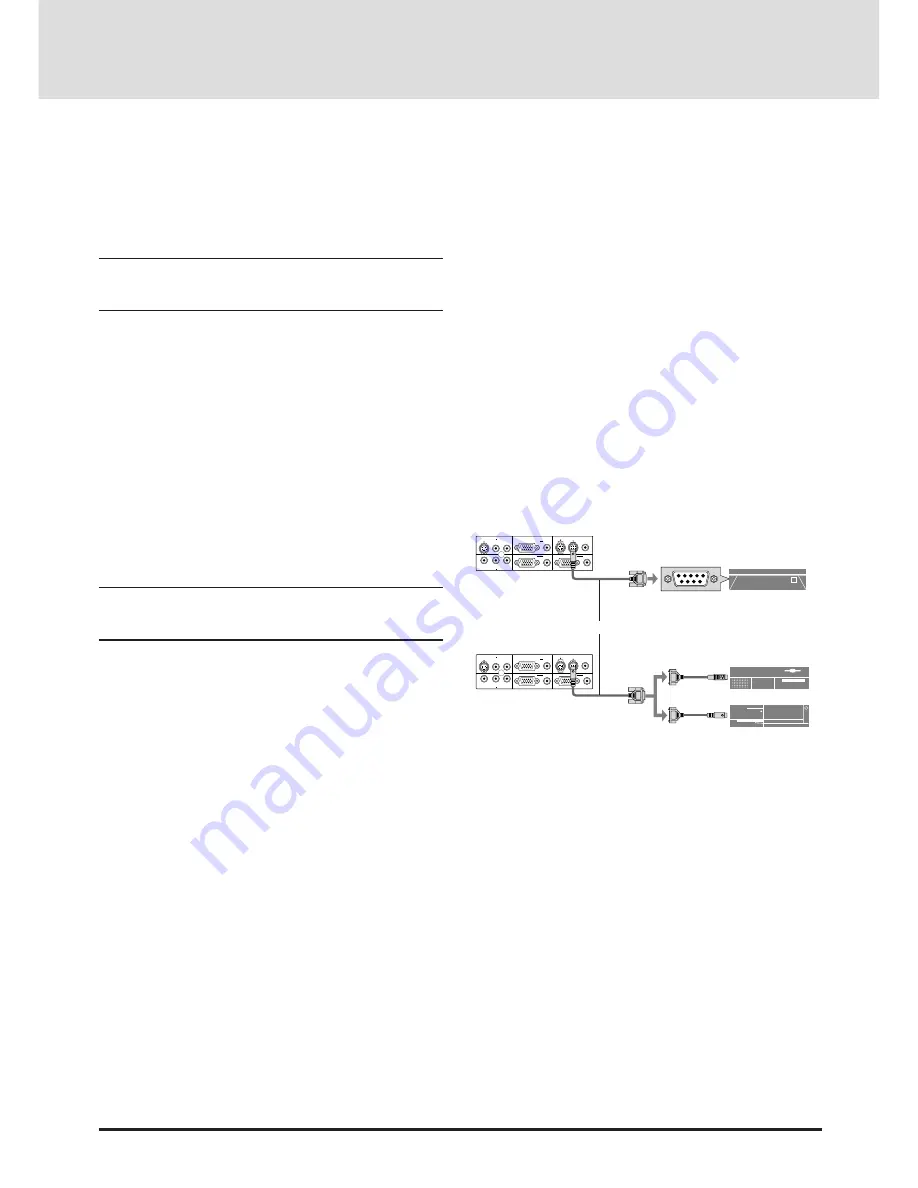
Ofrecido por www.electromanuales.com
E-25
Connecting Your Document Camera
You can connect your MultiSync MT1035 LCD Projector to a
document camera. To do so, simply:
1. Turn off the power to your LCD projector and document
camera.
2. Use a standard video cable to connect your document cam-
era to the Video input on your projector.
3. Turn on the LCD projector and the document camera.
NOTE: Refer to your document camera's owner's manual for
more information about your camera's video output require-
ments .
Connecting Your VCR Or Laser Disc
Player
Use common RCA cables (not provided) to connect your VCR
or laser disc player to your MultiSync MT1035 LCD Projector.
To make these connections, simply:
1. Turn off the power to your LCD projector and VCR or laser
disc player.
2. Connect one end of your RCA cable to the video output
connector on the back of your VCR or laser disc player,
connect the other end to the Video input on your projector.
Use standard RCA audio patch cords to connect the audio
from your VCR or laser disc player to your projector (if your
VCR or laser disc player has this capability). Be careful to
keep your right and left channel connections correct for
stereo sound.
3. Turn on the LCD projector and the VCR or laser disc player.
NOTE: Refer to your VCR or laser disc player owner's manual
for more information about your equipment's video output re-
quirements.
Connecting An External Monitor
You can connect a separate, external monitor to your LCD
projector to simultaneously view on a monitor the image you're
projecting. To do so:
1. Turn off the power to your LCD projector, monitor and
computer, document camera or video source.
2. Use a 15-pin cable to connect your monitor to the RGB
Monitor Output (Mini D-Sub 15 pin) connector on your
LCD projector.
3. Turn on the LCD projector, monitor and the computer, docu-
ment camera or video source.
REMOTE
CONTROL
INPUT
AUDIO
R G B I N P U T 2
AUDIO
R G B I N P U T 1
AUDIO
R G B M O N I T O R O U T P U T
R
L / M O N O
I N P U T A U D I O
S – V I D E O
R
L / M O N O
I N P U T A U D I O
V I D E O
REMOTE
CONTROL
INPUT
AUDIO
R G B I N P U T 2
AUDIO
R G B I N P U T 1
AUDIO
R G B M O N I T O R O U T P U T
R
L / M O N O
I N P U T A U D I O
S – V I D E O
R
L / M O N O
I N P U T A U D I O
V I D E O
Connecting Your Computer to the
Mouse Output Port
The built-in remote mouse receiver enables you to operate
your computer's mouse functions from the NEC MultiSync
MT1035 remote control. It is a great convenience for click-
ing through your computer-generated presentations.
To connect the mouse output port:
1. Turn off your computer.
2. For PCs: Remove your current mouse and connect the
serial cable from the mouse output to your PC's mouse
port. (Use the 6-pin adapter for connecting to a PS/2
computer.)
For Macintosh: Remove your current mouse from your
computer, attach the Macintosh adapter to the mouse
output port’s serial cable, and connect the LCD Projector
to your mouse port.
3. When the built-in remote mouse receiver is available, it
will disable your regular mouse, disconnect the serial
cable and restart your computer.
IBM PC/AT
IBM PS/2
Macintosh
Serial cable (supplied)






























