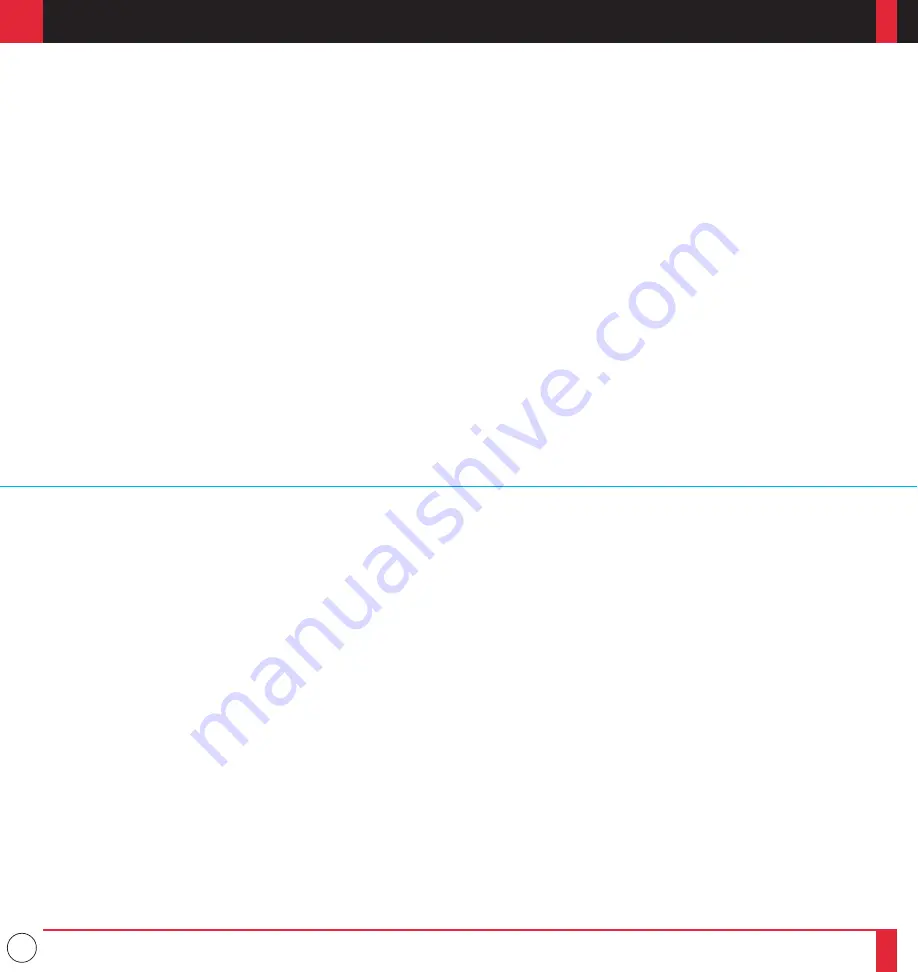
7
1. Introduction
Introduction To The MultiSync MT830+// LCD Projector .............. 13
How Do You Get Started? ............................................................................................... 15
What’s In The Box? ........................................................................................................ 15
Getting To Know Your MultiSync MT830+// LCD Projector ......... 17
Front / Rear Features ................................................................................................ 17
Side Features ........................................................................................................... 18
Top Features ............................................................................................................ 19
Terminal Panel Features ........................................................................................... 21
Remote Control Features ......................................................................................... 25
2. Installation
Setting Up Your MultiSync MT830+// LCD Projector .................... 31
Selecting A Location ................................................................................................ 32
Using A Tabletop Or Cart ......................................................................................... 33
Ceiling Installation ................................................................................................... 41
Reflecting The Image ............................................................................................... 47
Rear Screen Projection ............................................................................................. 48
Wiring Diagram .............................................................................................................. 49
Connecting Your PC Or Macintosh Computer ................................................................ 51
Connecting Your Document Camera ............................................................................... 57
Connecting Your VCR Or Laser Disc Player .................................................................. 57
Connecting An External Monitor .................................................................................... 58
Connecting Your Computer To The Mouse Output Port .................................................. 59
T A B L E O F C O N T E N T S
3. Operation
General Controls ............................................................................................................. 61
Using The Menus ............................................................................................................ 63
Menu Descriptions & Functions ..................................................................................... 65
Source Menu (Source Icons) .................................................................................... 65
Image Adjust Menu(Sound And Picture Control Icons) ........................................... 67
Power Menu(Projector Control Icons) .................................................................... 71
Settings Menu(Maintenance Icons) .......................................................................... 73
Using the Viewer function ....................................................................................... 75
4. Maintenance
Replacing The Lamp ....................................................................................................... 83
Cleaning Or Replacing The Filter ................................................................................... 85
Remote Control Battery Installation ................................................................................ 86
5. Troubleshooting
Status Light Messages ..................................................................................................... 91
Common Problems & Solutions ...................................................................................... 93
6. Specifications
Optical ............................................................................................................................ 95
Electrical ......................................................................................................................... 96
Mechanical ..................................................................................................................... 96
D-Sub Pin Assignments .................................................................................................. 99
Timing Chart ................................................................................................................. 101
PC Control Command Reference .................................................................................. 103
Cable Connection .......................................................................................................... 107
11
12








































