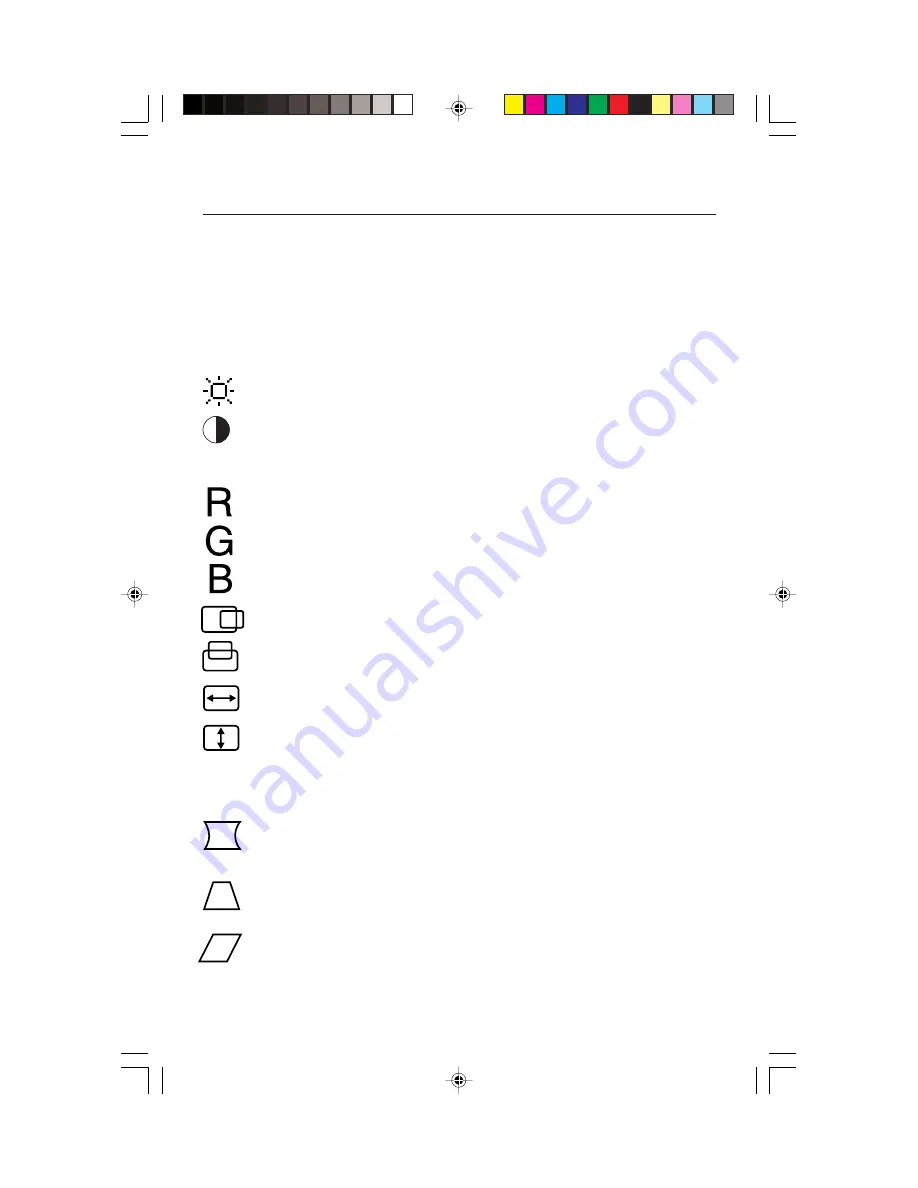
5
Controls
OSM
™
(On-Screen Manager) control buttons on the front of the monitor function
as follows:
SELECT
Enters and exits the OSM menu.
CONTROL –/+
Selects one of the controls and increases or decreases the
adjustment.
RESET
Resets the highlighted control to the factory setting. Press
–/+ at the same time for approximately one second.
Adjusts the overall image and background screen brightness.
Adjusts the image brightness in relation to the background.
(Contrast control is also effective with – and + buttons, even though
OSM window is not visible.)
Red Color Contrast:
Adjust the red contrast of the display
Green Color Contrast:
Adjust the green contrast of the display.
Blue Color Contrast:
Adjust the blue contrast of the display.
Moves the image horizontally (left or right).
Moves the image vertically (up or down).
Increases or decreases the horizontal size of the image.
Increases or decreases the vertical size of the image.
The
Geometry
controls allow you to adjust the curvature or angle of the sides of
your display.
Increases or decreases the curvature of the sides either inward or
outward.
Increases or decreases the top of the screen to be the same as
the bottom.
Increases or decreases the tilt of the sides either to the left or right.
MS77F97F112701.p65
11/27/01, 3:15 PM
7






















