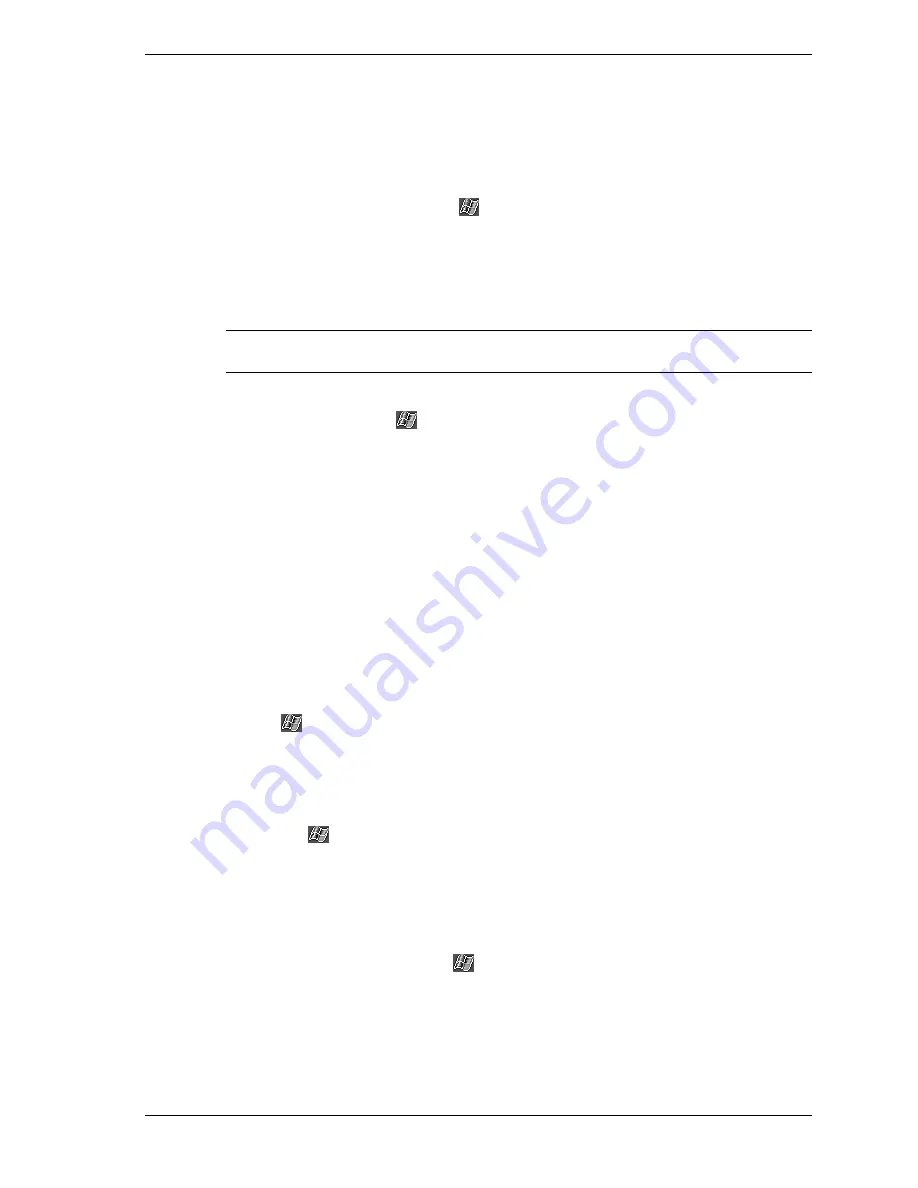
Learn the Basics 2-13
!
If the file is not an installer, you’ll see an error message stating that the program is
valid but it is designed for a different type of computer. You’ll need to move this file to
your MobilePro. If you cannot find any installation instructions for the program in the
Read Me file or documentation, use ActiveSync Explore to copy the program file to the
Program Files folder on your MobilePro. For more information on copying files using
ActiveSync, see ActiveSync Help.
6.
Once installation is complete, tap
, tap
Programs
, and tap the program icon to switch to
it.
Using the Internet to Add Programs
Use the following procedure to load programs from the Internet on your MobilePro.
Note
To use the Internet, you need to be connected through an optional modem card or
network card installed on your MobilePro.
1.
Determine your MobilePro and processor type so that you know which version of the
software to install. Tap
and tap
Settings
. On the System tab, tap
About
. In the Version
tab, make a note of the information in Processor
.
2.
Download the program to your MobilePro straight from the Internet using Pocket Internet
Explorer. You might see a single *.xip, *.exe or *.zip file, a Setup.exe file, or several
versions of files for different device types and processors. Be sure to select the program
designed for the Pocket PC and your MobilePro processor type.
3.
Read any installation instructions, Read Me files, or documentation that comes with the
program. Many programs provide special installation instructions.
4.
Tap the file, such as a *.xip or *.exe file. The installation wizard begins. Follow the
directions on the screen.
Adding a Program to the Start Menu
Use the following procedure to add a program to the Start menu.
1.
Tap
, tap
Settings
,
tap
Menus
, tap the
Start Menu
tab, and tap the check box for the
program. If you do not see the program listed, you can either use File Explorer on the
MobilePro to move the program to the Start Menu folder or use ActiveSync on the desktop
computer to create a shortcut to the program and place the shortcut in the Start Menu folder.
2.
If you are using File Explorer on the MobilePro:
!
Tap
, tap
Programs
, tap
File Explorer
, and locate the program (tap the folder list,
labeled My Documents by default, and tap
My Device
to see a list of all folders on the
MobilePro).
!
Tap and hold the program and tap
Cut
on the pop-up menu. Open the Start Menu folder
located in the Windows folder, tap and hold a blank area of the window, and tap
Paste
on the pop-up menu.
!
The program appears on the
menu. For more information on using File Explorer,
see “Find and Organize Information,” earlier in this chapter.
3.
If you are using ActiveSync on the desktop computer
:
!
Use the Explorer in ActiveSync to explore your MobilePro files and locate the
program. Right-click the program, and then click Create Shortcut.
Содержание MOBILEPRO P300
Страница 50: ...3 Use Microsoft Pocket Outlook Calendar Contacts Tasks Notes Inbox ...
Страница 76: ...5 Use Pocket Internet Explorer Pocket Internet Explorer Mobile Favorites Folder AvantGo Channels ...
Страница 86: ...7 If You Have Problems Problem Solving Help Resources ...
Страница 92: ...9 Specifications System Physical Environment ...
Страница 102: ...NEC Computers Inc 15 Business Park Way Sacramento CA 95828 www neccomp com 819 200883 001 11 01 ...






























