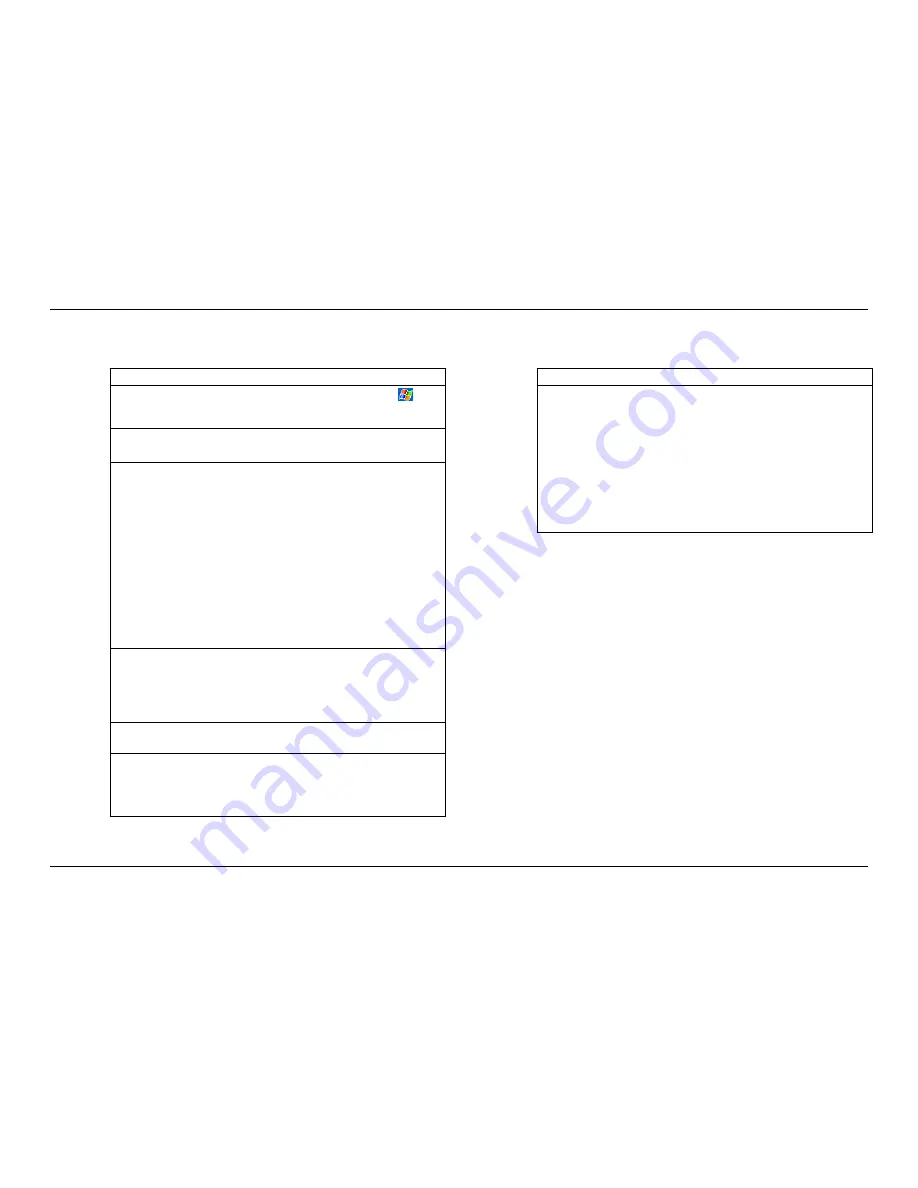
,I<RX+DYH3UREOHPV
3UREOHP6ROYLQJ
3UREOHP
:KDWWR'R
Touch screen does
not respond
1. Calibrate the touch screen. Tap
,
6HWWLQJV
, tap the
6\VWHP
tab,
6FUHHQ
and
$OLJQ6FUHHQ
.
AC Adapter does not
work
1. Check that all connections are secure.
2. Check that the AC outlet is working.
Connection to the
computer does not
work
1.
Check that all connections and cables
are secure and correct for the task being
performed.
2. Check that the USB connection is
enabled in ActiveSync on your computer.
If the USB connection is already enabled,
disable the USB connection, close the
Connection Settings window and then
reopen and re-enable the USB
connection.
3. Reset your Pocket PC before connecting
the USB cable (see “Soft Reset” later in
this chapter). Always disconnect your
Pocket PC before you restart your
computer.
Connection to the
computer is lost after
being idle for some
time
1.
The USB port of your computer could be
under the influence of power
management. You can disable the power
management for the USB Root Hub
through Windows XP’s control panel (see
Windows XP online help).
127(
, If the computer goes into hibernation or standby mode, the
ActiveSync connection will be severed. This is regular behaviour.
Unit does not switch
off when pressing
the power button
1.
To switch your Pocket PC off, just quickly
press the power button. When the power
button is pressed longer, only the
backlight is switched off, leaving your
Pocket PC in a low power state.
3UREOHP6ROYLQJ
3UREOHP
:KDWWR'R
Data is lost after the
battery runs
completely out of
power
1. Whenever possible, keep your Pocket
PC connected to the AC adapter and a
power source. This keeps the battery
charged. If the battery runs completely
out of power and the AC adapter is not
connected in time, you lose your data.
2.
To prevent data loss, regularly backup
your data to your computer using
ActiveSync (see ActiveSync online help
on your computer) or to a storage card
using eBackup utility (see eBackup
online help).
6RIW5HVHW
Occasionally, you may need to reset your Pocket PC; for example, you
should reset:
After you restore data from your computer.
When your Pocket PC stops responding; in other words, it appears to
be “frozen” or “locked up.”
A soft reset is similar to restarting your computer. It restarts the operating
system, but you will lose any unsaved data.
Remove the SD/MMC card (if installed).
If possible, save your data.
Unscrew the cap of your stylus. Use the pointed end of the cap to press
and hold in the reset button for several seconds.
Содержание MobilePro 250e
Страница 1: ...PO C K E T PC 2003 R E F E R E N C E G U I D E ...
Страница 33: ... 8VH 0LFURVRIW 3RFNHW 2XWORRN Calendar Contacts Tasks Notes Inbox ...
Страница 58: ... 8VH 3RFNHW QWHUQHW SORUHU Pocket Internet Explorer Mobile Favourites Folder AvantGo Channels ...
Страница 68: ... I RX DYH 3UREOHPV Problem Solving Soft Reset Hard Reset Help Resources ...
Страница 73: ... 6SHFLILFDWLRQV System Physical Environment ...
Страница 79: ... QGH on screen 2 5 tips 2 7 ...


































