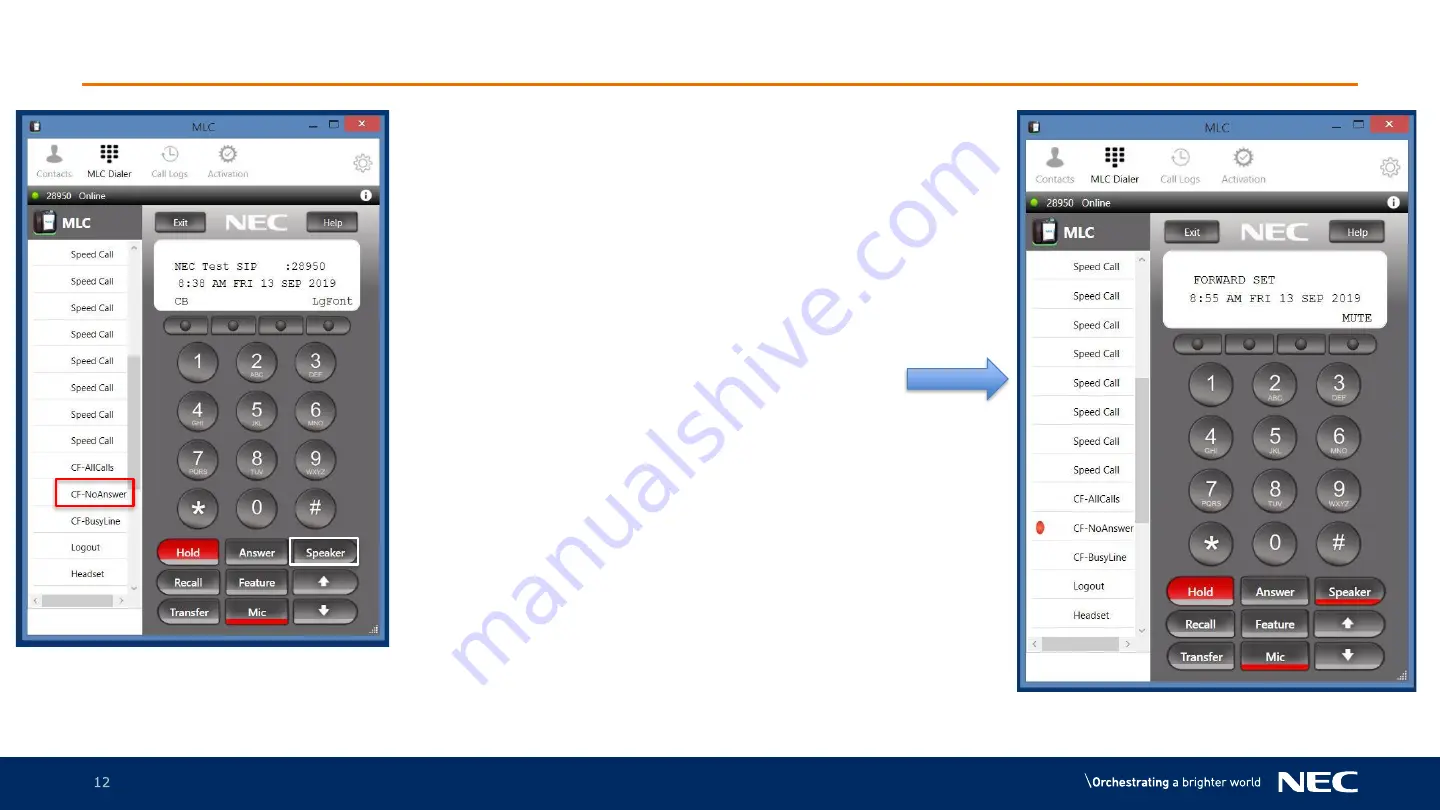
©
2019
NEC Australia Pty Ltd
12
Commercial in Confidence
MLC Call Forward – No Answer
1. Press the Speaker button to get dial
tone
2. Press the CF-NoAnswer button
3. Enter the number you wish to forward
all. E.g. Mobile 00401 123 456.
You will need to ensure you place a “0”
before the phone number required
4. Press the Speaker button when
complete
5. The red light will now be on
To turn off the CF-NoAnswer function
press the Speaker button, wait for the dial
tone and press the CF-NoAnswer button
again
Содержание MLC
Страница 1: ...Multi Line Client MLC Softphone ...
Страница 18: ......


















