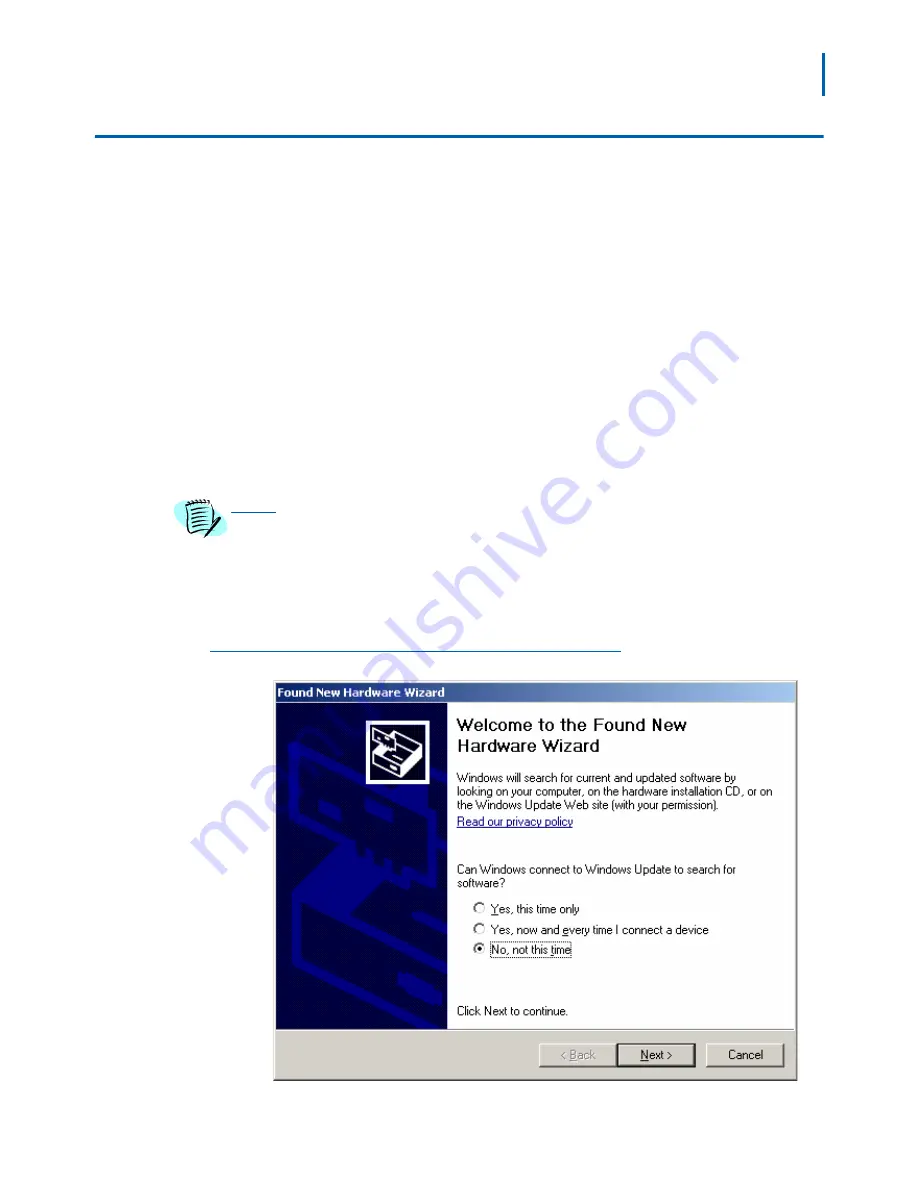
Handset Administration Tool Installation 2-7
NEC MH150/MH160 Mobile Handset Administration Tool-Installation and User Guide - Issue 1
Installing the USB Driver
The USB driver installation allows the Dual Charger to be the
communication link between the handset and the PC. The two files
needed for the USB driver to function are named slnkusb.sys and
slnkusb.inf. If the Destination Folder had not been changed in step-3,
these files will be located at C:\Program Files\HandsetAdmin\Driver\
Step 1
Find the USB driver files on the PC.
Step 2
Place the Dual Charger on a flat, horizontal surface. Plug the power
supply into the Dual Charger and into an appropriate wall outlet.
Step 3
Plug the USB cable into the Dual Charger and into an available USB port
on the PC.
Step 4
Power off a NEC MH150 and MH160 Mobile Handset, remove the
Battery Pack (optional), and place the handset in the Charger. If properly
seated, the handset automatically powers up in USB mode and the
handset screen displays a
USB Mode
on indication.
If the handset is not properly seated in the Dual Charger, the USB connection will not
be made and the Battery Pack will begin charging, and the handset screen displays
a Charging… indication. If this occurs, reseat the handset, check the connections on
the USB cable, and/or remove the Battery Pack and try again.
Step 5
Microsoft Windows will start the
Found New Hardware Wizard.
There is
no need to connect to Windows Update, so select
No, not this time
and
click
Next.
Figure 2-7 Found New Hardware Wizard: Welcome
NOTE
Содержание MH150
Страница 6: ...iv Figures NEC MH150 MH160 Mobile Handset Administration Tool Installation and User Guide Issue 1 ...
Страница 8: ...vi Tables NEC MH150 MH160 Mobile Handset Administration Tool Installation and User Guide Issue 1 ...
Страница 10: ...1 2 About This Guide NEC MH150 MH160 Mobile Handset Administration Tool Installation and User Guide Issue 1 ...






























