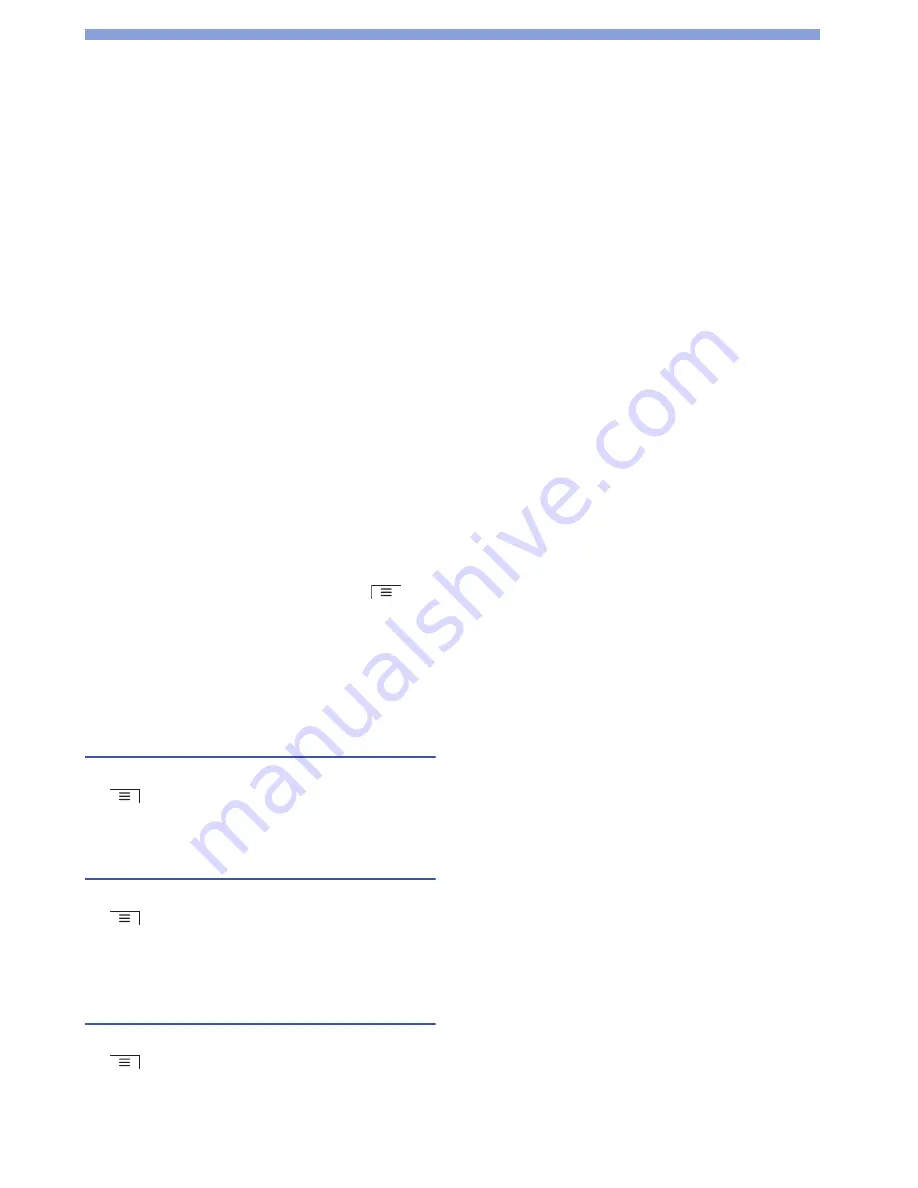
35
Google Play (Play Store)
Installing Applications
1
From the application list screen, tap "Play Store".
At the fir
s
t time to open Google Play (Play Store), tap
"Accept" after confirming the term
s
of
s
ervice.
2
Tap an application to install.
3
Tap "Install" for free, or the monetary amount box
for purchasing.
If yo
u
p
u
rcha
s
e at the fir
s
t time, yo
u
need to
s
et
payment information (Google Wallet).
4
Tap "Accept & download" or "Accept & buy".
Downloading
s
tart
s
. After downloading complete
s
,
in
s
tall
s
tart
s
.
■
Requesting refund
Yo
u
can req
u
e
s
t a ref
u
nd within a
s
tip
u
lated time after
p
u
rcha
s
e. The application will be deleted, and yo
u
will
not be charged for it.
Yo
u
may obtain only one ref
u
nd for each application. If
yo
u
have previo
us
ly req
u
e
s
ted and obtained a ref
u
nd for
a p
u
rcha
s
ed application, yo
u
cannot obtain another
ref
u
nd for that
s
ame application after yo
u
p
u
rcha
s
e it
again.
For information on payment method
s
and ref
u
nd term
s
,
from the Google Play (Play Store)
s
creen, tap
`
"Help".
Note
• For an initial purchase by credit card, you must enter
information about the credit card to use with Google Wallet.
Google Wallet is a fast, secure and convenient online
payment processing service. For more information on Google
Wallet, refer to http://www.google.com/wallet/.
Deleting applications
1
From the Google Play (Play Store) screen, tap
`
"My Apps".
2
Tap the application to delete
`
"Uninstall"
`
"OK".
Switching the account
1
From the Google Play (Play Store) screen, tap
`
"Accounts".
2
Tap the account to use.
Changing Google Play (Play Store)
settings
1
From the Google Play (Play Store) screen, tap
`
"Settings".
2
Tap the item to set.






























