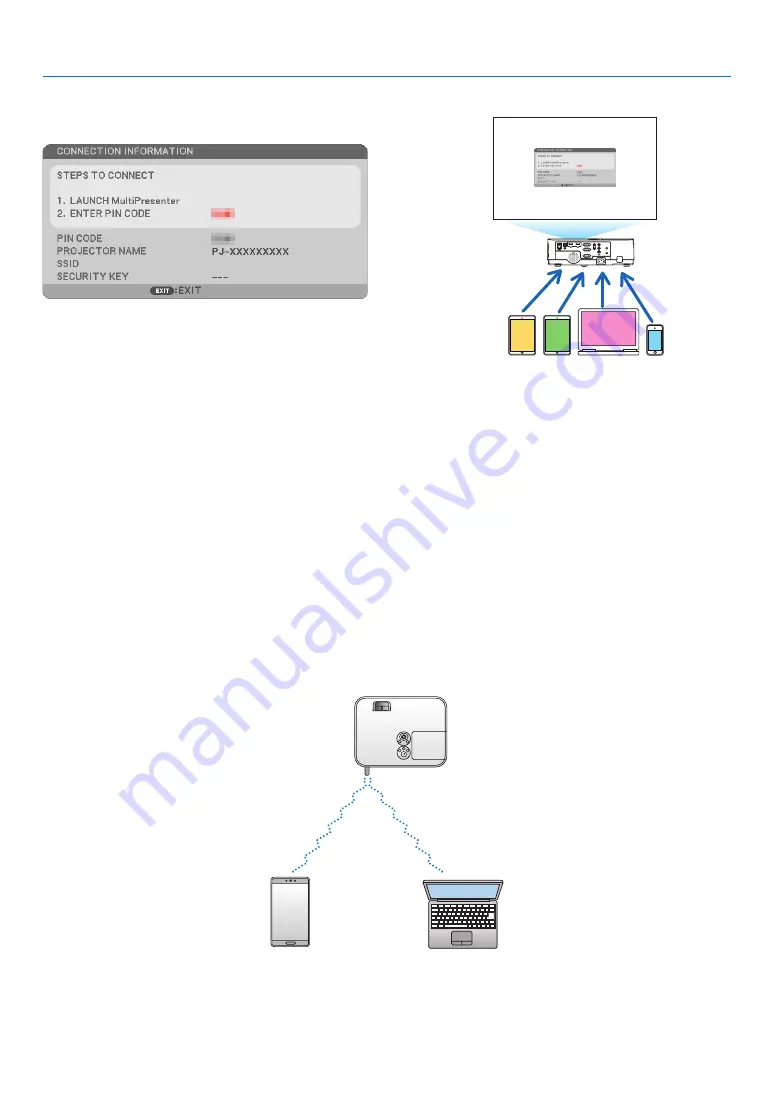
98
6. Installation and Connections
Connection Example (1) [SMART CONNECTION]
Easily connect the projector to multiple terminals as computers
and smart phones by PIN code.
1. Download the application software, “MultiPresenter” from our company web site and install it onto each
terminal as a computer.
http://www.nec-display.com/dl/en/soft/multipresenter/index.html
2. Power ON the projector and display on the on-screen menu and then select as the bellows in order:
[SETUP]
→
[WIRELESS LAN]
→
[SMART CONNECTION] for [PROFILE]
3. Switch the source of the projector to [LAN].
The stand-by screen will be displayed on.
4. Launch the application software “MultiPresenter” on each terminal and input PIN CODE that is shown on
the stand-by screen.
* For iOS, select SSID in advance and input the SECURITY KEY.
• Perform detail settings for the SMART CONNECTION activating the HTTP Server function. (
→
page
• About details of the MultiPresenter application, please refer to the manual of MultiPresenter uploaded on our com-
pany web site.
Connection Example (2) [SIMPLE ACCESS POINT]
Set the projector as SIMPLE ACCESS POINT for connecting to terminals as computers and smart phones.
Содержание ME401X
Страница 133: ...NEC Display Solutions Ltd 2016 7N952531...






























