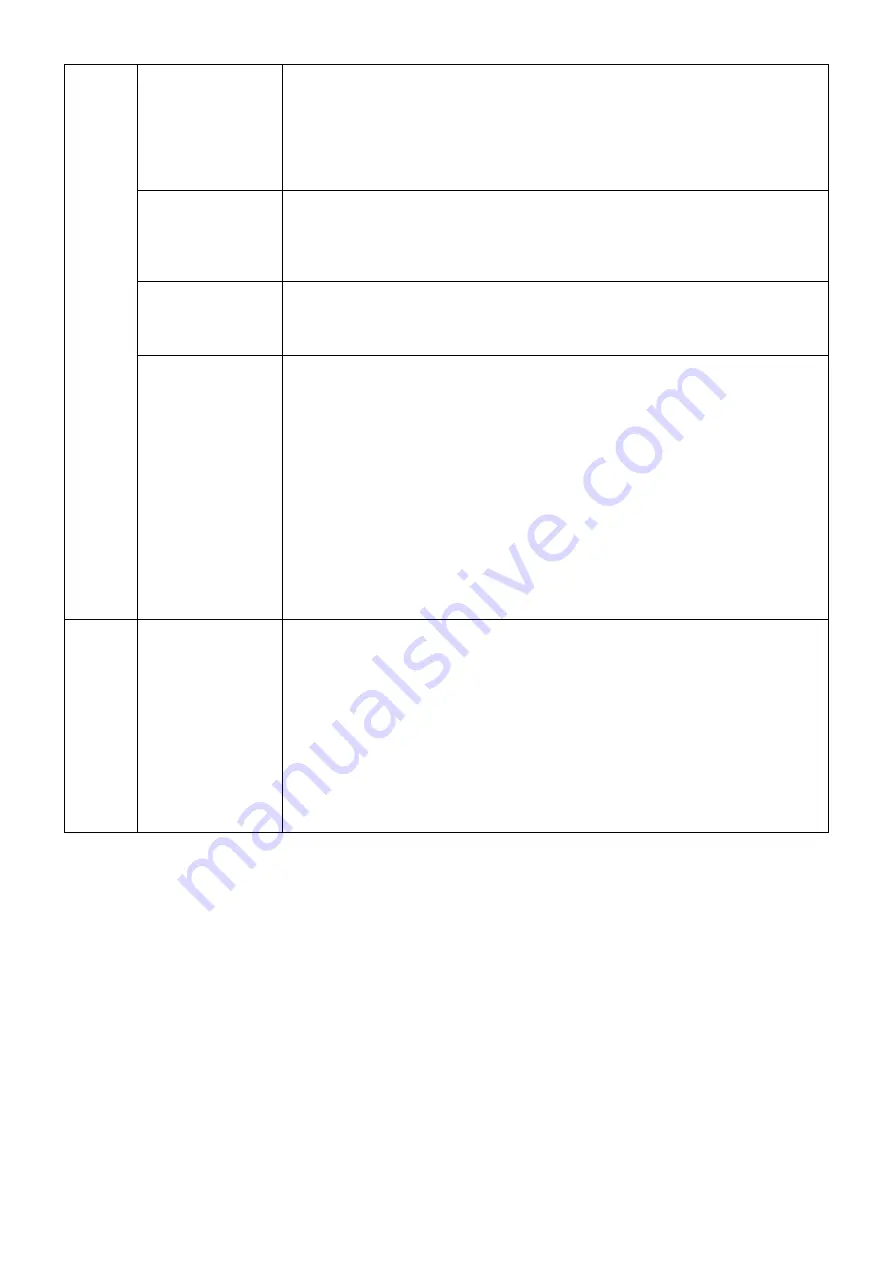
English-22
IMAGE ROTATION
AUTO: The display image automatically rotates according to the orientation of the
display. If “AUTO” is selected in the “OSD ROTATION” menu, the display image rotates
according to the orientation of the monitor.
OFF: The display image is not rotated. IMAGE ROTATION is set to OFF by default.
ON: The display image always rotated.
Note: For MDview 271, this function is effective only if PICTURE BY PICTURE-ASPECT
or PICTURE BY PICTURE-FULL.
SUB IMAGE
ROTATION
AUTO: The sub window image automatically rotates according to the orientation of the
display. If “AUTO” is selected in the “OSD ROTATION” menu, the sub window image
rotates according to the orientation of the monitor.
OFF: The sub window image is not rotated. IMAGE ROTATION is set to OFF by default.
ON: The sub window image always rotated.
DDC/CI
DDC/CI ENABLE/DISABLE: Turns on or off the two way communication and control with
connected PC by video cable.
NOTE: Set DDC/CI to ENABLE when using hardware calibration software like
MultiProfi ler over DisplayPort, DVI or VGA.
SCREEN SAVER
Use the SCREEN SAVER to reduce the risk of image persistence.
MOTION (Default OFF): Screen image moves periodically in 4 directions in order to
reduce the risk of image retention.
Timing for MOTION can be set so the screen image moves in intervals from every
10 to 900 seconds. Timing is set in 10-second increments.
OPTION (Default REDUCED): There are two optional selections.
REDUCED: Screen image is reduced to 95% size and is moved periodically in
4 directions. Screen may appear slightly less sharp than normal. The full image appears
on the display.
NOTE: Some input signals may not be supported by REDUCED.
FULL: Screen image is set to FULL and is moved periodically in 4 directions. Screen
image goes outside of the display area in the direction that it shifts so that a portion of the
image may appear to be cut off.
NOTE: SCREEN SAVER works when ENABLE is OFF in TILE MATRIX and PIP MODE
is OFF.
Tag9
INPUT SETTING*
1,
*
2
Video Band Width: Reduce the visual “noise” level of the input signal. It is strong
ineffective, so that a number becomes small. Press “Left” or “Right” to select.
Sync Threshold: Adjusts the slice level of a synchronization signal. Press “SELECT” to
move the adjustment menu. Adjusts the sensitivity of the separate or composite input
signals.
Try this option if the FINE adjustment does not successfully eliminate the noise.
SOG Threshold: Adjusts the sensitivity of the Sync On Green input signals. Adjusts the
slice level when separating synchronization from sync On Green signal input. Press “Left”
or “Right” to select.
Clamp position: Operating your monitor at a non-standard timing may cause images to
appear darker than normal or have color distortion. Use of the Clamp position control will
adjust images to their normal state.
*1 MDview 232/241 only.
*2 This item will not be reset by FACTORY PRESET (Tag7).














































