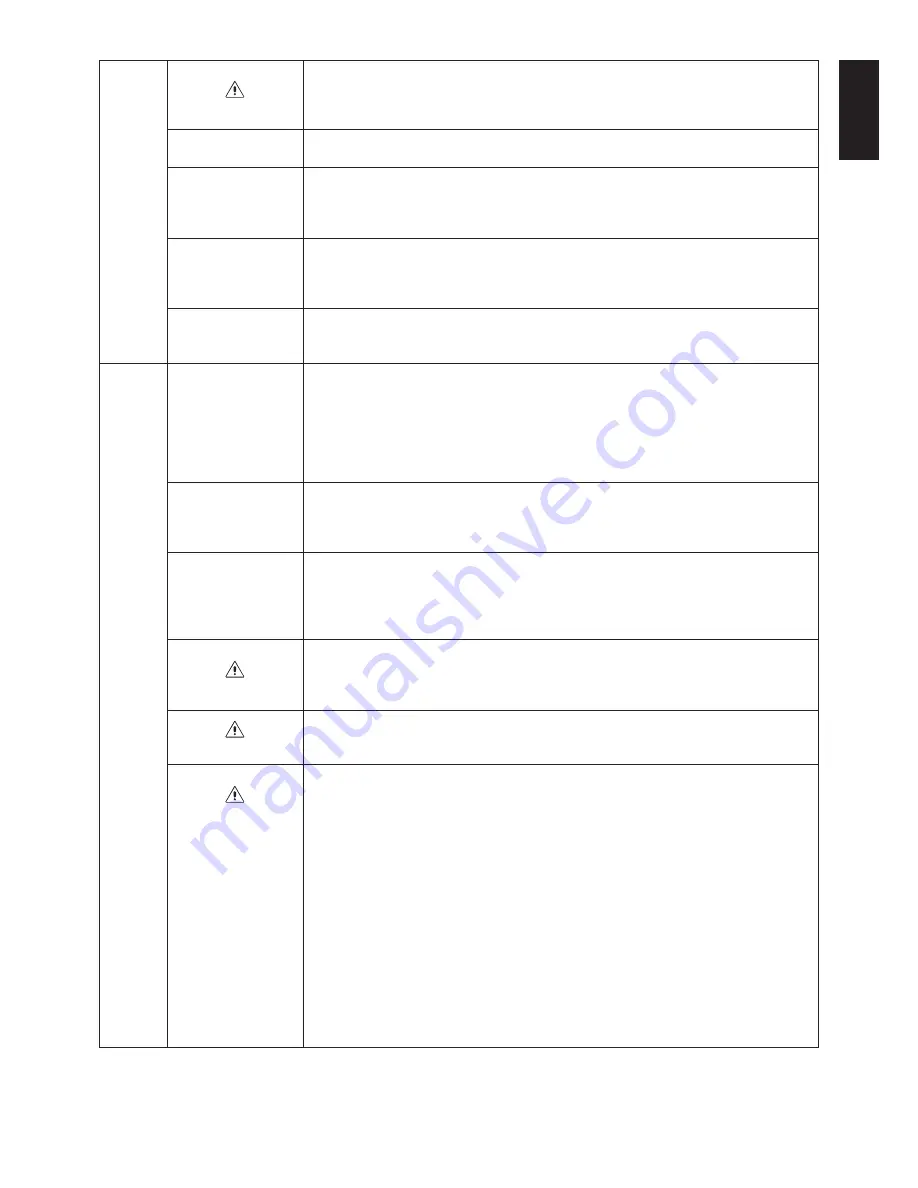
English
English-27
BOOT LOGO
The NEC logo is briefly displayed after the monitor is powered on. This feature can be
turned on or off in the OSD.
Note: If the “EXIT” button is kept pressed while NEC logo is displayed, the BOOT LOGO
menu will appear. It is possible to change the BOOT LOGO setting to OFF.
Signal Information
Signal information can be displayed in the corner of the screen.
Signal information is either “On/Off”.
Resolution Notifier
The optimal resolution depends on the MDview model. If ON is selected, a message will
appear on the screen after 30 seconds, notifying you that the resolution is not set to the
native resolution of the respective MDview model.
Press “Left” or “Right” to select.
Hot Key
When this function is activated; the brightness and contrast of the monitor can be adjusted
without entering the OSD menu by using the front buttons.
The “Left” or “Right” buttons adjust the brightness level.
The “Down” or “Up” buttons adjust the contrast level.
Factory Preset
Selecting Factory Preset allows you to reset all OSD control settings back to the factory
settings. Highlighting the control to be reset and pressing the RESET button can reset
individual settings.
Tag9
Grayscale Mode
This function changes the display image to monochrome.
There are 3 types of settings.
OFF: The Display Image is COLOUR.
MODE1: Input is R/G/B Colour, but monitor uses only Green. The Display Image will
become monochrome, because only green data passes the R/G/B LUT.
MODE2: Input is R/G/B Colour, but monitor changes the colour space to YUV.
The Display Image will become monochrome, because only Y data passes the R/G/B LUT.
OSD Rotation
AUTO: The OSD rotates automatically when the monitor is rotated. OSD ROTATION is
set to AUTO by default.
MANUAL: To rotate the OSD, press the ROTATE OSD button when the OSD is not
showing.
Image Rotation
AUTO: The display image automatically rotates according to the orientation of the OSD.
If “AUTO” is selected in the “OSD ROTATION” menu, the display image rotates according
to the orientation of the monitor.
OFF: The display image is not rotated. IMAGE ROTATION is set to OFF by default.
ON: The display image always rotated.
PORTRAIT WARNING When the monitor is used in portrait position, the brightness value will be reduced to
300 cd/m
2
(MDview 242-2 and MDview 262-2 = 250 cd/m
2
). If the Portrait Warning is ON,
a message will appear on the screen for 10 seconds.
DDC/CI
DDC/CI ENABLE/DISABLE: Turns on or off the two way communication and control of the
monitor.
Screen Saver
Use the SCREEN SAVER to reduce the risk of image persistence.
MOTION (Default OFF): Screen image moves periodically in 4 directions in order to
reduce the risk of image retention.
Timing for MOTION can be set so the screen image moves in intervals from every 10 to
900 seconds. Timing is set in 10-second increments.
OPTION (Default REDUCED): There are two optional selections.
REDUCED: Screen image is reduced to 95% size and is moved periodically in 4
directions. Screen may appear slightly less sharp than normal. The full image appears on
the display.
FULL: Screen image is set to FULL and is moved periodically in 4 directions. Screen
image goes outside of the display area in the direction that it shifts so that a portion of the
image may appear to be cut off.
GAMMA (Default OFF): When OFF, the GAMMA selection that the display uses is the
same as the GAMMA selection in Tag5 (page 24).
When ON is selected, the GAMMA curve (except PROGRAMMABLE) becomes narrow,
reducing the contrast and cutting down the risk of image retention.
NOTE: SCREEN SAVER does not function when the TILE MATRIX function is enabled.
NEC MDview 242/242-2
and 262/262-2 only!
NEC MDview 242/242-2
and 262/262-2 only!
NEC MDview 242/242-2
and 262/262-2 only!
Several MDview models





































