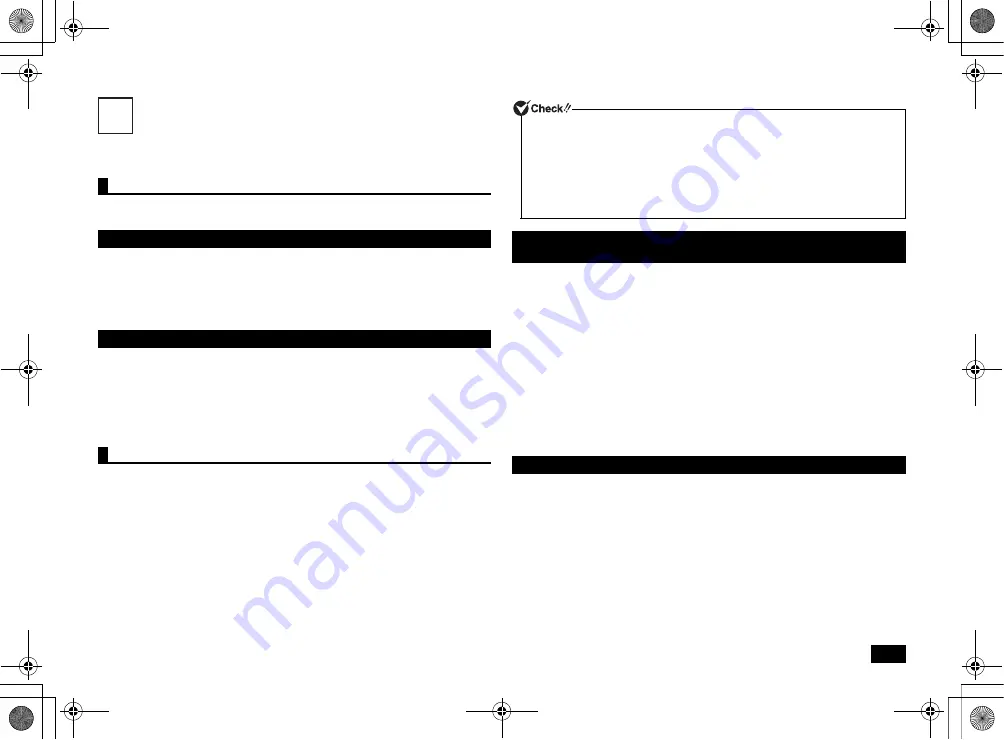
9
LAN Function
This section covers important points and the correct procedure for setting up the LAN
(Local Area Network) function.
The following provides a simple explanation about how to perform network setup in
order to connect to a LAN.
Network connection settings can be changed by going to the [Control Panel] and
clicking [Network and Internet]
[View network status and tasks]
[Change
adapter settings].
For more detailed information, please refer to Windows help.
The following step allows you to change settings such as the computer name.
You can change settings related to the connected network and change the name of
your computer as it is displayed on the network by opening the [Control Panel] and
clicking [System and Security]
[System], and then selecting [Change settings]
under [Computer name, domain, and workgroup settings].
For more detailed information, please refer to Windows help.
This is all you need to do to correctly setup your LAN.
Remote Power On (WoL - Wake on LAN) allows you to do the following.
• Remotely turn your computer on after the power is off.
• Remotely wake up your computer after sleep or hibernate.
If you configure your computer to allow WoL, the LAN adapter stays active, even
when the computer power is off.
A special packet (Magic Packet) that instructs your computer to turn on can be
transmitted from a remote administrator's PC. When this packet is received by the
computer's dedicated controller, it triggers the power to be turned on.
This allows you to be able to remotely turn your computer's power on or wake it up
from sleep or hibernate from an administrator's PC when your computer has a LAN
connection.
The following steps can be used to configure your computer to allow WoL from when
the power is turned off.
1
Turn on the power and immediately press <F2> several times.
The BIOS setup utility will then be displayed.
2
In the [Advanced] menu, select [Power Management Setup] and press
<Enter>.
3
Set [Resume On LAN] to [Enabled].
4
Press the <F10> key.
5
Confirm that [Yes] is selected and then press <Enter>.
These setting values are saved, the BIOS setup utility will finish, and your
computer will restart.
Configuration is now complete.
These settings can be found in [Device Manager]
[Network adapters]. For more
detailed information, please refer to Windows help.
LAN settings
Setting up a network connection
Setting the computer name and network to connect to
Remote power on (WoL - Wake on LAN)
6
• In order to enable WoL, it is necessary to install special software on the
administrator's PC to allow sending of Magic Packets.
• It is not possible to use WoL in cases where the previous system shutdown (power
off, sleep, or hibernate) was not correctly completed. If this is the case, please turn
the power back on, restart Windows, and once again perform a system shutdown
using the correct procedure.
• WoL cannot be used with a hub that only supports a speed of 1000 Mbps. Please
use a hub that supports 10M/100M/1000M Auto-negotiation.
How to configure your computer to allow WoL from when the power is turned
off
How to configure your computer to allow WoL from sleep or hibernate mode
NEC_Mate.fm Page 9 Monday, November 19, 2012 3:24 PM




















