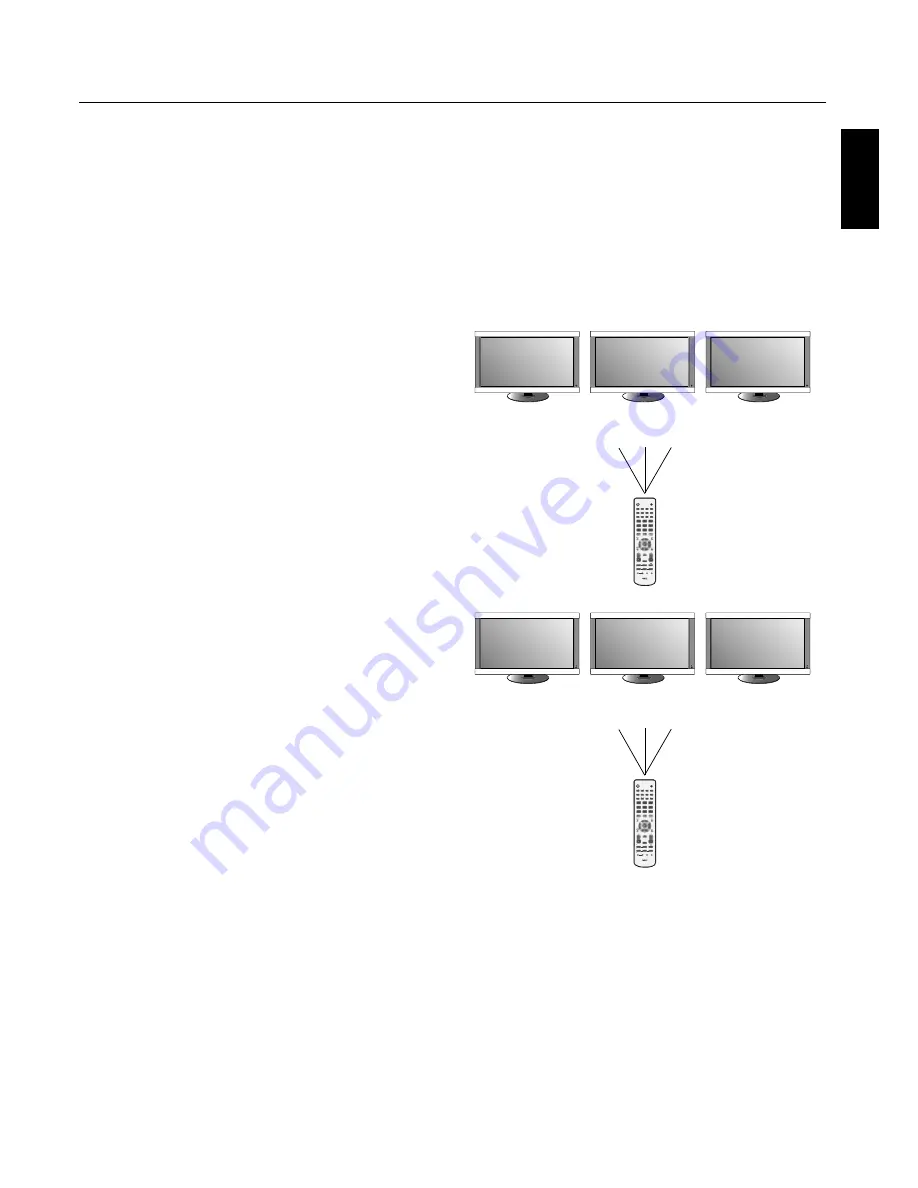
English
English-15
REMOTE CONTROL ID
The remote control included with the display can be used
to control up to 26 individual Multeos monitors using what
is called the REMOTE CONTROL ID mode. The REMOTE
CONTROL ID mode works in conjunction with the Monitor
ID, allowing control of up to 26 individual Multeos moni-
tors. For example: if there are many monitors being used in
the same area, a remote control in normal mode would send
signals to every monitor at the same time Figure 1. Using the
remote in REMOTE CONTROL ID mode will only operate
one specific monitor within the group Figure 2.
TO SET REMOTE CONTROL ID:
While holding down the REMOTE ID SET button on the
remote control, use the KEYPAD to input the Monitor ID
(1-26) of the display to be controlled via remote. The remote
can then be used to operate the monitor having that specific
Monitor ID number.
When 0 is selected or when the remote control is in normal
mode, all monitors will be operated.
TO SET/RESET REMOTE CONTROL ID MODE
ID Mode - To enter ID Mode press the REMOTE ID SET
button and hold down for 2 seconds.
Normal Mode - To return to Normal Mode press the
REMOTE ID RESET button and hold down for 2 seconds.
In order for this feature to work properly, the display must be
assigned a Monitor ID number. The Monitor ID number can
be assigned under the MULTI DISPLAY menu in the OSD
(See page 30).
Point the remote control towards the remote sensor of the
desired monitor and press the REMOTE ID SET button. The
MONITOR ID number is shown on the display when your
remote control is in ID mode.
POWER
DVI
VGA
RGB/HV
OPTION
HDMI
PICTURE
MODE
STILL
PIP
REMOTE ID
ON/OFF
SET
RESET
REMOTE CONTROLLER RU-M111
MTS
SLEEP
INPUT
CHANGE
ON/OFF
CAPTURE
MUTE
AUDIO
INPUT
DVD/HD
SIZE
SOUND
VIDEO
TV
GUIDE
1
2
3
4
5
6
7
8
9
POWER
DVI
VGA
RGB/HV
OPTION
HDMI
PICTURE
MODE
STILL
PIP
REMOTE ID
ON/OFF
SET
RESET
REMOTE CONTROLLER RU-M111
MTS
SLEEP
INPUT
CHANGE
ON/OFF
CAPTURE
MUTE
AUDIO
INPUT
DVD/HD
SIZE
SOUND
VIDEO
TV
GUIDE
9
8
7
6
5
4
3
2
1
Monitor ID:1
Monitor ID:2
Monitor ID:3
Remote does
not work
Remote does
not work
Remote works
Figure 2
Remote set up to
use Remote ID:3
POWER
DVI
VGA
RGB/HV
OPTION
HDMI
PICTURE
MODE
STILL
PIP
REMOTE ID
ON/OFF
SET
RESET
REMOTE CONTROLLER RU-M111
MTS
SLEEP
INPUT
CHANGE
ON/OFF
CAPTURE
MUTE
AUDIO
INPUT
DVD/HD
SIZE
SOUND
VIDEO
TV
GUIDE
1
2
3
4
5
6
7
8
9
POWER
DVI
VGA
RGB/HV
OPTION
HDMI
PICTURE
MODE
STILL
PIP
REMOTE ID
ON/OFF
SET
RESET
REMOTE CONTROLLER RU-M111
MTS
SLEEP
INPUT
CHANGE
ON/OFF
CAPTURE
MUTE
AUDIO
INPUT
DVD/HD
SIZE
SOUND
VIDEO
TV
GUIDE
9
8
7
6
5
4
3
2
1
Monitor ID:1
Monitor ID:2
Monitor ID:3
Remote works
Remote works
Remote works
Figure 1
Remote in Normal
mode or the REMOTE
ID is set to 0
Remote Control ID Function
Part Names and Functions
- continued
Use the remote control to operate a monitor that has a spe-
cific MONITOR ID number assigned to it.
1. Set the MONITOR ID number for the display (
See page 30
).
The MONITOR ID number can range from 1-26.
This MONITOR ID number allows the remote control to op-
erate this specific monitor without affecting other monitors.
2. On the remote control, press and hold down the REMOTE
ID SET button while using the keypad to input the REMOTE
CONTROL ID number (1-26). The REMOTE ID NUMBER
should match the MONITOR ID number of the display to be
controlled. Choose “0” to simultaneously control all displays
in range.
3. Point the remote control towards the remote sensor of the
desired monitor and press the REMOTE ID SET button.
The MONITOR ID number is shown in red on the display.
If the REMOTE CONTROLID is “0”, then all displays in range
will show their respective MONITOR ID number in red. If the
MONITOR ID number is shown in white on the display, the
MONITOR ID number and the REMOTE CONTROL ID are
not the same.






























