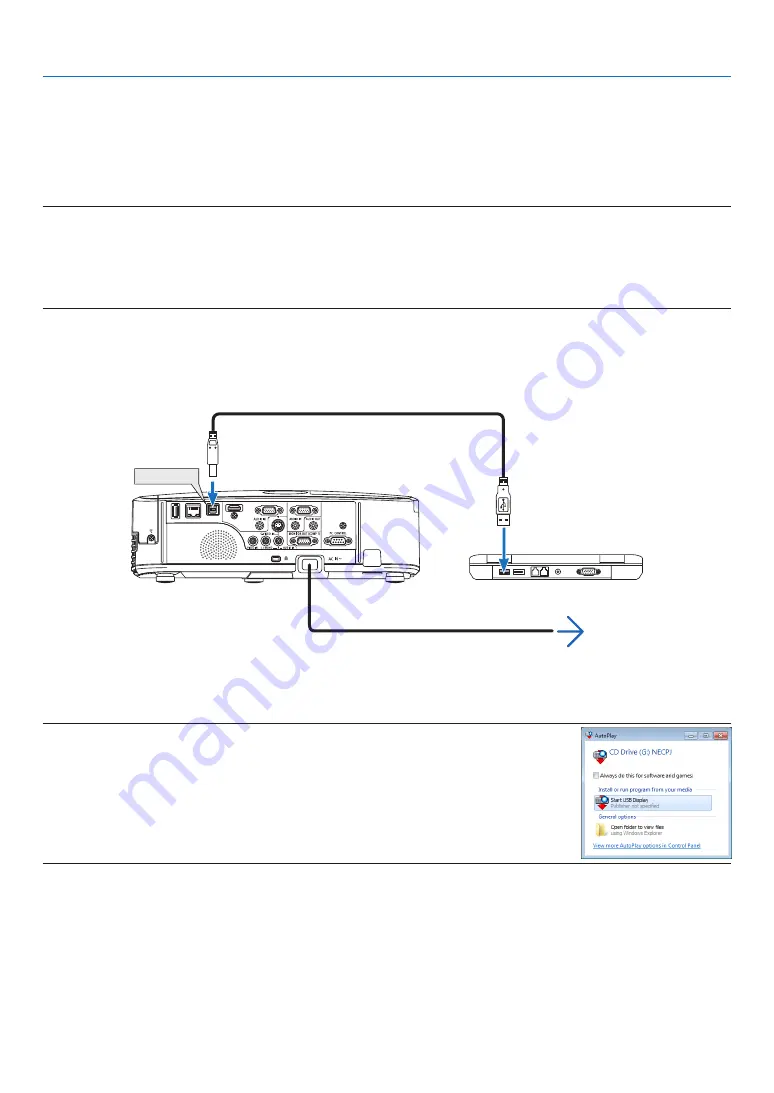
42
3. Convenient Features
Projecting Your Computer’s Screen Image from the Projector
via the USB Cable (USB Display)
Using a commercially available USB cable (compatible with USB 2.0 specifications) to connect the computer with the
projector allows you to send your computer screen image to the projector for displaying. Power On/Off and source
selection of the projector can be done from your computer without connecting a computer cable (VGA).
NOTE:
• To make USB DISPLAY available on Windows XP, the Windows user account must have “Administrator” privilege.
• USB Display uses functions of Image Express Utility Lite contained on NEC Projector CD-ROM (
→
Starting USB Display, however, will not install Image Express Utility Lite on your computer. This is because USB Display executes
the projector's program only.
• USB Display will not work in [POWER-SAVING] of [STANDBY MODE]. (
→
1. Start the computer.
2. Connect the projector’s power cord to the wall outlet and put the projector into standby condition.
• Open the projector’s lens cover.
3. Use the USB cable to connect the computer with the projector.
USB (PC)
The message “The projector is in standby mode. Connect it?” will be displayed on the computer screen.
• The control window of Image Express Utility Lite will be displayed on the top of the screen.
NOTE: Depending on the computer setting, the “AutoPlay” window may be displayed when the
computer detects the connection to the projector. If this happens, click the “Start USB Display”
window.
4. Click “Yes”.
The projector will turn on and the message “The projector is getting ready. Please wait.” will be displayed on the
computer screen. This message will disappear in a few seconds.
USB cable (not supplied)
→
To wall outlet
Power cord (supplied)
Содержание M230X
Страница 155: ... NEC Display Solutions Ltd 2010 2011 7N951543 ...
















































