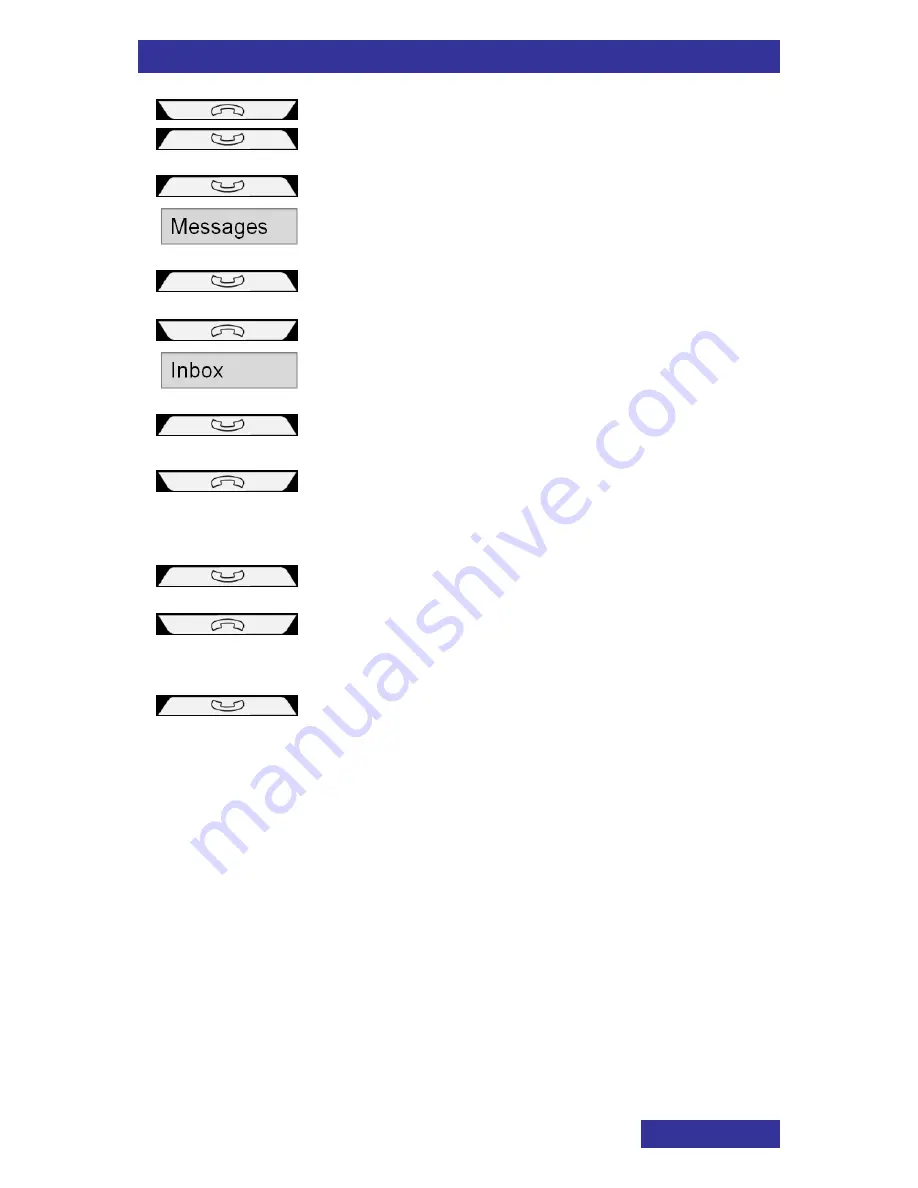
Messaging
39
1. Simultaneously press both keys for a short
time.
2. Repeatedly press the Upper key for a short
time until the display shows:
Messages
3. Press the Lower key for a short time.
4. Repeatedly press the Upper key for a short
time until the display shows:
Inbox
5. Press the Lower key for a short time.
6. Repeatedly press the Upper key for a short
time until the display shows: the required
message stored in the
Inbox
of the M155.
[
]
7. Press the Lower key for a short time.
The message is displayed. If so required use
(repeatedly) pressing the Upper key for a
short time to scroll through the message.
8. Press the Lower key for a short time.
The call is set up to the destination.




































