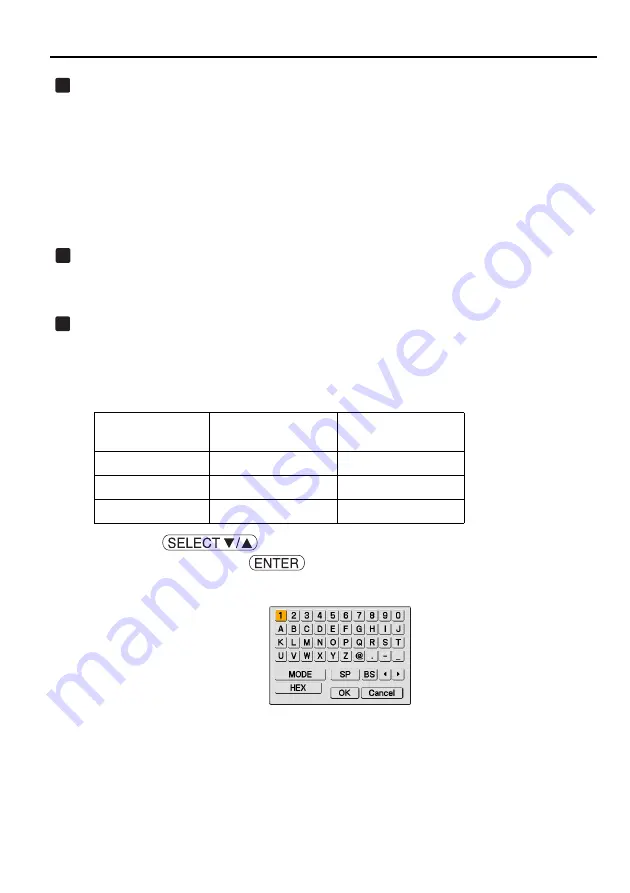
7. Setting the LAN Setting of Projector
36
Select "WEP".
Select whether WEP (encryption) is performed or not.
To perform WEP (encryption), set an encryption key.
•
Disabled ••••••• WEP (encryption) is not performed. There is a danger that the contents of
communication are monitored.
•
64 bits•••••••••• 64-bit data is used as an encryption key.
•
128 bits •••••••• 128-bit data is used as an encryption key.
•
152 bits •••••••• 152-bit data is used as an encryption key.
Security is reinforced as the number of bits is increased.
Select "Key Select".
If "64 bits", "128 bits", or "152 bits" is selected from "WEP", select which of the following
encryption keys, "Key 1" to "Key 4", is to be used.
Input "Key 1" to "Key 4".
If "64 bits", "128 bits", or "152" bits is selected on the "WEP" field, input an encryption key.
Set the same encryption key as the access point and personal computer to be connected by the
wireless LAN.
Four types of keys can be input.
<1> Use the
button to select an item for which the encryption key is to
be input and press the
button.
The software keyboard will be displayed.
10
11
12
Selected Bits
Alphanumeric
Character (ASCII)
Hexadecimal Number
(HEX)
64 bits
5 characters
10 characters
128 bits
13 characters
26 characters
152 bits
16 characters
32 characters
Содержание LT265 - INSTALLTION GUIDE
Страница 6: ...4...






























